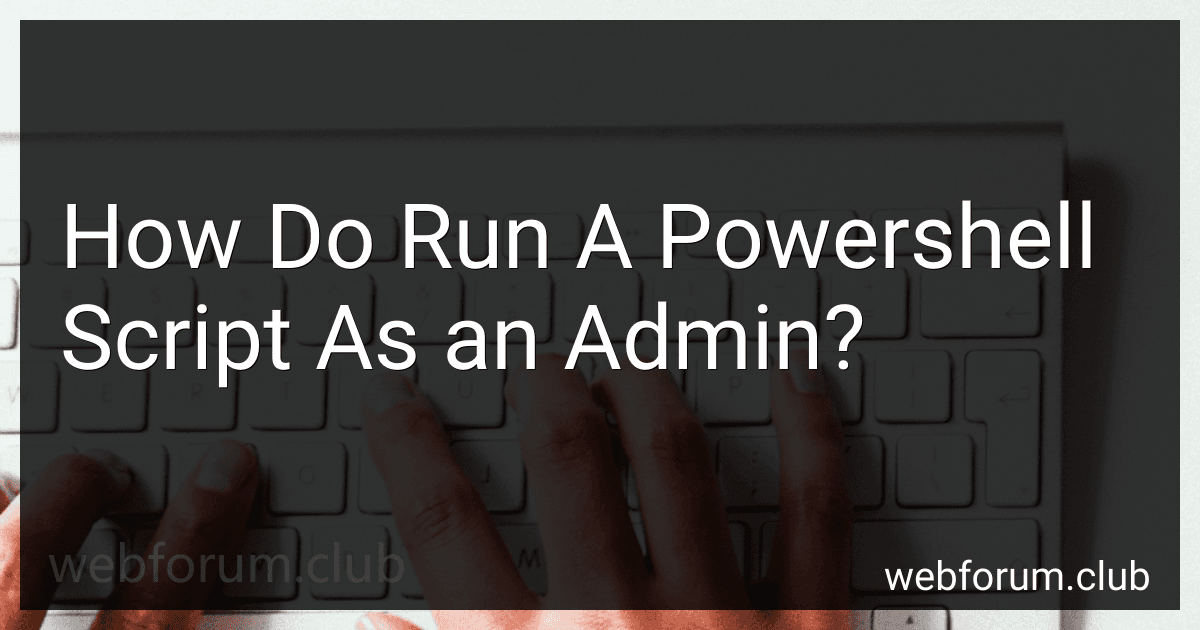To run a PowerShell script as an admin, you can right-click on the Windows PowerShell icon and select "Run as administrator" to open an elevated PowerShell window. Then, navigate to the directory where your script is located using the "cd" command. Finally, enter the name of the script file followed by any required parameters to execute the script with administrative privileges. Alternatively, you can use the "Start-Process" cmdlet with the "-Verb RunAs" parameter to run a PowerShell script as an administrator.
How to check if a PowerShell script is running with admin rights?
You can check if a PowerShell script is running with admin rights by using the following script:
# Check if the current user has administrative rights
$currentUser = [System.Security.Principal.WindowsIdentity]::GetCurrent() $principal = new-object System.Security.Principal.WindowsPrincipal($currentUser)
Check if the current user is in the Administrators group
if ($principal.IsInRole([System.Security.Principal.WindowsBuiltInRole]::Administrator)) { Write-Output "Running with administrator rights" } else { Write-Output "Not running with administrator rights" }
You can run this script in your PowerShell console or add it to the beginning of your existing script to check if it is running with admin rights.
How to determine if a PowerShell script needs to be run with admin privileges?
To determine if a PowerShell script needs to be run with admin privileges, you can check whether the script contains any commands or operations that require administrative rights. Here are some common scenarios in which a PowerShell script may need to be run as an administrator:
- The script attempts to modify system settings, such as changing registry keys, altering system files, or installing software.
- The script accesses sensitive system resources, such as accessing files that require elevated permissions or interacting with services that require administrative rights.
- The script requires elevated privileges to run certain commands or execute certain operations.
To check if a PowerShell script needs to be run as an administrator, you can review the script's code and identify any commands or operations that may require elevated permissions. You can also try running the script without admin privileges and see if it throws any errors or fails to execute certain commands. If the script does not work correctly without admin privileges, then it likely needs to be run with elevated permissions. Additionally, you can try running the script with admin privileges to ensure that it behaves as expected and can access the necessary resources.
What are the best practices for securing a PowerShell script that requires admin permissions?
- Limit access to the script by only allowing authorized users and administrators to run it.
- Use encryption to protect sensitive information such as passwords or API keys stored in the script.
- Utilize the principle of least privilege by restricting the permissions granted to the script to only what is necessary for it to function properly.
- Regularly audit the script and monitor its usage to detect any unauthorized access or suspicious activities.
- Keep the script updated with the latest security patches and improvements to protect against known vulnerabilities.
- Implement strong authentication mechanisms such as multi-factor authentication to ensure that only authorized users can access the script.
- Use code signing to verify the integrity and authenticity of the script before execution.
- Consider using a secure execution environment such as a virtual machine or container to isolate the script from the underlying operating system.
- Enable logging and monitoring to track and analyze the activities of the script and detect any abnormal behavior.
- Educate users on the importance of security and best practices for running the script safely.
What are the benefits of running a PowerShell script as an administrator?
- Access to system and administrative tasks: Running a PowerShell script as an administrator allows you to access and execute system and administrative tasks that require elevated permissions, such as creating or modifying system files, managing service configurations, or installing software.
- Greater control and flexibility: By running a script as an administrator, you have the ability to perform tasks that normal users may not have permission to do, giving you greater control and flexibility in managing your system.
- Enhanced security: Running a PowerShell script as an administrator ensures that you have the necessary permissions to perform critical tasks without compromising system security. It helps prevent unauthorized access or changes to sensitive system files and settings.
- Troubleshooting and problem-solving: When troubleshooting system issues or errors, running a PowerShell script as an administrator allows you to diagnose and resolve problems effectively by accessing and modifying system components that require elevated permissions.
- Compatibility with certain scripts: Some PowerShell scripts require administrative privileges to run successfully due to the nature of the tasks they perform. Running these scripts as an administrator ensures that they can execute without encountering permission-related errors.
- Automation of administrative tasks: Running a PowerShell script as an administrator enables you to automate routine administrative tasks, such as system maintenance, user management, and software installation, without having to manually intervene each time. This can save time and improve efficiency in managing your system.
Overall, running a PowerShell script as an administrator provides you with the necessary permissions and capabilities to perform a wide range of system and administrative tasks effectively and securely.
What is User Account Control (UAC) and how does it affect running PowerShell scripts as an admin?
User Account Control (UAC) is a security feature in Windows that helps prevent unauthorized changes to your computer by prompting you for permission or for an administrator password before allowing certain actions to be taken. UAC is designed to protect your computer from malware and unauthorized changes.
When running PowerShell scripts as an admin with UAC enabled, you may encounter issues if the script requires administrative privileges to run certain commands or make changes to system settings. In this case, even if you are logged in as an administrator, UAC may still prompt you for confirmation before allowing the script to run with elevated privileges.
To run a PowerShell script as an administrator with UAC enabled, you can right-click on the PowerShell script and select "Run as administrator" from the context menu. This will prompt you to confirm that you want to run the script with elevated privileges.
It is important to be cautious when allowing scripts to run with elevated privileges, as this can potentially harm your computer if the script is malicious or poorly written. Always ensure that you trust the source of the script before running it with administrative privileges.
What are the security implications of running a PowerShell script as an admin on a shared network?
Running a PowerShell script as an admin on a shared network can have several security implications:
- Unauthorized access: If the script contains sensitive information or commands that can grant unauthorized access to systems or resources on the network, running it as an admin can allow malicious users to gain access to confidential data or compromise the entire network.
- Malware propagation: If the script is infected with malware, running it as an admin can allow the malware to propagate across the network and infect other systems, potentially causing widespread damage.
- Privilege escalation: If the script exploits a vulnerability in the system or network, running it as an admin can allow the attacker to escalate their privileges and gain additional access to sensitive resources.
- Data breaches: If the script interacts with sensitive data on the network, running it as an admin can increase the risk of data breaches if the script is compromised or if the admin account used to run the script is compromised.
- Unauthorized modifications: Running a PowerShell script as an admin on a shared network can allow the script to make unauthorized modifications to system configurations or settings, potentially causing disruptions or impacting the stability of the network.
To mitigate these security implications, it is important to follow best practices for secure scripting, such as restricting the use of admin privileges to only trusted scripts and users, regularly monitoring and auditing script activities, and implementing network segmentation and access controls to limit the impact of any potential security incidents. Regularly updating software and systems, implementing strong authentication mechanisms, and conducting regular security training for users can also help prevent security incidents related to running PowerShell scripts on a shared network.