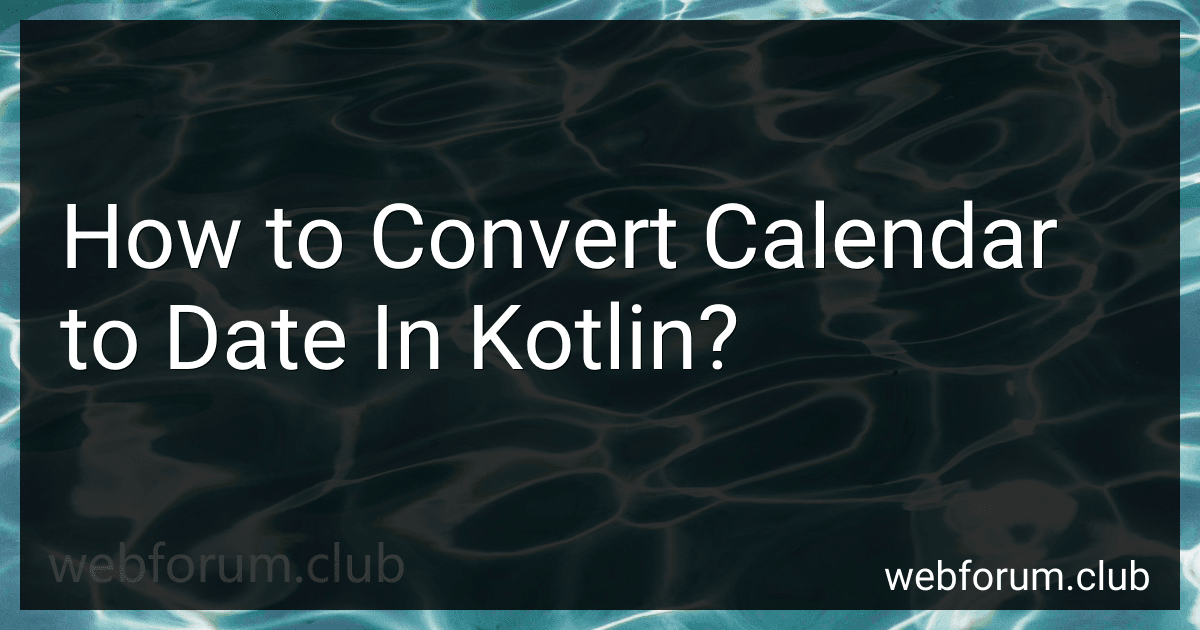To convert a calendar to a date in Kotlin, you can use the timeInMillis property of the Calendar class to obtain the time in milliseconds and then create a Date object using the Date constructor:
val calendar = Calendar.getInstance() // Get a Calendar instance
// Set the desired date and time fields as per your requirement calendar.set(Calendar.YEAR, 2022) calendar.set(Calendar.MONTH, Calendar.JANUARY) calendar.set(Calendar.DAY_OF_MONTH, 1)
// Get the time in milliseconds from the calendar val timeInMillis = calendar.timeInMillis
// Create a Date object using the time in milliseconds val date = Date(timeInMillis)
In this example, a Calendar instance is created using the getInstance() method. You can then set the desired date and time fields using the set() method on the calendar instance.
After setting the desired date and time, the timeInMillis property of the calendar returns the time in milliseconds. This value is used to create a Date object using the Date() constructor.
Now you have successfully converted a Calendar object to a Date object in Kotlin.
What is the process of converting a calendar to date in Kotlin?
To convert a calendar to a date in Kotlin, you can follow these steps:
- Create a Calendar instance:
val calendar = Calendar.getInstance()
- Get the desired components (e.g., year, month, day) from the calendar:
val year = calendar.get(Calendar.YEAR) val month = calendar.get(Calendar.MONTH) val day = calendar.get(Calendar.DAY_OF_MONTH)
- Create a Date instance using these components. You can use the Date() constructor with year (starting from 1900), month (starting from 0), and day parameters:
val date = Date(year - 1900, month, day)
Note: The Date class in Kotlin is deprecated, and it is recommended to use the java.time.LocalDate class instead. If you are working with Android, you can use the ThreeTenABP library to access the java.time classes.
- If you are using the ThreeTenABP library, you can convert the Date to LocalDate using the toInstant() and atZone() methods:
val localDate = date.toInstant().atZone(ZoneId.systemDefault()).toLocalDate()
Now you have converted your Calendar to a LocalDate (or Date if you are not using ThreeTenABP) in Kotlin.
What is the best approach for converting a calendar to a date without losing precision in Kotlin?
In Kotlin, the best approach for converting a calendar to a date without losing precision is by using the java.time package, specifically the LocalDateTime class.
Here's an example of how you can do it:
import java.time.LocalDateTime import java.time.ZoneId
fun convertCalendarToDate(calendar: Calendar): LocalDateTime { val instant = calendar.toInstant() val zoneId = ZoneId.systemDefault() return LocalDateTime.ofInstant(instant, zoneId) }
In this example, we first obtain an Instant object from the Calendar using the toInstant() method. Then, we get the system default ZoneId using ZoneId.systemDefault(). Finally, we convert the Instant to a LocalDateTime object using the ofInstant() method.
Using LocalDateTime allows you to preserve the date and time precision that the original Calendar had.
What is the advantage of converting a calendar to a ZonedDateTime in Kotlin?
Converting a calendar to a ZonedDateTime in Kotlin offers several advantages:
- Time zone support: ZonedDateTime includes information about the time zone, which allows for accurate representation of dates and times based on geographical or political regions. This is especially useful when working with users or systems in different time zones.
- Enhanced functionality: ZonedDateTime provides additional functionality beyond what is available in the Calendar class, such as convenient methods for manipulating and formatting dates and times. This makes working with dates and times easier and more efficient.
- Better API design: ZonedDateTime is part of the java.time package, which was introduced in Java 8 as a replacement for the outdated and often cumbersome java.util.Calendar. The java.time API is more consistent, intuitive, and handles various date/time-related operations in a more streamlined way.
- Improved interoperability: ZonedDateTime is based on the ISO-8601 standard, which is widely supported and accepted for representing date and time information. This makes it easier to work with other systems and libraries that rely on ISO-8601.
- Future-proofing: The java.time API and its ZonedDateTime class are considered the standard for date and time handling in the Java ecosystem. By converting to ZonedDateTime in Kotlin, you benefit from a modern, maintainable, and well-supported API that is likely to receive continued updates and improvements.
What is the recommended way to convert a calendar to a date in Kotlin considering performance?
The recommended way to convert a calendar to a date in Kotlin, considering performance, is to use the toInstant() function of the Calendar class and then convert it to a Date object.
Here's an example:
val calendar = Calendar.getInstance()
// Convert Calendar to Date val date = calendar.toInstant().let { Date.from(it) }
This approach avoids unnecessary conversions and provides a direct conversion from Calendar to Date. It utilizes the toInstant() function of Calendar, which returns an Instant object representing the same point on the timeline as the Calendar instance. Then, the Date.from() function is used to create a Date object from the Instant.
Note that the java.util.Calendar class is available in Kotlin as well, so you can use the above approach. However, if you have the option, it is recommended to use the newer java.time package introduced in Java 8 and its corresponding classes in Kotlin, like LocalDateTime or ZonedDateTime, as they provide more comprehensive and modern date/time handling capabilities.