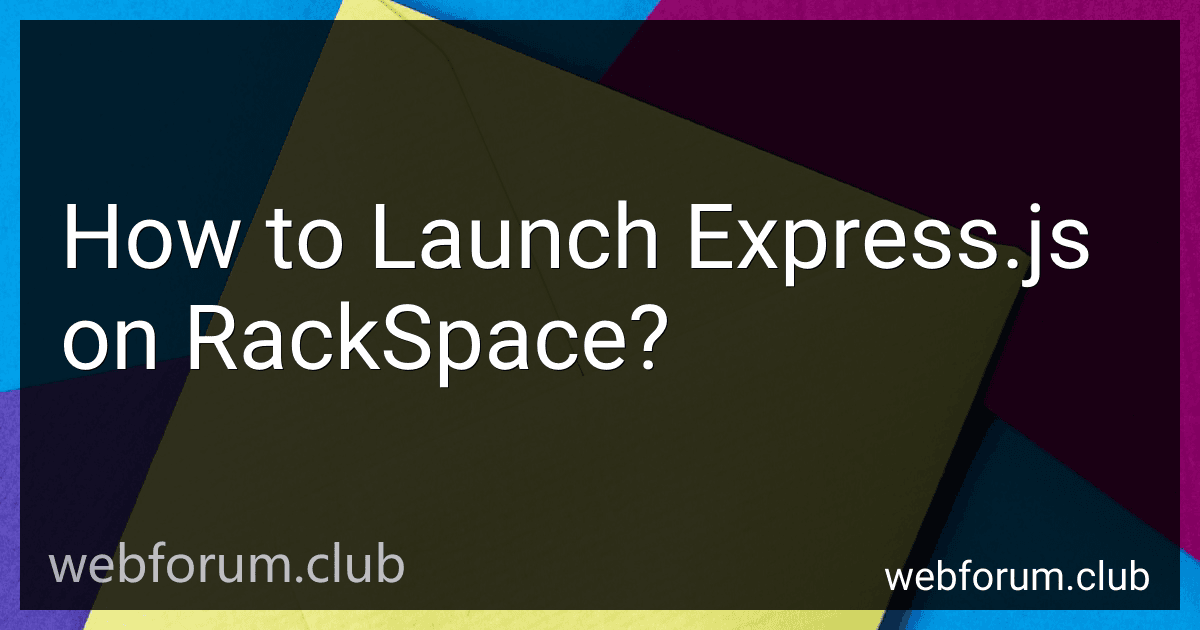To launch Express.js on RackSpace, you can follow the steps below:
- Set up a RackSpace account and log in to the RackSpace cloud control panel.
- Create a new cloud server by selecting the desired region, flavor (server size), and image (operating system) options. Make sure to choose an image that supports Node.js.
- Configure the networking options for your server, including the security group (firewall rules) and SSH key authentication if desired.
- Once the server is created, SSH into the server using a SSH client such as PuTTY (Windows) or Terminal (Mac/Linux).
- Update the system packages by running the following commands: sudo apt update sudo apt upgrade
- Install Node.js on the server by running the following command: sudo apt install nodejs
- Verify the Node.js installation by checking the version: node -v
- Create a new directory for your Express.js application: mkdir my-express-app cd my-express-app
- Initialize a new Node.js project using npm (Node Package Manager): npm init -y
- Install Express.js as a dependency by running the following command: npm install express
- Create a new file called index.js or app.js and write your Express.js application code within this file.
- Start the Express.js application by running the following command: node index.js
- Your Express.js application should now be running on your RackSpace cloud server. You can access it by entering the server's IP address or hostname into a web browser.
Remember to secure your Express.js application by handling environment variables, configuring SSL, and implementing other best practices for production deployments.
How to set up a database connection with Express.js on RackSpace?
To set up a database connection with Express.js on RackSpace, follow these steps:
- Install the required packages: Open your terminal or command prompt. Navigate to your project directory. Run the following command to install the required packages: npm install express mysql
- Import the necessary modules in your Express.js application: Open the file where you have defined your Express application. Require the mysql module: const mysql = require('mysql');
- Create a connection configuration: Declare a constant object to hold your database connection details: const dbConfig = { host: 'your_host', user: 'your_user', password: 'your_password', database: 'your_database' };
- Create a database connection pool: Declare a constant variable for the database connection pool: const pool = mysql.createPool(dbConfig);
- Handle database connection errors: Register an event listener to handle connection errors: pool.on('error', (err) => { console.error('Database connection error:', err); });
- Use the connection pool to run queries: You can use the connection pool to run queries within your Express.js routes or middleware functions. Example query execution: app.get('/users', (req, res) => { pool.query('SELECT * FROM users', (err, rows) => { if (err) { console.error('Error executing query:', err); return res.status(500).json({ error: 'Internal server error' }); } return res.json(rows); }); }); This example fetches all users from the users table and sends the results as JSON.
- Start your Express.js server: Start your Express.js server to establish the connection and handle incoming requests: app.listen(3000, () => { console.log('Server listening on port 3000'); }); Replace 3000 with the desired port number.
That's it! You have set up a database connection with Express.js on RackSpace using MySQL.
How to integrate a front-end framework with Express.js on RackSpace?
To integrate a front-end framework with Express.js on RackSpace, you can follow the steps below:
- Set up an Express.js application on your RackSpace server. If you haven't done this yet, you can start by installing Express.js using npm. Create a new folder for your project, navigate into it, and run the following command:
npm init npm install express --save
- Create a basic Express.js server by creating a file, let's call it server.js, and add the following code to it:
const express = require('express'); const app = express();
// Set up routes app.get('/', (req, res) => { res.send('Hello, world!'); });
// Start the server app.listen(3000, () => { console.log('Server is running on port 3000'); });
- Test your Express.js server by running the following command in the terminal:
node server.js
You should see the message "Server is running on port 3000" printed in the terminal.
- Now, you can choose the front-end framework you want to integrate with Express.js (e.g., React, Angular, Vue.js). Install the necessary dependencies and set up your front-end framework according to its documentation.
- Once you have set up your front-end framework, you can serve the built/static files using Express.js. Modify your server.js file to include a new route that serves the static files:
const express = require('express'); const app = express();
// Serve static files app.use(express.static('public'));
// Set up routes app.get('/', (req, res) => { res.send('Hello, world!'); });
// Start the server app.listen(3000, () => { console.log('Server is running on port 3000'); });
In this example, the static files (e.g., built files from your front-end framework) should be placed in a folder named public in the same directory as the server.js file. You can customize the static files directory according to your project's structure.
- Start your Express.js server again using node server.js. The static files from your front-end framework will be served at the root URL ("/") of your server.
That's it! You have integrated a front-end framework with Express.js on RackSpace. You can now access your application through the RackSpace server's IP address or domain name.
What is RackSpace Cloud API?
RackSpace Cloud API is an application programming interface provided by RackSpace, a managed cloud computing company. It allows developers to interact with and manage their cloud resources, such as virtual machines, storage, and networking, programmatically.
The API enables users to create, configure, and delete cloud resources, as well as access and manipulate various cloud services and features offered by RackSpace. It provides a set of methods and endpoints that developers can use to integrate their applications with the RackSpace cloud platform and automate various tasks and workflows.
With the RackSpace Cloud API, developers can build custom applications, automate infrastructure provisioning, manage scaling and monitoring, and perform other cloud-related operations with ease. It provides developers with granular control over their cloud resources and enables them to fully utilize the capabilities of the RackSpace cloud platform.