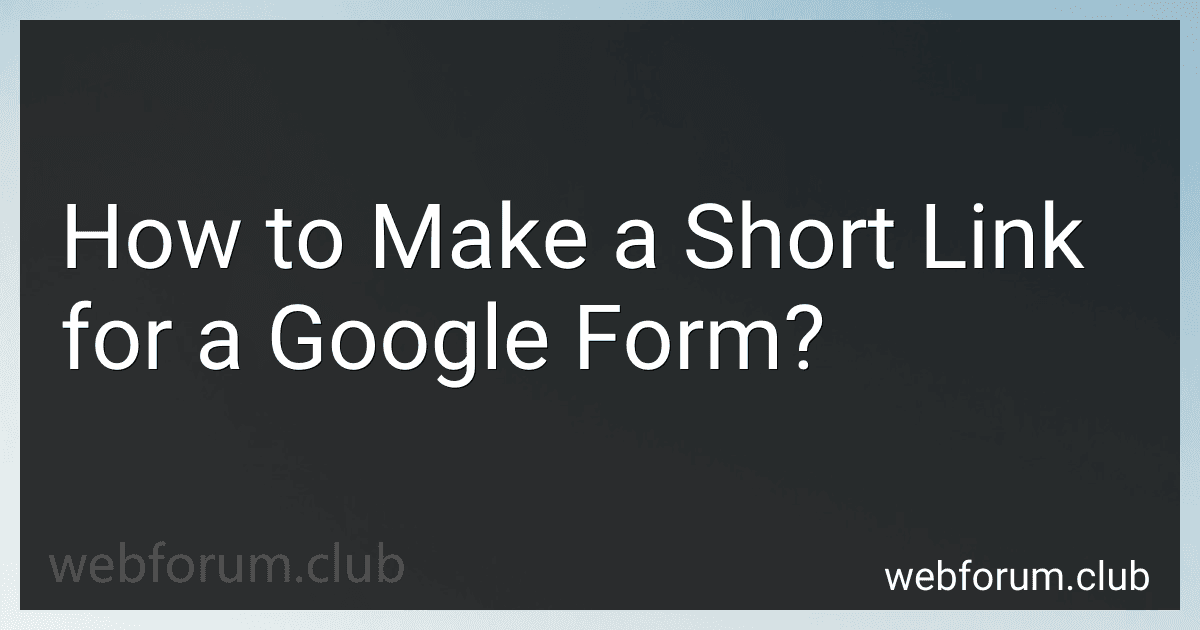Google Forms is a web-based tool that allows users to create and share surveys or questionnaires with others. It is part of the Google Drive suite of productivity tools.
With Google Forms, users can easily create custom forms with various types of questions such as multiple choice, checkboxes, short answer, or more complex options like grid or scale questions. The interface is user-friendly and intuitive, making it easy to design and customize forms to suit specific needs.
Once the form is created, users can distribute it through various methods including email invitations, sharing a link, embedding it on a website, or even posting it on social media. Respondents can access and complete the form using any device with an internet connection, making it highly accessible.
Google Forms offers the flexibility to customize the form's appearance by adding images, videos, or changing the theme. There are also options to add sections, branching logic, or page breaks to create a more structured flow for respondents.
Responses submitted through Google Forms are automatically aggregated into a Google Sheets spreadsheet, allowing users to easily view and analyze the data. The responses can be presented in the form of charts and graphs, making it convenient to interpret and draw insights from the collected data.
Moreover, Google Forms provides collaboration features, allowing multiple users to work on a form simultaneously. This can be useful for team projects or when gathering feedback from a large group.
Overall, Google Forms simplifies the process of creating, sharing, and collecting data through surveys or questionnaires. Whether used for educational purposes, market research, event registrations, or any other data collection needs, Google Forms offers a versatile and user-friendly solution.
How to make a short link for a Google Form using tinysrc.me?
To make a short link for a Google Form using tinysrc.me, follow these steps:
- Go to the tinysrc.me website.
- On the homepage, you will see a text box where you can enter the original URL. Copy the URL of your Google Form.
- Paste the Google Form URL into the text box on the tinysrc.me website.
- Click on the "Make it tiny!" or "Shorten URL" button.

- tinysrc.me will generate a shortened URL for your Google Form.
- Copy the shortened URL provided by tinysrc.me.
- You can now share the shortened URL with others, making it easier for them to access your Google Form.
Remember to regularly check your tinysrc.me account if you create and manage multiple short links.
How to make a short link for a Google Form using Bitly?
To make a short link for a Google Form using Bitly, follow these steps:
- Open a web browser and go to the Bitly website (bitly.com).
- If you don't already have a Bitly account, sign up for a free account.
- After signing up, log in to your Bitly account.
- On the Bitly dashboard, click on the "Create" button, which is located on the top right corner of the page.
- A dialog box will appear where you can paste the long URL link of your Google Form.
- Copy the long URL of your Google Form by opening the form in your browser and copying the link from the address bar.
- Paste the long URL into the dialog box on Bitly.
- Bitly will automatically generate a short link for you. You can customize the link further by clicking the "Edit" button next to the link.
- Once you are satisfied with the short link, click the "Save" button to create it.
- The generated short link will now be displayed on your Bitly dashboard. You can copy and share this link with others.