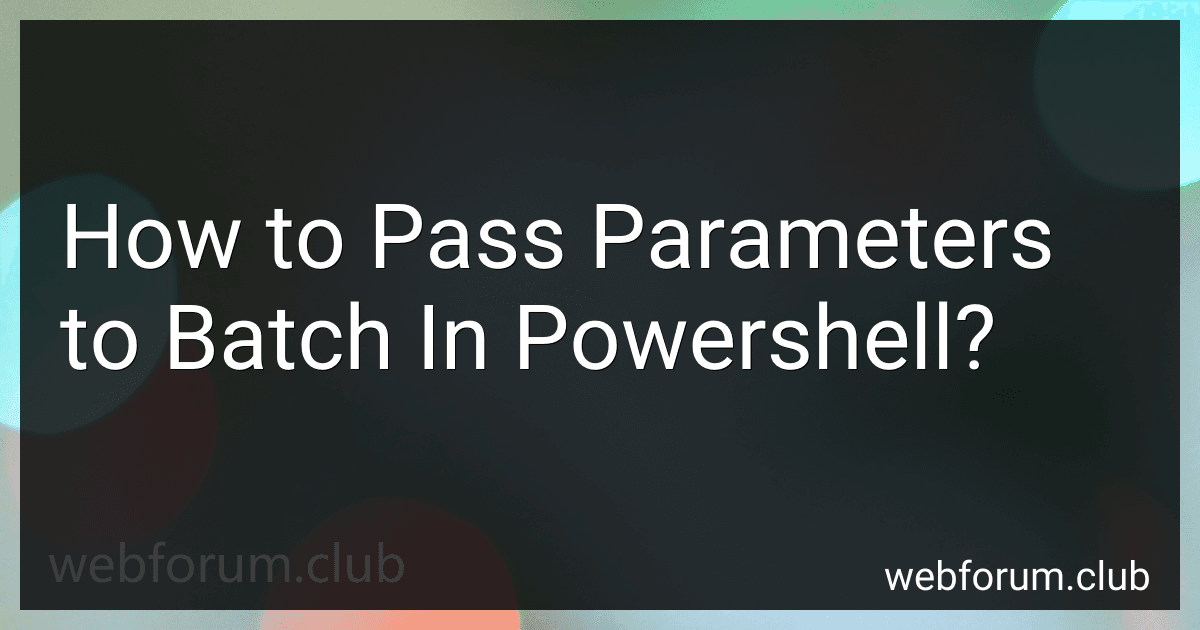To pass parameters to a batch file in PowerShell, you can use the "&" operator followed by the path to the batch file and the parameters you want to pass. For example, if you have a batch file called "example.bat" and you want to pass two parameters "param1" and "param2", you can use the following command:
& "C:\path\to\example.bat" param1 param2
Inside the batch file, you can access these parameters using %1, %2, %3, and so on, depending on the number of parameters passed. You can then use these parameters in your batch file logic as needed.
What is the difference between arguments and parameters in Powershell?
In Powershell, arguments and parameters are often used interchangeably, but they have distinct meanings.
Parameters are placeholders that are defined in the function or script block declaration to accept input values. They serve as variables that receive values when the function is called. Parameters are used to provide the necessary data or information required for the function to perform its task.
Arguments, on the other hand, are the actual values provided to the parameters when calling a function or script block. Arguments are the concrete values passed to the parameters to be used within the function or script block.
In summary, parameters are defined in the function declaration, while arguments are the values passed to the parameters when invoking the function.
What is the role of parameter validation attributes in Powershell?
Parameter validation attributes in Powershell are used to define restrictions and requirements for the input values of script or function parameters. These attributes help to ensure that the inputs provided by the user meet the specified criteria, such as data type, length, range, or format.
By using parameter validation attributes, developers can improve the robustness and reliability of their scripts by preventing invalid inputs from being processed. This can help to prevent errors and improve the overall performance and usability of the script. Some common parameter validation attributes in Powershell include [ValidateNotNull()], [ValidateNotNullOrEmpty()], [ValidateSet()], [ValidateRange()], and [ValidatePattern()].
What is the impact of passing incorrect parameters to a batch file in Powershell?
Passing incorrect parameters to a batch file in Powershell can have several different impacts, depending on how the batch file is written and how the incorrect parameters are handled. Some potential impacts include:
- Error messages: If the batch file is expecting a specific set of parameters and receives different or incorrect parameters, it may generate error messages or warnings. These error messages can make it difficult to understand what went wrong and can make troubleshooting more challenging.
- Unexpected behavior: Passing incorrect parameters to a batch file can also result in unexpected behavior, such as the batch file running with default settings or ignoring the incorrect parameters altogether. This can lead to unintended consequences and produce inaccurate or incomplete results.
- Security risks: If the batch file is not properly designed to handle incorrect parameters, it may be vulnerable to security risks, such as command injection attacks. Attackers could potentially exploit these vulnerabilities to execute malicious code or gain unauthorized access to the system.
To avoid these potential impacts, it is important to carefully review the documentation for the batch file and ensure that the correct parameters are passed in the correct format. Additionally, input validation and error handling mechanisms should be implemented in the batch file to properly handle incorrect parameters and prevent unexpected behavior or security vulnerabilities.
What is the impact of passing incorrect data types as parameters in Powershell?
Passing incorrect data types as parameters in Powershell can lead to various issues such as:
- Script errors: Passing incorrect data types can cause the script to fail and generate errors, preventing it from executing properly.
- Unexpected behavior: Incorrect data types can result in unexpected behavior of the script, leading to unpredictable outcomes.
- Data corruption: Passing the wrong data type as a parameter can corrupt data or result in data loss, especially in scenarios where the script is manipulating or processing data.
- Security vulnerabilities: Incorrect data types can potentially introduce security vulnerabilities in the script, allowing for exploits or unauthorized access.
- Performance issues: Passing incorrect data types can impact the performance of the script, resulting in slower execution or inefficient resource utilization.
It is important to ensure that the correct data types are used when passing parameters in Powershell scripts to prevent these issues and ensure the script functions as intended.
How to securely pass sensitive information as parameters in Powershell?
There are a few ways to securely pass sensitive information as parameters in Powershell:
- Use SecureString: You can convert sensitive information into a SecureString object, which encrypts the data while it is stored in memory. You can then pass this SecureString as a parameter to your Powershell script or function. This helps protect the information from being easily viewed or accessed by unauthorized users.
- Prompt for input: Instead of passing sensitive information as a parameter, you can prompt the user to enter the information when the script is run. This way, the sensitive data is not stored in plain text within the script or on the command line.
- Store sensitive information in a secure location: You can store sensitive information, such as passwords or API keys, in a secure location on your system, such as the Windows Credential Manager or a secure file with restricted access permissions. Then, you can retrieve the information as needed within your script.
- Use encryption: You can encrypt the sensitive information before passing it as a parameter, and then decrypt it within your script. This adds an extra layer of security to protect the information from unauthorized access.
Overall, it is important to carefully consider how you handle and pass sensitive information in Powershell to ensure that it is securely managed and protected.
How to pass default values for parameters in a batch file in Powershell?
In a batch file, you can use the following syntax to pass default values for parameters in Powershell:
param ( $param1 = "default value", $param2 = "default value" )
Use the parameters in your script
Write-Output "Parameter 1: $param1" Write-Output "Parameter 2: $param2"
In this example, the param keyword is used to define the parameters with default values. If the parameters are not provided when the script is run, the default values will be used instead. You can then use these parameters in your script as needed.