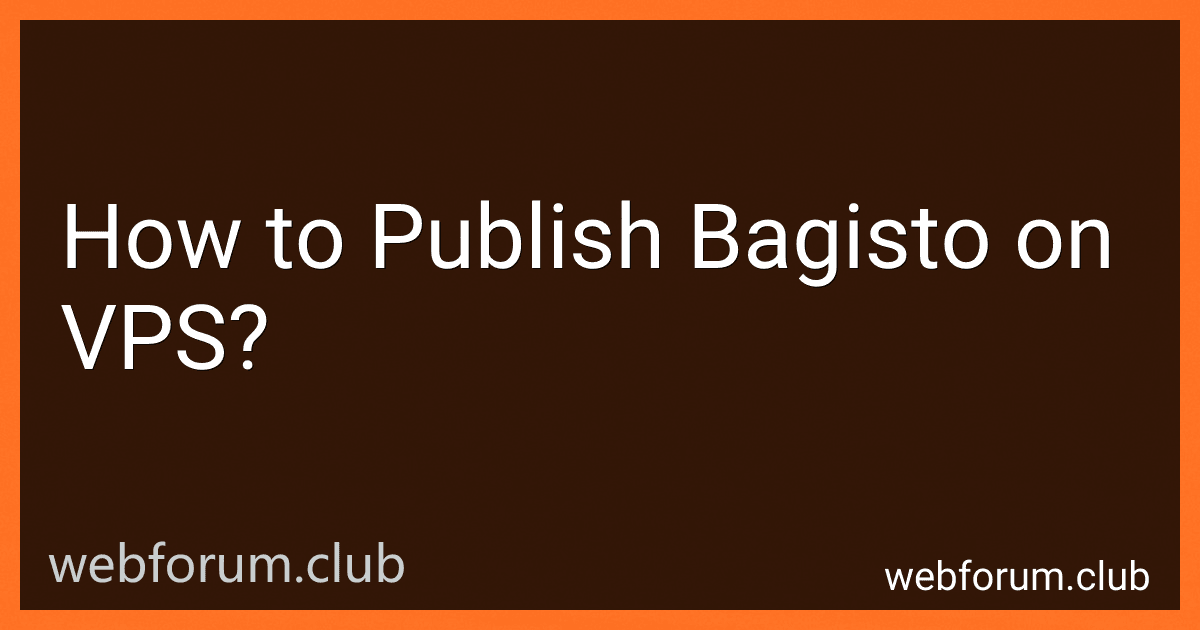To publish Bagisto on a VPS (Virtual Private Server), follow these general steps:
- Choose a VPS provider: Research and select a VPS provider that meets your requirements in terms of cost, server location, and performance.
- Set up your VPS: Once you have chosen a provider, sign up for a VPS plan and follow their instructions to set up your server. This usually involves selecting an operating system and providing basic configuration details.
- Connect to your VPS: Use an SSH client like PuTTY (for Windows) or Terminal (for Mac or Linux) to connect to your VPS using the remote IP address and login credentials provided by your VPS provider.
- Install required dependencies: Install the necessary software dependencies for Bagisto, such as Apache/Nginx as a web server, PHP, MySQL, and Composer (a dependency manager). You may also need to install additional PHP extensions as per Bagisto's requirements.
- Upload Bagisto files: Access your VPS using FTP or SCP and upload the Bagisto files to the appropriate directory within your web server's document root folder. This is typically the "public_html" or "htdocs" directory.
- Configure web server: Configure your web server (Apache or Nginx) to point to the directory where you have uploaded Bagisto. Set up the server's document root, configure domain name (optional), and ensure that the necessary rewrite rules are in place.
- Set file permissions: Make sure the correct file permissions are set for the Bagisto files and directories. This typically involves setting 755 permissions for directories and 644 permissions for files.
- Configure database: Create a new MySQL database with appropriate credentials for Bagisto. Update the database configuration file in Bagisto to reflect these credentials.
- Install dependencies: Navigate to the root directory of your Bagisto installation using SSH and execute the Composer command to install the required PHP dependencies: "composer install".
- Run installation commands: Execute Bagisto's installation commands, such as "php artisan migrate" and "php artisan db:seed", to create the necessary database tables and seed initial data.
- Set up cron jobs: If Bagisto utilizes any scheduled tasks, set up the corresponding cron jobs on your VPS as per the provided instructions. This ensures the periodic execution of necessary background tasks.
- Test and secure: Access your Bagisto installation's URL in a web browser and go through the setup steps to complete the installation. Once successfully installed, consider implementing additional security measures such as SSL certificates and strong passwords for added protection.
It's important to note that the actual steps and commands may vary depending on your specific VPS provider, operating system, and software versions. It's recommended to refer to the official Bagisto documentation or seek assistance from Bagisto's community or support channels for detailed instructions and troubleshooting.
What is the process of installing MySQL/MariaDB for Bagisto on a VPS?
To install MySQL/MariaDB for Bagisto on a VPS (Virtual Private Server), you can follow these steps:
- Connect to your VPS: Open a terminal or SSH (Secure Shell) client and connect to your VPS using your server's IP address and credentials.
- Update system packages: Run the following command to update your system's packages to the latest available versions.
sudo apt update sudo apt upgrade
- Install MySQL/MariaDB Server: Run the following command to install MySQL/MariaDB server on your VPS.
sudo apt install mysql-server
During the installation, you will be prompted to set a password for the MySQL root user. Choose a strong password and remember it for future use.
- Secure MySQL/MariaDB installation: To enhance the security of your MySQL installation, run the following command:
sudo mysql_secure_installation
This command will prompt you to configure several security options. Answer the prompts based on your requirements.
- Create a new database and user: After securing the installation, log in to the MySQL server by running the following command:
sudo mysql -u root -p
Enter your MySQL root password when prompted.
Create a new database for Bagisto using the following command:
CREATE DATABASE bagisto;
Create a new MySQL user and assign privileges to the Bagisto database using these commands:
CREATE USER 'bagisto'@'localhost' IDENTIFIED BY 'your_password'; GRANT ALL PRIVILEGES ON bagisto.* TO 'bagisto'@'localhost'; FLUSH PRIVILEGES; exit;
Replace 'your_password' with a secure password.
- Install PHP extension for MySQL/MariaDB: Bagisto requires the PHP extension for MySQL/MariaDB. Install it using the following command:
sudo apt install php-mysql
- Restart services: After installing the necessary components, restart both MySQL and PHP services for the changes to take effect.
sudo service mysql restart sudo service apache2 restart # If using Apache as a web server
or
sudo service mysql restart sudo service nginx restart # If using Nginx as a web server
Now, you have successfully installed MySQL/MariaDB and configured it for Bagisto on your VPS. You can proceed with the Bagisto installation process.
What is phpMyAdmin, and how can it be used with Bagisto on a VPS?
phpMyAdmin is a web-based application used for managing MySQL or MariaDB databases. It provides a user-friendly interface to create, edit, delete, and manage database tables, run SQL queries, and perform other related tasks.
When it comes to using phpMyAdmin with Bagisto on a VPS (Virtual Private Server), you can follow these steps:
- Install phpMyAdmin on your VPS: Connect to your VPS via SSH. Update the package lists using the command: sudo apt update Install phpMyAdmin using the command: sudo apt install phpmyadmin During the installation process, you will be prompted to choose the web server (Apache or Nginx) and configure a database for phpMyAdmin. You can select the appropriate options based on your setup.
- Configure phpMyAdmin: Once the installation is complete, you need to configure phpMyAdmin to work with your Bagisto application. Open the configuration file using a text editor: sudo nano /etc/phpmyadmin/config.inc.php Look for the line $cfg['Servers'][$i]['auth_type'] = 'cookie'; and change it to $cfg['Servers'][$i]['auth_type'] = 'config'; Add the following lines below the auth_type line: $cfg['Servers'][$i]['host'] = 'localhost'; $cfg['Servers'][$i]['user'] = 'root'; $cfg['Servers'][$i]['password'] = 'YOUR_DATABASE_PASSWORD'; Replace YOUR_DATABASE_PASSWORD with the password for your MySQL/MariaDB database.
- Access phpMyAdmin: Save the configuration file and restart the web server using the command: For Apache: sudo service apache2 restart For Nginx: sudo service nginx restart Open a web browser and enter the URL http://your_vps_ip/phpmyadmin. Replace your_vps_ip with the IP address or domain name of your VPS. You will be prompted to enter the username and password. Use the root username and the password you configured in the previous step. Once logged in, you can use phpMyAdmin to manage your databases, including creating a new database, importing/exporting data, running SQL queries, and more.
By following these steps, you will have phpMyAdmin set up and ready to use with Bagisto on your VPS.
How to set up a virtual host for Bagisto on a VPS?
To set up a virtual host for Bagisto on a VPS, follow these steps:
- Connect to your VPS via SSH.
- Ensure that your VPS has Apache, PHP, and other required dependencies installed. You can install them using the following command:
sudo apt-get update sudo apt-get install apache2 php7.4 libapache2-mod-php7.4 php7.4-mbstring php7.4-xml php7.4-zip php7.4-sqlite3
- Configure Apache to set up a virtual host for Bagisto. Create a new configuration file by running the command:
sudo nano /etc/apache2/sites-available/bagisto.conf
- In the editor, add the following configuration, modifying the ServerName and DocumentRoot as per your requirements:
<VirtualHost *:80> ServerName your_domain_or_ip DocumentRoot /var/www/html/bagisto/public
<Directory /var/www/html/bagisto>
AllowOverride All
Require all granted
</Directory>
ErrorLog ${APACHE\_LOG\_DIR}/error.log
CustomLog ${APACHE\_LOG\_DIR}/access.log combined
- Save and exit the editor by pressing Ctrl + X, followed by Y, and then Enter.
- Enable the virtual host by running the command:
sudo a2ensite bagisto.conf
- Disable the default Apache virtual host by running:
sudo a2dissite 000-default.conf
- Restart Apache for the changes to take effect:
sudo systemctl restart apache2
- Update the file permissions for the Bagisto directory:
sudo chown -R www-data:www-data /var/www/html/bagisto sudo chmod -R 755 /var/www/html/bagisto
- Update your VPS's DNS or host file to point your domain or IP to the VPS's IP address.
- Finally, visit your domain or IP in a web browser, and you should be able to access Bagisto via the virtual host you set up.
Note: Make sure that you have deployed the Bagisto project in the /var/www/html/bagisto directory and have performed any necessary database and environment setup steps before setting up the virtual host.
What are the system requirements for running Bagisto on a VPS?
To run Bagisto on a VPS, the system requirements are as follows:
- Operating System: Linux (Ubuntu 18.04 or higher, CentOS 7 or higher)
- Web Server: Apache or Nginx
- PHP Version: 7.2 or higher
- Database: MySQL 5.7 or higher
- Composer: Latest version
- RAM: At least 2 GB
- Disk Space: At least 5 GB
Additionally, make sure that the VPS has a stable internet connection and necessary PHP extensions such as curl, mbstring, openssl, pdo, tokenizer, xml, etc., are installed and enabled.
It's also recommended to have a domain name and SSL certificate to ensure secure access to the Bagisto installation.
What is the recommended caching mechanism for Bagisto on a VPS?
The recommended caching mechanism for Bagisto on a VPS is to use Redis as the caching driver. Redis is a popular open-source in-memory data structure store that can be used as a cache, session storage, and message broker. It provides fast read and write operations, which can significantly improve the performance of your Bagisto store.
To configure Bagisto to use Redis as the caching driver, you need to follow these steps:
- Install Redis on your VPS: For Ubuntu: sudo apt-get install redis-server For CentOS: sudo yum install redis
- Start the Redis service and enable it to start on boot: For Ubuntu: sudo systemctl start redis and sudo systemctl enable redis For CentOS: sudo systemctl start redis and sudo systemctl enable redis
- Configure Bagisto to use Redis as the caching driver: Open the .env file in the root directory of your Bagisto installation. Find the CACHE_DRIVER setting and change its value to redis. Save the file and exit.
- Clear the Laravel cache and config: Run the following commands in your Bagisto root directory: php artisan cache:clear php artisan config:cache
- Restart the Bagisto application: Run the following command in your Bagisto root directory: php artisan serve
After following these steps, Bagisto will be configured to use Redis as the caching mechanism on your VPS. This will help improve the performance and speed of your Bagisto store.
What is the recommended VPS configuration for Bagisto?
The recommended VPS configuration for Bagisto depends on the expected traffic and usage of the application. However, a general recommendation for Bagisto would be:
- CPU: 2 or more cores
- RAM: 4GB or more
- Storage: SSD with at least 20GB of storage space
- Operating System: Linux (recommended distributions include Ubuntu, CentOS, or Debian)
- Web Server: Apache or Nginx
- Database: MySQL or MariaDB
- PHP version: 7.2 or higher
- PHP extensions: OpenSSL, PDO, Mbstring, XML, Ctype, JSON, Tokenizer, BCMath
It is important to note that these recommendations may vary depending on the specific requirements and size of your e-commerce store. It is always a good idea to consult the Bagisto documentation and assess the expected load on your server to determine the most suitable configuration.