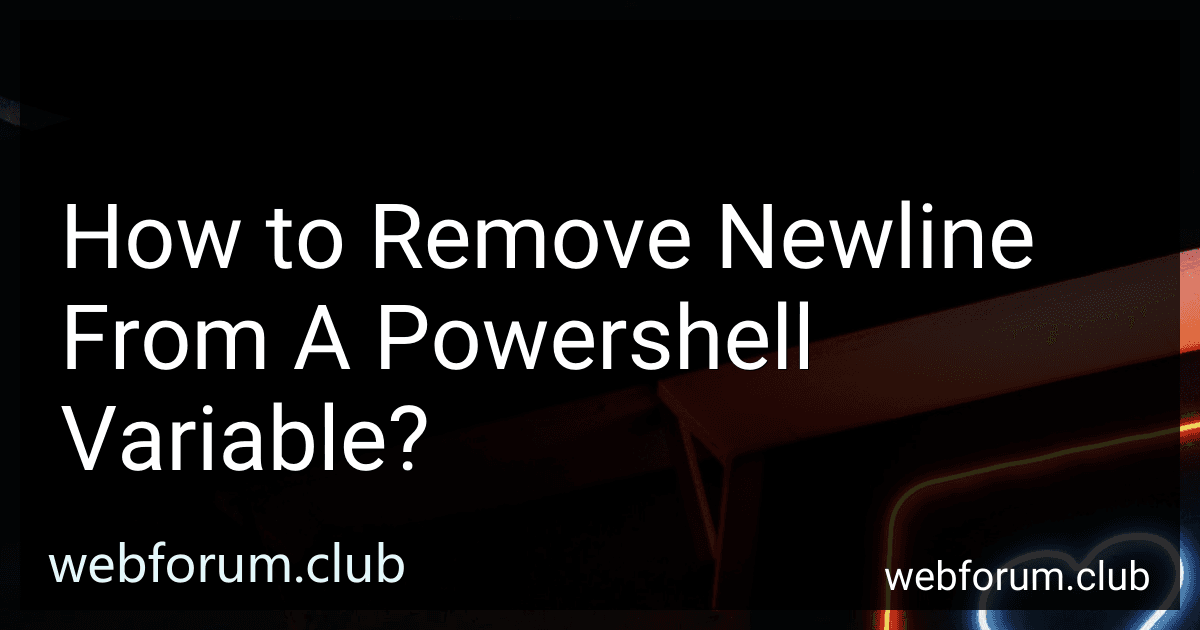To remove a newline from a PowerShell variable, you can use the Replace() method to replace the newline character with an empty string. For example, you can use the following code:
$variable = "Hello`r`nWorld" $variable = $variable.Replace("`r`n", "")
In this code, the Replace() method is used to remove the newline character (represented by "rn") from the $variable and replace it with an empty string. After executing this code, the $variable will no longer contain the newline character.
How can I remove all newlines from a PowerShell variable at once?
You can remove all newlines from a PowerShell variable by using the -replace operator along with a regular expression pattern to match newlines. Here's an example code snippet that demonstrates how to do this:
$variable = "This is a variable with multiple newlines."
$variable = $variable -replace "`r`n|`r|`n", ""
Write-Output $variable
In this code snippet, the $variable contains multiple newlines. The -replace "rn|r|n", "" statement uses a regular expression pattern to match all types of newlines (\r\n, \r, \n) and replaces them with an empty string, effectively removing all newlines from the variable.
How to remove newlines using regular expressions in a PowerShell variable?
To remove newlines from a PowerShell variable using regular expressions, you can use the -replace operator with the regular expression pattern [\r\n]. Here is an example:
$variable = "This is a string with a newline."
$variable = $variable -replace '[\r\n]', ''
In this example, the regular expression pattern [\r\n] is used to match any newline characters or carriage return characters. The -replace operator replaces any matches with an empty string, effectively removing the newlines from the variable.
What is the significance of newlines in PowerShell output formatting?
In PowerShell, newlines are significant as they help to format and organize the output of commands. By using newlines effectively, users can create more readable and structured output that is easier to interpret and understand. Newlines can be used to separate different pieces of information, create lists, and improve the overall clarity of the output. They are an important aspect of output formatting in PowerShell and play a key role in presenting data in a clear and organized manner.
What is the difference between trimming and removing newlines from a PowerShell variable?
Trimming a PowerShell variable means removing any leading or trailing whitespace from the variable's value. This includes spaces, tabs, and newlines.
On the other hand, removing newlines specifically targets only line breaks within the variable's value. This operation will eliminate any newline characters within the text, while keeping any leading or trailing whitespace intact.
In summary, trimming removes all leading and trailing whitespace, including newlines, while removing newlines targets only the line breaks within the text.
How to remove newline characters from a PowerShell variable?
You can remove newline characters from a PowerShell variable using the -replace operator with a regular expression pattern. Here is an example:
$variable = "This is some text with a newline character."
$variable = $variable -replace "\r?\n", ""
Write-Output $variable
In this example, the regular expression pattern "\r?\n" is used to match newline characters in the variable $variable. The -replace operator then replaces those newline characters with an empty string, effectively removing them. The modified variable is then outputted using Write-Output.