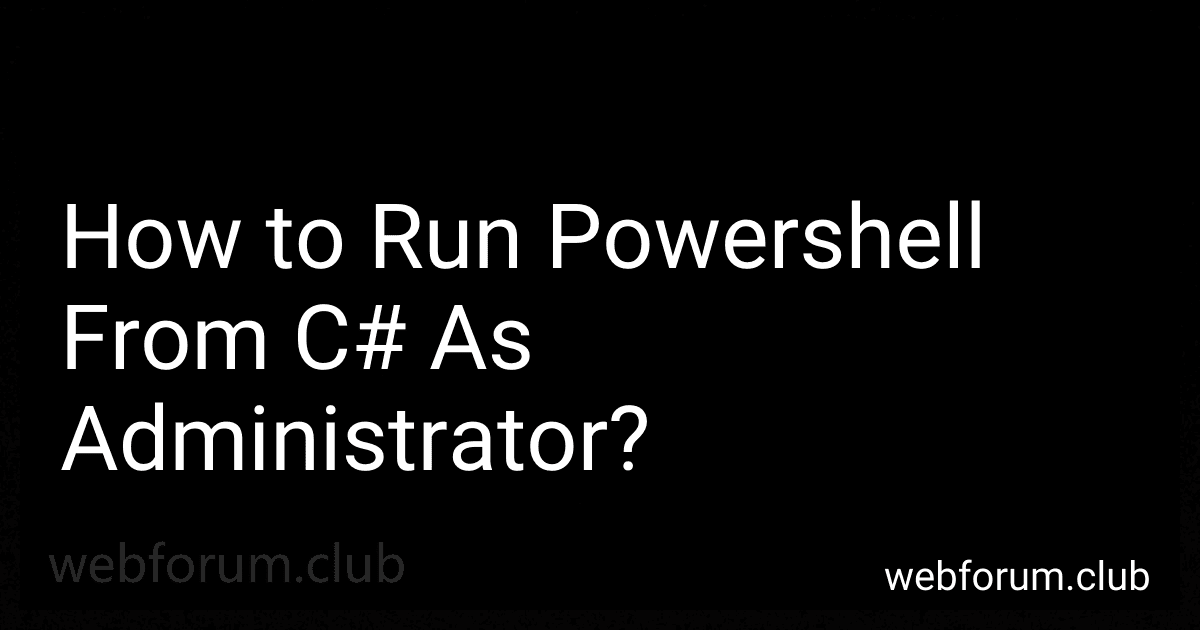To run PowerShell from C# as an administrator, you can use the ProcessStartInfo class in the System.Diagnostics namespace. First, create a new ProcessStartInfo object and set the FileName to "powershell.exe" and the Verb to "runas" to run the process as an administrator. Then, set the UseShellExecute property to true and the CreateNoWindow property to false. Finally, call the Process.Start() method with the ProcessStartInfo object as a parameter to run PowerShell as an administrator from your C# code.
What is the script to execute PowerShell with elevated privileges in C#?
To execute PowerShell with elevated privileges in C#, you can use the ProcessStartInfo class to set the Verb property to "runas" in order to run the process as administrator. Here is a sample code snippet:
using System; using System.Diagnostics;
class Program { static void Main() { ProcessStartInfo psi = new ProcessStartInfo(); psi.FileName = "powershell.exe"; psi.Verb = "runas"; psi.Arguments = "-NoProfile -ExecutionPolicy Bypass -File YourPowerShellScript.ps1"; // Replace with your PowerShell script file
Process.Start(psi);
}
}
Make sure to replace "YourPowerShellScript.ps1" with the path to your actual PowerShell script. This code will launch PowerShell with elevated privileges and run your script.
How to elevate PowerShell permissions in C#?
Elevating PowerShell permissions in C# can be achieved by running the C# code with elevated privileges. Here are the steps to elevate PowerShell permissions in C#:
- Run the C# code with elevated privileges by requiring administrative access. This can be done by adding a manifest file to the project with the following content:
- Use the ProcessStartInfo class to start a new process with elevated privileges. Set the Verb property to "runas" to run the process as an administrator.
ProcessStartInfo psi = new ProcessStartInfo { FileName = "powershell.exe", Verb = "runas", Arguments = "-ExecutionPolicy Bypass -File yourscript.ps1" };
Process.Start(psi);
- If you need to interact with the PowerShell process from your C# code, you can use the Process class to send commands and receive output.
ProcessStartInfo psi = new ProcessStartInfo { FileName = "powershell.exe", Verb = "runas", RedirectStandardInput = true, RedirectStandardOutput = true, UseShellExecute = false };
Process process = Process.Start(psi); StreamWriter sw = process.StandardInput; StreamReader sr = process.StandardOutput;
// Send command to PowerShell process sw.WriteLine("Get-Process");
// Read output from PowerShell process string output = sr.ReadToEnd();
By following these steps, you can elevate PowerShell permissions in C# and run your scripts with administrative access.
How to check if PowerShell is running as admin from C#?
You can use the PrincipalPermission class in C# to check if PowerShell is running as an administrator. Here is an example code snippet:
using System.Security.Permissions;
try { // Check if the current user has administrative privileges PrincipalPermission principalPerm = new PrincipalPermission(null, "BUILTIN\\Administrators"); principalPerm.Demand();
Console.WriteLine("PowerShell is running as admin");
} catch (Exception ex) { Console.WriteLine("PowerShell is not running as admin"); }
This code snippet will check if the current user has administrative privileges and print the appropriate message based on the result.
What is the proper mechanism to enforce administrative permissions for PowerShell in C#?
The proper mechanism to enforce administrative permissions for PowerShell in C# is to run the C# application with elevated privileges. This can be achieved by setting the application's manifest file to require admin privileges, or by running the application with elevated permissions using the "runas" command. Additionally, the application can check the user's permissions programmatically before executing PowerShell commands, and prompt the user to elevate their permissions if necessary.
What is the recommended approach to running PowerShell as admin in C#?
The recommended approach to running PowerShell as admin in C# is to use the Runspace class from the System.Management.Automation.Runspaces namespace. This allows you to create a new runspace with elevated privileges and then execute PowerShell commands within that runspace.
Here is an example of how you can run PowerShell as admin in C#:
using System; using System.Management.Automation; using System.Management.Automation.Runspaces;
class Program { static void Main() { using (Runspace runspace = RunspaceFactory.CreateRunspace()) { runspace.Open();
using (PowerShell ps = PowerShell.Create())
{
ps.Runspace = runspace;
ps.AddScript("Get-Process");
ps.Invoke();
}
}
}
}
In this example, we create a new runspace and PowerShell instance within that runspace. We then add a PowerShell script to the instance (in this case, Get-Process) and invoke the script using ps.Invoke(). This will run the PowerShell script with elevated privileges.
What is the function to grant administrative rights to a PowerShell process in C#?
The function to grant administrative rights to a PowerShell process in C# is as follows:
public static void RunPowershellWithAdminRights(string script) { ProcessStartInfo psi = new ProcessStartInfo(); psi.FileName = "powershell.exe"; psi.Arguments = "-ExecutionPolicy Bypass -Command \"" + script + "\""; psi.Verb = "runas"; // This indicates that the process should run with administrative rights
Process.Start(psi);
}
You can call this function passing the PowerShell script that you want to execute with administrative rights. This will launch a new PowerShell process with the specified script and the necessary administrative privileges.