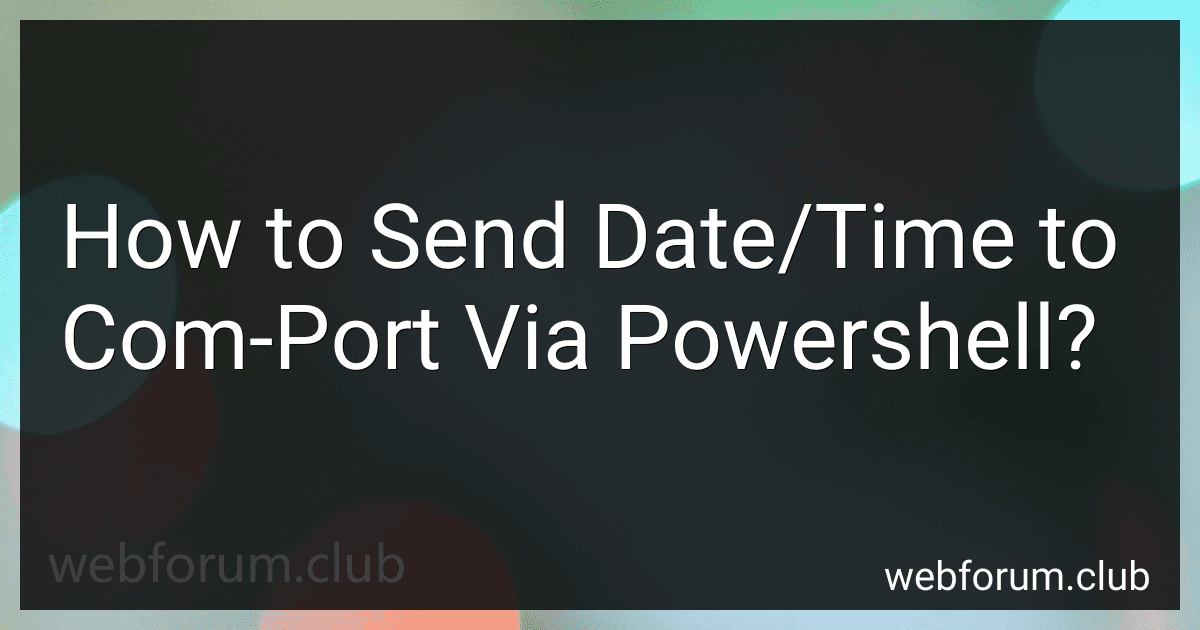To send date/time to a COM port via PowerShell, you first need to open and configure the COM port. You can use the .NET Framework's System.IO.Ports.SerialPort class to achieve this.
Here is a basic example of how you can send the current date and time to a COM port using PowerShell:
# Specify the COM port and baud rate $port = new-Object System.IO.Ports.SerialPort COM3,9600,N,None,8,1
Open the COM port
$port.Open()
Get the current date and time
$dateTime = Get-Date
Convert the date and time to a string
$dateTimeString = $dateTime.ToString("yyyy/MM/dd HH:mm:ss")
Send the date and time to the COM port
$port.Write($dateTimeString)
Close the COM port
$port.Close()
This script opens the COM port COM3 with a baud rate of 9600, gets the current date and time, converts it to a string in the format "yyyy/MM/dd HH:mm:ss", sends this string to the COM port, and then closes the COM port.
You can customize this script according to your specific requirements, such as changing the COM port number, baud rate, or date/time format.
What is the syntax to send date/time to com-port via powershell?
To send date/time to a COM port via PowerShell, you can use the following syntax:
$port = new-Object System.IO.Ports.SerialPort COM1,9600,None,8,one $port.Open() $port.Write([DateTime]::Now.ToString()) $port.Close()
In this code snippet, we are creating a new SerialPort object with the specified parameters (COM port, baud rate, parity, data bits, and stop bits). We then open the port, write the current date/time converted to a string, and finally close the port.
Make sure to replace COM1 with the appropriate COM port on your system. Also, adjust the baud rate and other parameters as needed.
What is the function to send date/time to com-port in powershell?
In PowerShell, you can send data to a COM port using the System.IO.Ports.SerialPort class. Here's an example of how you can send date/time to a COM port:
# Create a new SerialPort object $port = New-Object System.IO.Ports.SerialPort COM3,9600,None,8,one
Open the serial port
$port.Open()
Get the current date/time
$dateTime = Get-Date
Convert the date/time to a string
$dataToSend = $dateTime.ToString()
Send the data to the COM port
$port.WriteLine($dataToSend)
Close the serial port
$port.Close()
Replace COM3 with the name of your COM port, and adjust the baud rate (9600 in this example) and other settings as necessary for your specific configuration.
How to clear the com-port buffer before sending date/time data in powershell?
To clear the com-port buffer before sending date/time data in Powershell, you can use the following steps:
- Open a Powershell terminal or script.
- Use the following code snippet to clear the com-port buffer before sending data:
$port = New-Object System.IO.Ports.SerialPort $port.PortName = "COMx" # Replace 'x' with the port number $port.BaudRate = 9600 $port.Open()
Clear the input buffer
$port.DiscardInBuffer()
Write date/time data to the com-port
$port.WriteLine("Your date/time data here")
$port.Close()
- Ensure to replace the "COMx" in the code snippet with the specific com-port number you are using.
- Run the Powershell script in the terminal.
By following these steps, you can clear the com-port buffer before sending date/time data in Powershell.
How to send date/time to com-port via powershell?
To send date/time to a COM port using PowerShell, you will need to use the .NET framework's System.IO.Ports.SerialPort class. Here is an example script that demonstrates how to send the current date and time to a COM port:
# Specify the COM port and baud rate $portName = "COM1" $baudRate = 9600
Create a SerialPort object
$port = New-Object System.IO.Ports.SerialPort $portName, $baudRate
Open the COM port
$port.Open()
Get the current date and time
$date = Get-Date
Convert the date and time to a string
$dateString = $date.ToString("yyyy-MM-dd HH:mm:ss")
Send the date and time to the COM port
$port.Write($dateString)
Close the COM port
$port.Close()
Make sure to replace COM1 with the appropriate COM port that you want to use. Also, adjust the baud rate if needed. This script will send the current date and time in the format "yyyy-MM-dd HH:mm:ss" to the specified COM port.
How to troubleshoot issues when sending date/time to com-port with powershell?
When troubleshooting issues with sending date/time to a COM port using PowerShell, here are some steps you can follow:
- Check the COM port settings: Make sure that you are using the correct COM port number and that the baud rate, data bits, parity, and stop bits settings are correct for the device you are trying to communicate with.
- Verify the data format: Ensure that you are sending the date/time data in the correct format expected by the device on the other end of the COM port. This may require converting the date/time data to a specific format before sending it.
- Test the connection: Use a tool such as PuTTY or Realterm to manually send data to the COM port and verify that the device is receiving the data correctly. This can help you isolate whether the issue is with the PowerShell script or the communication with the device.
- Check for errors in the PowerShell script: Review your PowerShell script for any syntax errors or logical errors that may be causing issues with sending the date/time data to the COM port. Make sure that you are properly opening and closing the COM port and sending the data correctly.
- Enable error handling: Add error handling to your PowerShell script to capture and display any errors that occur during the communication with the COM port. This can help you identify and troubleshoot issues more easily.
- Test with a different device or computer: If possible, try testing the PowerShell script with a different device or computer to see if the issue is specific to the device you are currently using. This can help determine if the problem lies with the device or the script.
By following these steps, you can troubleshoot and resolve issues with sending date/time data to a COM port using PowerShell.