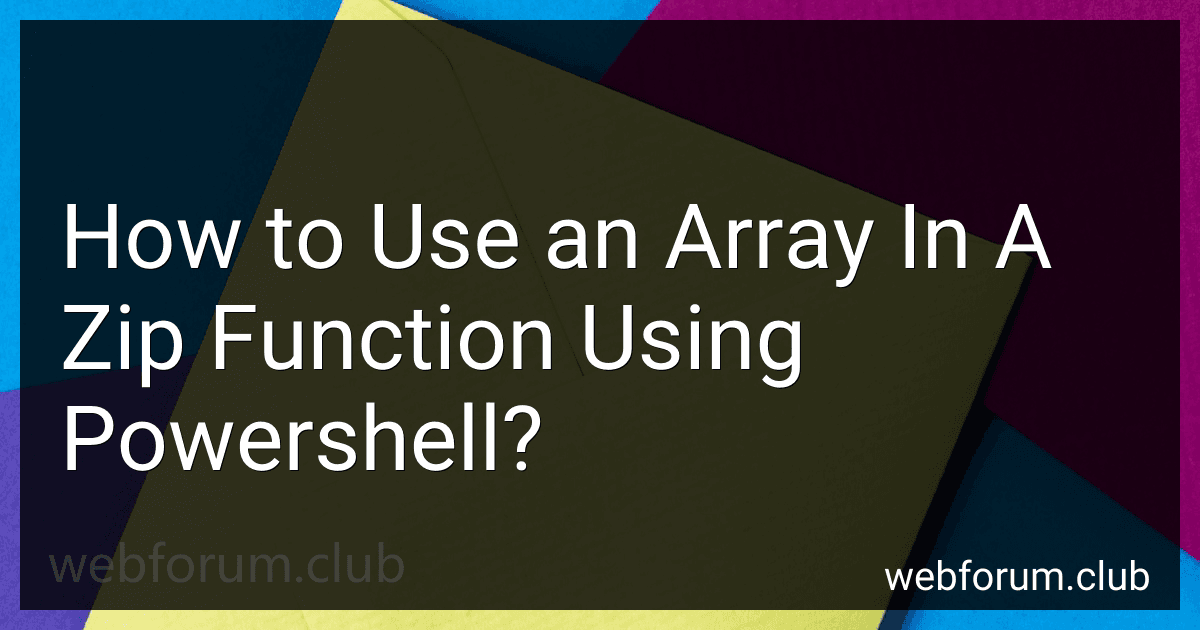To use an array in a zip function in PowerShell, you can first define two arrays that you want to zip together. Then, you can use the foreach loop to iterate over both arrays simultaneously and combine their elements into a new array. Here is an example:
$array1 = 1, 2, 3 $array2 = "a", "b", "c"
$zippedArray = foreach ($element in 0..($array1.Length - 1)) { [PSCustomObject]@{ Element1 = $array1[$element] Element2 = $array2[$element] } }
Write-Output $zippedArray
In this example, $array1 and $array2 are defined with elements 1, 2, 3 and a, b, c respectively. The foreach loop iterates over the indices of both arrays and creates a new object with elements from both arrays. The resulting zipped array is stored in the variable $zippedArray and can be outputted using Write-Output.
What is the concept of array length in Powershell?
In Powershell, the concept of array length refers to the number of elements in an array. You can use the .Length property to determine the length of an array, which will return the number of elements in the array. This can be helpful for iterating through the array, checking if it is empty, or determining the size of the array for various operations.
How to check if an array is empty in Powershell?
You can check if an array is empty in PowerShell by using the following method:
- Use the Count property of the array to check if it contains any elements. If the Count property is equal to 0, then the array is empty.
For example:
$array = @() # Create an empty array if ($array.Count -eq 0) { Write-Host "The array is empty" } else { Write-Host "The array is not empty" }
This will output "The array is empty" because the Count property of the array is 0.
What is the syntax for creating an array in Powershell?
To create an array in Powershell, you can use the following syntax:
$arrayName = @("item1", "item2", "item3")
This will create an array named $arrayName with three elements: "item1", "item2", and "item3". You can add as many items as you need inside the parentheses, separated by commas.
How to merge arrays in Powershell?
To merge arrays in Powershell, you can use the + operator to concatenate the arrays. Here is an example of how you can merge two arrays in Powershell:
$firstArray = @(1, 2, 3) $secondArray = @(4, 5, 6)
$mergedArray = $firstArray + $secondArray
Write-Output $mergedArray
This will output the merged array [1, 2, 3, 4, 5, 6].
How to combine arrays using the zip function in Powershell?
In PowerShell, you can combine arrays using the zip function by first defining two or more arrays, and then using the foreach loop to combine them. Here is an example of how to use the zip function in PowerShell:
# Define two arrays $array1 = @(1, 2, 3) $array2 = @(a, b, c)
Create a new array to store the combined values
$combinedArray = @()
Use the foreach loop to combine the two arrays
foreach ($i in 0..($array1.Length - 1)) { $combinedArray += ($array1[$i],$array2[$i]) }
Display the combined array
Write-Host $combinedArray
In this example, the zip function iterates through the arrays $array1 and $array2 and combines the elements at each corresponding index into a new array $combinedArray. The final output will display the combined array with the elements from both arrays.