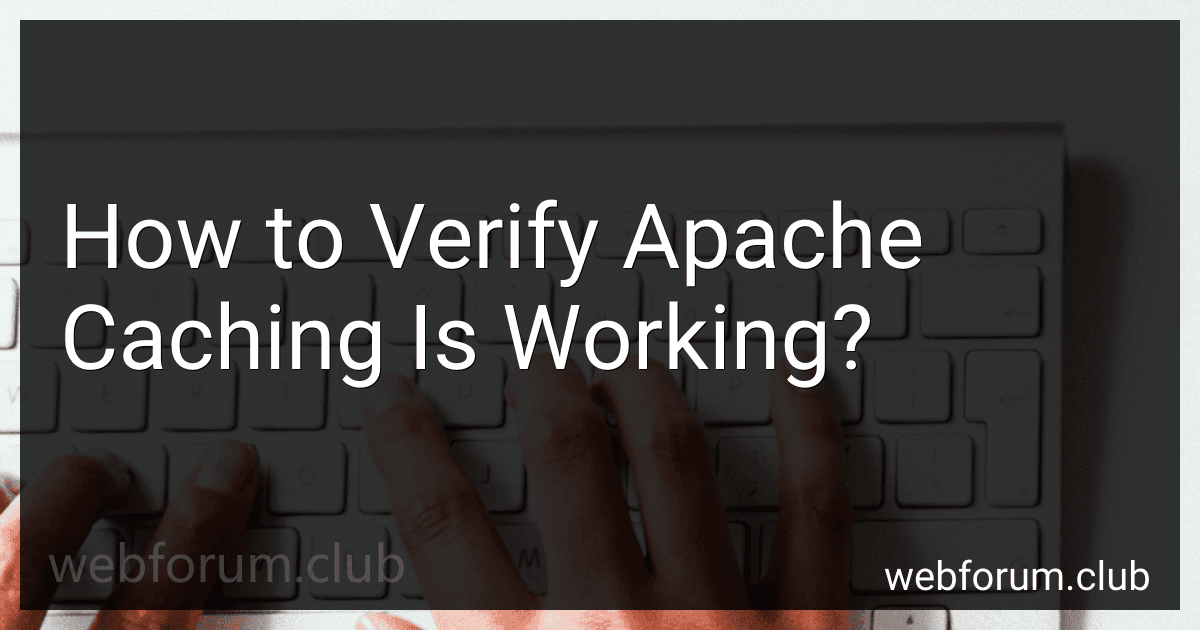To verify that Apache caching is working, you can use a web browser developer tools or a command line tool like cURL to check if the caching headers are being sent and received correctly. You can also monitor the server logs to see if the cached content is being served to clients instead of making repeated requests to the server. Another way to verify Apache caching is working is to check the response times of requests to see if they are faster when content is being served from the cache. Additionally, you can test different caching configurations and measure the impact on performance to ensure that caching is improving the overall speed and efficiency of your website.
How to leverage CDN caching with Apache?
To leverage CDN caching with Apache, you can follow these steps:
- Install and configure the mod_cache module in Apache. This module allows you to cache content generated by your web server.
- Set up caching rules in Apache to determine which content should be cached and for how long. You can use directives like CacheControl, CacheIgnoreHeaders, CacheMaxExpire, and CacheDefaultExpire to control caching behavior.
- Configure the CDN to pull content from your Apache server and serve it to users. Make sure the CDN is properly configured to respect cache-control headers set by Apache.
- Monitor and tweak your caching settings to optimize performance. Use tools like Apache's mod_status module to track caching statistics and performance metrics.
- Test your setup to ensure that content is being properly cached by the CDN and served to users efficiently.
Overall, leveraging CDN caching with Apache involves configuring the mod_cache module, setting up caching rules, configuring the CDN, monitoring performance, and testing to ensure optimal caching performance.
How to check the cache hit ratio in Apache?
To check the cache hit ratio in Apache, you can use the mod_cache module which allows you to cache content on the server side.
- First, make sure that mod_cache is enabled in your Apache configuration file. You can enable the module by uncommenting or adding the following line:
LoadModule cache_module modules/mod_cache.so
- Next, you can enable caching for specific content by adding directives like CacheEnable or CacheDisable in your Apache configuration file. For example, to enable caching for all files with a .html extension, you can add the following line:
CacheEnable disk /path/to/files/*.html
- Once caching is enabled, you can monitor the cache hit ratio by using Apache's mod_status module. To enable the mod_status module, add the following lines to your Apache configuration file:
ExtendedStatus On <Location /server-status> SetHandler server-status Require local
- Restart Apache to apply the changes.
- You can now access the server status page by visiting http://your_server_ip/server-status in your browser.
- Look for the cache status section on the server status page. The cache hit ratio is displayed as a percentage, representing the number of hits versus misses for cached content.
By following these steps, you can check the cache hit ratio in Apache and monitor the effectiveness of caching on your server.
What is the role of mod_cache_disk in Apache caching?
mod_cache_disk is a module in Apache that allows caching of content on disk. It stores cached content on the server's disk, which can help improve website performance by reducing the time it takes to retrieve content and serve it to users.
The module works by caching responses from the server in a specified directory on the disk. When a user requests the same content again, the server can serve the cached version from the disk instead of generating the content from scratch. This helps reduce the load on the server and speeds up the delivery of content to users.
Overall, mod_cache_disk plays a crucial role in caching content on the disk, which can significantly improve the performance and responsiveness of an Apache server.
How to improve cache hit rate in Apache?
Here are some ways to improve cache hit rate in Apache:
- Enable and configure the mod_cache module: This module allows Apache to store and serve cached content, reducing the need to generate the content for each request. Make sure to configure the caching directives in your Apache configuration file to optimize the cache hit rate.
- Set appropriate cache expiration headers: Use the mod_expires or mod_headers module to set Cache-Control and Expires headers for your static content. This will help the browser and intermediate proxies to cache the content and reduce the number of requests to your server.
- Use a content delivery network (CDN): Offloading static content to a CDN can significantly improve your cache hit rate by serving content from servers closer to the users. CDNs also typically have highly optimized caching mechanisms to increase cache hit rates.
- Enable Gzip compression: Compressing your content before caching it can help reduce the size of the cached files and improve the cache hit rate.
- Utilize caching mechanisms in your application: If you are using a web application framework, make sure to implement caching mechanisms within your application to cache frequently accessed or expensive data. This can help reduce the load on your server and improve cache hit rates.
- Monitor and tune your caching configuration: Regularly monitor your cache hit rate and performance metrics to identify any bottlenecks or areas for improvement. Make adjustments to your caching configuration as needed to optimize cache hit rates and improve overall performance.
What is the impact of Apache caching on website performance?
Apache caching can have a significant impact on website performance by reducing the load on the server and speeding up the delivery of web pages to users. Caching allows the server to temporarily store static files, such as images, HTML, CSS, and JavaScript, so that they can be served to users more quickly without the need to generate them dynamically each time a user requests a page.
Some potential benefits of Apache caching on website performance include:
- Faster page load times: Caching allows the server to serve pre-generated static files to users, reducing the time it takes for web pages to load and improving the overall user experience.
- Reduced server load: By serving static files from cache, Apache can reduce the load on the server and free up resources to handle more concurrent requests, leading to improved performance and better scalability.
- Lower bandwidth usage: Caching can help reduce the amount of data that needs to be transferred between the server and the client, resulting in lower bandwidth usage and faster page loading times for users.
- Improved SEO: Faster page load times can have a positive impact on search engine rankings, as search engines like Google place a high value on website speed and performance.
Overall, Apache caching can play a crucial role in improving website performance by reducing server load, speeding up page load times, and enhancing the user experience.