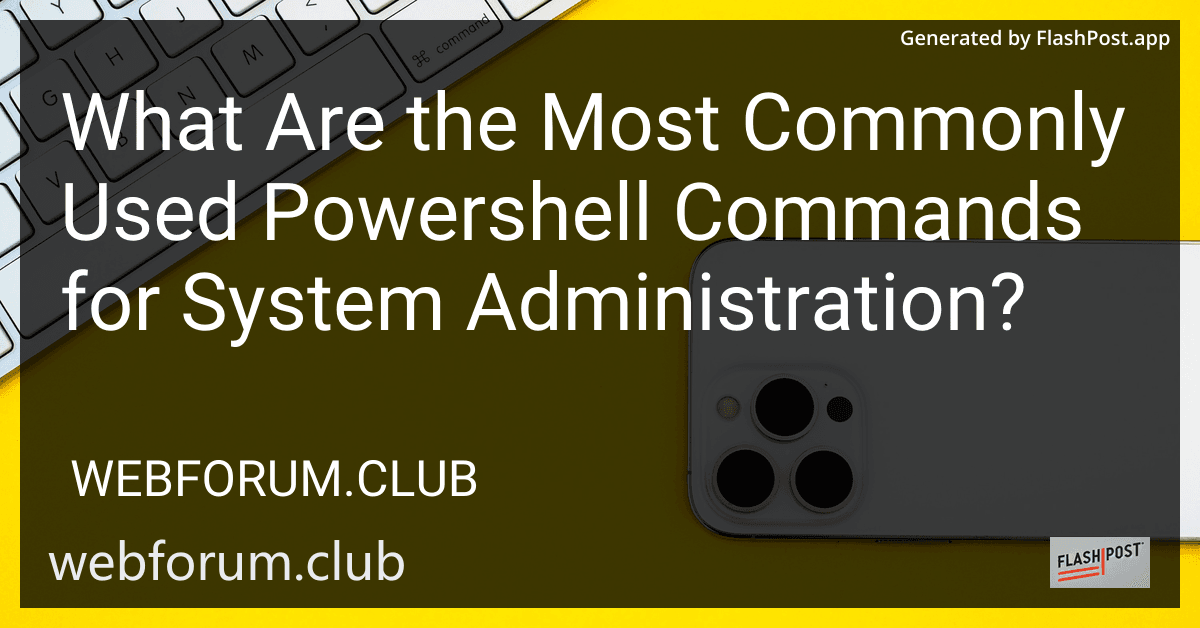PowerShell has become an essential tool for system administrators, thanks to its powerful capabilities in automation and configuration management. Here, we explore the most commonly used PowerShell commands in system administration that can streamline your daily tasks.
1. Get-Help
The Get-Help command is crucial for both beginners and advanced users as it provides detailed information about PowerShell cmdlets, including their syntax, parameters, and examples. Always start here when exploring new commands.
Get-Help <cmdletName>
2. Get-Command
To list all available cmdlets, functions, workflows, aliases, and applications, use Get-Command. It is particularly useful when discovering what is available in your current session.
Get-Command
3. Get-Service
Get-Service helps manage local and remote Windows services. By default, it lists the status of all services, which is essential for monitoring and troubleshooting tasks.
Get-Service
4. Set-Service
The Set-Service cmdlet allows administrators to change the properties of a service, such as its status and startup type. Effectively managing services is essential for maintaining system performance and uptime.
Set-Service -Name <serviceName> -Status Running
5. Get-Process
Use Get-Process to view all running processes on a machine. This is particularly useful for diagnosing performance issues or terminating misbehaving applications.
Get-Process
6. Stop-Process
When a process is causing issues, Stop-Process can be used to terminate it. Exercise caution with this command, as terminating critical processes could impact system stability.
Stop-Process -Name <processName>
7. Get-EventLog
PowerShell’s Get-EventLog makes it easy to access system event logs, which are crucial for diagnosing and understanding system behavior over time.
Get-EventLog -LogName Application
8. Set-ExecutionPolicy
Before running scripts, administrators might need to alter the PowerShell execution policy. Set-ExecutionPolicy allows you to change this setting, thereby enabling or restricting script execution.
Set-ExecutionPolicy RemoteSigned
9. Invoke-Command
For executing commands on remote machines, Invoke-Command is invaluable. It allows for automation across multiple systems, saving time and effort.
Invoke-Command -ComputerName <hostname> -ScriptBlock {Get-Service}
10. Get-WmiObject
Get-WmiObject is used to access Windows Management Instrumentation (WMI) data, providing details about the operating system, hardware, and more.
Get-WmiObject -Class Win32_OperatingSystem
Additional PowerShell Resources
To further utilize the power of PowerShell, consider diving into these topics:
- Learn about using PowerShell scripts to enhance automation.
- Understand PowerShell JSON traversal for efficient data manipulation.
- Master how to pass parameters in Azure pipelines using PowerShell to optimize deployment workflows.
- Explore how to implement explicit wait in Selenium with PowerShell for more robust testing strategies.
- Learn to delete folders with a specific name using PowerShell to maintain a clean file system.
Whether you are just starting or a seasoned admin, mastering these commands will significantly enhance your system administration capabilities. With the right skills, PowerShell becomes an invaluable asset in your toolkit.“`