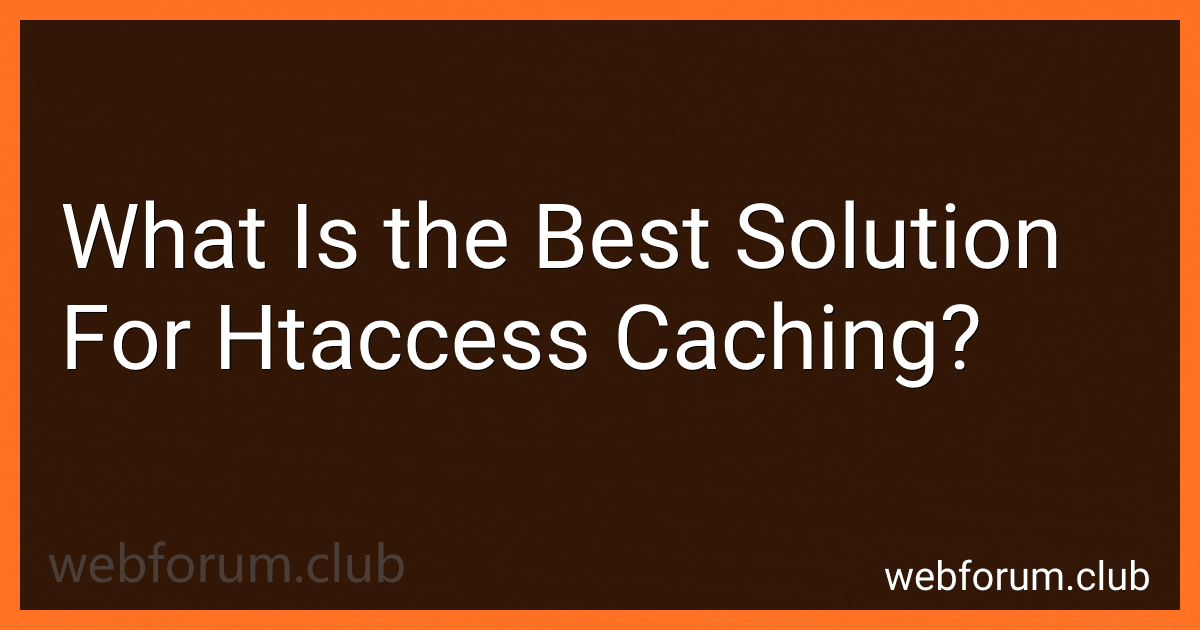The best solution for htaccess caching is to utilize the mod_expires module in Apache. By setting expiration dates for specific types of files or directories in the .htaccess file, you can control how long browsers should cache these resources. This helps reduce server load and improve website performance by serving cached files instead of making repeated requests to the server. Additionally, you can combine mod_expires with other caching techniques such as browser caching, gzip compression, and content delivery networks for optimal results.
What is the role of mod_expires in htaccess caching?
mod_expires in htaccess is a module that allows you to set expiration dates for certain types of files on your server. By using mod_expires, you can control how long browsers should cache particular files, such as images, CSS files, and JavaScript files. This can help to improve the performance of your website by reducing the number of HTTP requests made to the server and decreasing load times for returning visitors.
Overall, the role of mod_expires in htaccess caching is to improve website performance and user experience by setting expiration dates for files that are unlikely to change frequently and can be safely cached by browsers.
How to configure mod_cache for caching in htaccess?
To configure mod_cache for caching in the .htaccess file, you can add the following directives:
- Enable the cache module:
CacheEnable disk /
- Set the cache default expire time (in seconds):
CacheDefaultExpire 3600
- Set the cache max expire time (in seconds) for specific file types:
CacheMaxExpire 86400
- Set the cache ignore headers for specific file types:
CacheIgnoreHeaders Set-Cookie
- Enable caching for specific file types:
<filesMatch "\\.(html|css|js)$"> Header set Cache-Control "max-age=3600"
- Enable cache for specific URIs:
<IfModule mod_cache.c> <IfModule mod_disk_cache.c> CacheIgnoreCacheControl On CacheIgnoreNoLastMod On CacheStoreExpired On CacheStorePrivate On CacheLock On CacheLockPath /tmp/mod_cache-lock
Remember to check the documentation for mod_cache here: https://httpd.apache.org/docs/current/mod/mod_cache.html for more information and customization options.
How to disable caching for specific pages in htaccess?
To disable caching for specific pages in htaccess, you can add the following code snippet to your .htaccess file:
<IfModule mod_headers.c> <Files "example-page.html"> Header set Cache-Control "no-cache, no-store, must-revalidate" Header set Pragma "no-cache" Header set Expires 0
Replace "example-page.html" with the specific page or pages you want to disable caching for. This code snippet will set the Cache-Control, Pragma, and Expires headers to disable caching for the specified page(s).
What is the cache-control directive in htaccess?
The cache-control directive in htaccess is used to specify caching rules for resources on a web server. It defines how long a resource should be cached by the browser or proxy server, and can also specify whether the resource should be revalidated with the server before being served again. This directive can help improve website performance by reducing the amount of requests that need to be made to the server for the same resource.
How to prevent caching conflicts in htaccess?
- Use unique file names: Avoid using generic file names such as "index.html" or "style.css" for your website files. Choose more descriptive and unique names for your files to prevent caching conflicts.
- Set cache control headers: Use cache control headers in your .htaccess file to indicate how long a file should be cached by the browser. For example, you can set the "Cache-Control" header to "no-cache" to ensure that the browser fetches a fresh copy of the file each time.
- Add version numbers to filenames: One way to prevent caching conflicts is to append version numbers to your file names. For example, instead of naming your CSS file "styles.css", you can name it "styles-v1.0.css" and increment the version number each time you make changes to the file.
- Use query strings: Another approach is to append a query string to the end of your file URLs. This can act as a cache buster and force the browser to fetch a new copy of the file each time the query string changes.
- Disable caching for specific files: If you have certain files that should never be cached, you can use .htaccess rules to disable caching for those specific files. For example, you can add the following lines to your .htaccess file to prevent caching for a specific file:
<Files "example.jpg"> Header set Cache-Control "no-cache"
By following these steps, you can help prevent caching conflicts in your .htaccess file and ensure that your website visitors always see the most up-to-date version of your files.