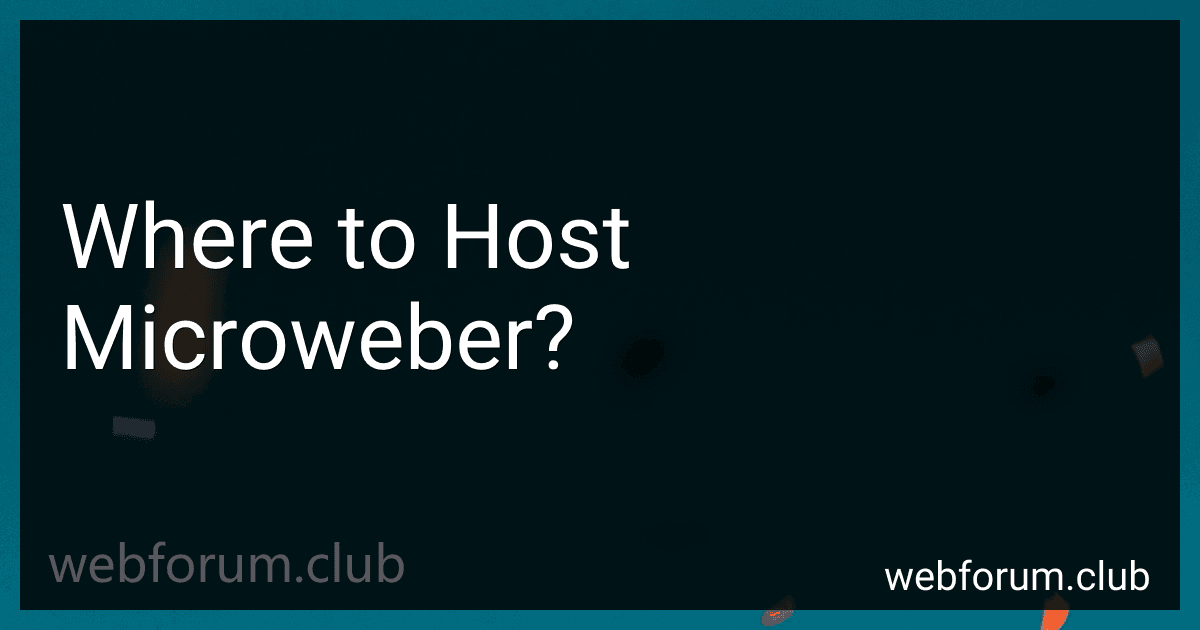When it comes to hosting Microweber, there are a few options available. You can choose to self-host, which means you can install and run Microweber on your own server or hosting environment. This provides you with full control and flexibility over the hosting environment and resources dedicated to Microweber.
Alternatively, you can opt for shared hosting, where you share server resources with other websites. This is a more affordable option, but you may have limited control over server configurations and may not be able to fully optimize the hosting environment for Microweber.
Another hosting option is cloud hosting, which offers scalability and flexibility by hosting Microweber on virtual servers in the cloud. Cloud hosting allows you to easily scale resources as your website grows and can provide high levels of availability and reliability.
Finally, you can consider managed hosting, which is a fully managed hosting service specifically tailored for Microweber. Managed hosting providers take care of server setup, optimization, security, backups, and technical support, allowing you to focus solely on your website.
Ultimately, the choice of where to host Microweber depends on your specific requirements, budget, and technical expertise.
How to migrate an existing Microweber website to a new hosting provider?
To migrate an existing Microweber website to a new hosting provider, you can follow these steps:
- Create a backup of your current website: Log in to your Microweber dashboard. Navigate to the "Backup & Restore" section. Click on "Create Backup" to generate a backup of your website files and database.
- Download the backup files: Once the backup is created, click on "Download Backup" to download the backup files to your computer.
- Set up your new hosting account: Sign up for a new hosting account with your chosen provider. Follow their instructions to set up your domain and create a new website.
- Upload your website files: Access the control panel or file manager of your new hosting provider. Locate the public_html or www directory, depending on the hosting setup. Upload the Microweber backup files to this directory.
- Import your database: Access the control panel or database management tool of your new hosting provider. Create a new database and database user. Import the database from your backup files into the newly created database.
- Update database information in Microweber: Edit the configuration file of your Microweber website. Locate the file named "config/database.php" in the root directory of your Microweber installation. Update the database connection details (hostname, database name, username, and password) with the new information from your new hosting provider.
- Point your domain to the new hosting provider: Update the DNS settings of your domain to point to the nameservers provided by your new hosting provider. This step is typically done in the domain registrar's control panel.
- Test your migrated website: Visit your domain in a web browser to verify if your website is working correctly on the new hosting provider. Check all pages, functionalities, and make sure all content is displayed correctly.
- Update any necessary configurations or settings: Depending on your new hosting provider, you may need to update any specific server-related settings, such as PHP version or file permissions, to ensure optimal performance and functionality.
Remember to keep a backup of your original website files and database in case any issues occur during the migration process.
How to manage DNS settings for a Microweber website hosted with a specific provider?
To manage DNS settings for a Microweber website hosted with a specific provider, you'll need to follow these general steps:
- Log in to your hosting provider's control panel or dashboard.
- Look for a section related to DNS management or domain settings. The exact location and name of this section may vary depending on your provider.
- Find the domain name associated with your Microweber website and click on it.
- Locate the DNS settings for your domain. This may be in the form of "DNS Management," "DNS Zone Editor," "Domain Names," or similar.
- Update the DNS settings as required. There are several common DNS settings you may need to manage:
- A Record: This maps the domain name to an IP address. You usually need to configure an A record to point to the IP address of your Microweber hosting server.
- CNAME Record: This is used to create subdomains or redirect one domain to another. If you want to set up a subdomain for your Microweber website or create a redirect, you may need to configure CNAME records.
- MX Record: This sets the mail server for your domain. If you want to use an email service with your domain, you may need to configure MX records.
- Consult your hosting provider's documentation or support if you need more specific instructions on how to set up the various DNS records.
- Once you have made the necessary changes, save the DNS settings.
- It may take some time for the DNS changes to propagate throughout the DNS network. Typically, it can take from a few minutes to several hours for the changes to take effect globally.
Remember to contact your hosting provider's support if you encounter any difficulties or if the changes do not propagate correctly. In some cases, they may need to assist you further in managing the DNS settings for your Microweber website.
Where can I find affordable hosting for Microweber?
There are several hosting providers that offer affordable hosting for Microweber. Some popular options include:
- SiteGround: SiteGround offers managed hosting plans with great performance and affordability. They have a 1-click Microweber installer and excellent customer support.
- Bluehost: Bluehost is a reliable hosting provider that offers affordable shared hosting plans suitable for Microweber. They also provide easy installation and 24/7 support.
- Hostinger: Hostinger is known for its low-cost hosting options. They have specific plans optimized for Microweber, along with a user-friendly control panel and a 30-day money-back guarantee.
- A2 Hosting: A2 Hosting offers fast and reliable hosting for Microweber, along with 24/7 customer support. They have shared hosting plans that are budget-friendly.
- DreamHost: DreamHost is a popular hosting provider that offers affordable plans with unlimited bandwidth and storage. They also provide easy installation and a 97-day money-back guarantee.
It is recommended to compare the features and prices of these hosting providers to choose the one that best suits your budget and requirements.
What is the process of transferring a domain to a hosting provider for Microweber?
To transfer a domain to a hosting provider for Microweber, you need to follow these steps:
- Choose a hosting provider: Find a hosting provider that supports Microweber CMS and offers domain registration services.
- Order a hosting package: Purchase a hosting package that suits your needs and includes domain registration.
- Initiate the transfer: Contact your chosen hosting provider and provide them with the necessary information regarding your domain transfer. This typically includes your current domain name, contact information, and authorization code (if applicable).
- Prepare the domain for transfer: Unlock your domain at your current registrar and disable any domain privacy settings. Ensure that the email address associated with your domain is active and accessible as you may receive notifications during the transfer process.
- Request the transfer: Provide your hosting provider with permission to initiate the domain transfer. They will handle the necessary steps to transfer the domain from your current registrar to their own platform.
- Confirm and authorize the transfer: You may receive an email from your current registrar requesting confirmation of the transfer. Follow the provided instructions to authorize the transfer. This process ensures that you are the rightful owner of the domain.
- Wait for completion: The domain transfer process usually takes several days to complete. During this time, the domain's DNS records may be temporarily unavailable, leading to potential downtime. Ensure your website and services are adequately prepared for this period.
- Configure DNS settings: Once the domain transfer is complete, you need to configure the DNS settings at your new hosting provider. This involves pointing the domain name to the appropriate IP address of your hosting server.
- Update website settings: If you have already built your website on Microweber CMS, you might need to update website settings to reflect the new domain name. This ensures that your website's internal links and resources are correctly directed.
- Verify the transfer: After the DNS settings have propagated fully, thoroughly test your website to confirm that the domain transfer was successful. Check all functionalities, email services, and SSL certificates if applicable.
It is crucial to carefully follow each step and consult with your hosting provider's support documentation or customer service whenever necessary to ensure a smooth domain transfer process.