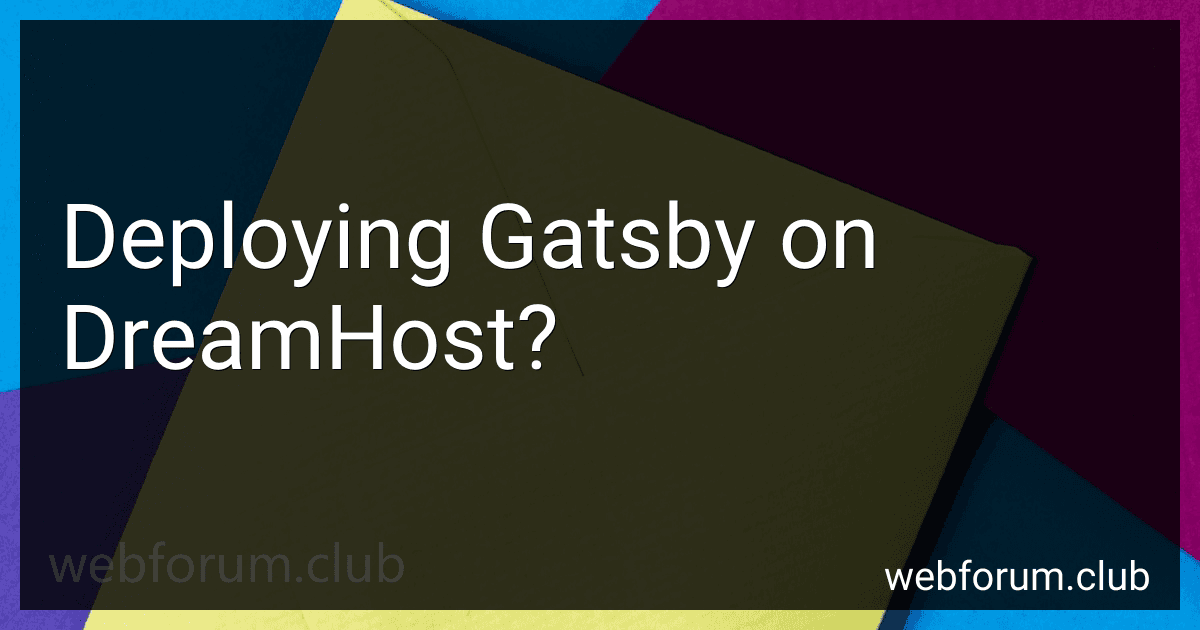Gatsby is a popular open-source framework used for building fast and efficient websites. When it comes to deploying Gatsby websites on a hosting platform like DreamHost, there are a few steps involved:
- Set up a DreamHost account: First, you need to sign up for a DreamHost hosting account. DreamHost offers shared hosting, VPS hosting, and dedicated servers, so you can choose the option that suits your needs.
- Install Node.js: Gatsby requires Node.js to run, so ensure that Node.js is installed on your DreamHost server. You can do this by accessing the shell or command prompt through SSH and using the appropriate package manager, such as apt-get or yum, to install Node.js.
- Configure your Gatsby project: In your Gatsby project's root directory, you should have a file called gatsby-config.js. Ensure that this file contains the correct configuration settings, such as the site metadata, plugins, and other necessary configurations.
- Build your Gatsby site: To generate the static files for your Gatsby site, run the gatsby build command in your project's root directory. The build process will create an optimized version of your website ready for deployment.
- Upload files to DreamHost: Once the build process is complete, you need to upload the generated files to your DreamHost server. You can use various methods like FTP, SFTP, or SCP to transfer the files to the appropriate directory on your DreamHost account.
- Set up a domain: If you haven't already, you'll need to configure a domain to point to your DreamHost account. This involves updating the DNS (Domain Name System) settings for your domain, either by using DreamHost's domain management interface or by modifying the DNS records with your domain registrar.
- Configure server-side routing (optional): If you have any server-side routing requirements, such as URL rewriting or redirects, you may need to configure these using the appropriate server configuration files (e.g., Apache .htaccess or Nginx configuration).
- Verify deployment: Once the files are uploaded and the domain is configured, you should be able to access your Gatsby website through your chosen domain. Verify that everything is working correctly and perform any necessary troubleshooting if required.
That's a general overview of deploying a Gatsby website on DreamHost. The exact steps and configurations may vary depending on your specific requirements and the hosting environment you choose.
What are the backup options available for Gatsby sites on DreamHost?
When hosting Gatsby sites on DreamHost, there are a few backup options available:
- DreamHost's free daily backups: DreamHost automatically creates daily backups of your entire website, including files, databases, and emails. These backups are stored for 2 weeks, allowing you to easily restore your site to a previous version if needed.
- Manual backups using DreamObjects: DreamObjects is DreamHost's scalable object storage service. You can manually create backups of your Gatsby site by periodically copying your site's files and assets to DreamObjects. This provides an additional layer of redundancy and allows you to have more control over your backups.
- 3rd-party backup plugins: Since Gatsby is built on top of React and Node.js, you can leverage various backup plugins available for these technologies. For instance, you can use plugins like "gatsby-plugin-s3" or "gatsby-plugin-aws-s3" to automatically sync your Gatsby site to an Amazon S3 bucket, providing regular backups of your site.
It's generally recommended to utilize multiple backup options to ensure the safety of your Gatsby site. Regularly utilizing DreamHost's free daily backups, supplementing them with manual backups using DreamObjects, and setting up 3rd-party backup plugins can provide a comprehensive backup strategy for your Gatsby site on DreamHost.
What is the impact of DreamHost's server locations on Gatsby deployment?
The impact of DreamHost's server locations on Gatsby deployment mainly revolves around the website's performance and accessibility for users around the world. Here are a few key factors to consider:
- Server Response Time: DreamHost has servers located in different geographic regions. When deploying a Gatsby site, the server's physical proximity to the target audience affects response time. If the server is closer to the user, the website will load faster, resulting in a better user experience.
- Latency: The distance between the server and the user affects latency, which is the time taken for data to travel back and forth. If the server is located far from the user's location, it may result in higher latency, causing slower page loading times.
- Content Delivery Network (CDN) Integration: DreamHost offers integration with CDNs like Cloudflare. CDNs have multiple server locations spread across the globe and cache static content of a website closer to the user. This can significantly improve the website's performance and reduce the impact of server location on Gatsby deployment.
- SEO and Geographic Targeting: Server location can influence search engine rankings and geo-targeted search results. If the server is located in the same geographic region as the target audience, search engines may prioritize the website for users searching from that region, leading to improved SEO performance.
Overall, choosing the server location closest to your target audience is beneficial for Gatsby deployment, as it can enhance website performance, reduce latency, and improve the user experience.
How to set up automated deployment workflows for Gatsby on DreamHost?
To set up automated deployment workflows for Gatsby on DreamHost, you can follow the steps below:
- Sign in to your DreamHost account and access the DreamHost control panel.
- Go to the "Goodies" section and click on "Manage" under "DreamHost GIT".
- In the DreamHost GIT page, click on the "Create New Repository" button.
- Fill in the repository details like repository name, select the domain/subdomain where you want to deploy Gatsby, and choose the repository type as "Git".
- Once the repository is created, you will see the repository details page. Note down the repository URL and SSH details.
- On your local machine, navigate to your Gatsby project directory using the terminal or command prompt.
- Initialize the Git repository using the following command: git init
- Add your project files to the Git repository: git add .
- Commit the changes: git commit -m "Initial commit"
- Add the DreamHost repository as a remote repository: git remote add dreamhost
- Push your code to the DreamHost repository: git push dreamhost master
- Now, you need to set up a deployment workflow using Git hooks on DreamHost. SSH into your DreamHost account using a terminal or command prompt: ssh @
- Navigate to the repository directory: cd
- Create a post-receive Git hook: touch hooks/post-receive
- Edit the post-receive Git hook and add the following content: #!/bin/sh GIT_WORK_TREE= git checkout -f cd npm install npm run build
Replace <path_to_your_gatsby_project_directory> with the actual path to your Gatsby project directory.
- Make the Git hook executable: chmod +x hooks/post-receive
- Exit the SSH session: exit
- Now, every time you push changes to the DreamHost repository, it will trigger the deployment workflow. The Git hook will checkout the latest code, install dependencies, and build the Gatsby project.
That's it! You have set up automated deployment workflows for Gatsby on DreamHost.
What is the recommended version of Node.js for deploying Gatsby on DreamHost?
The recommended version of Node.js for deploying Gatsby on DreamHost is the latest long-term support (LTS) version of Node.js. As of November 2021, the LTS version is Node.js 14.x. It is always advisable to check the DreamHost documentation or contact their support for the most up-to-date recommendations.