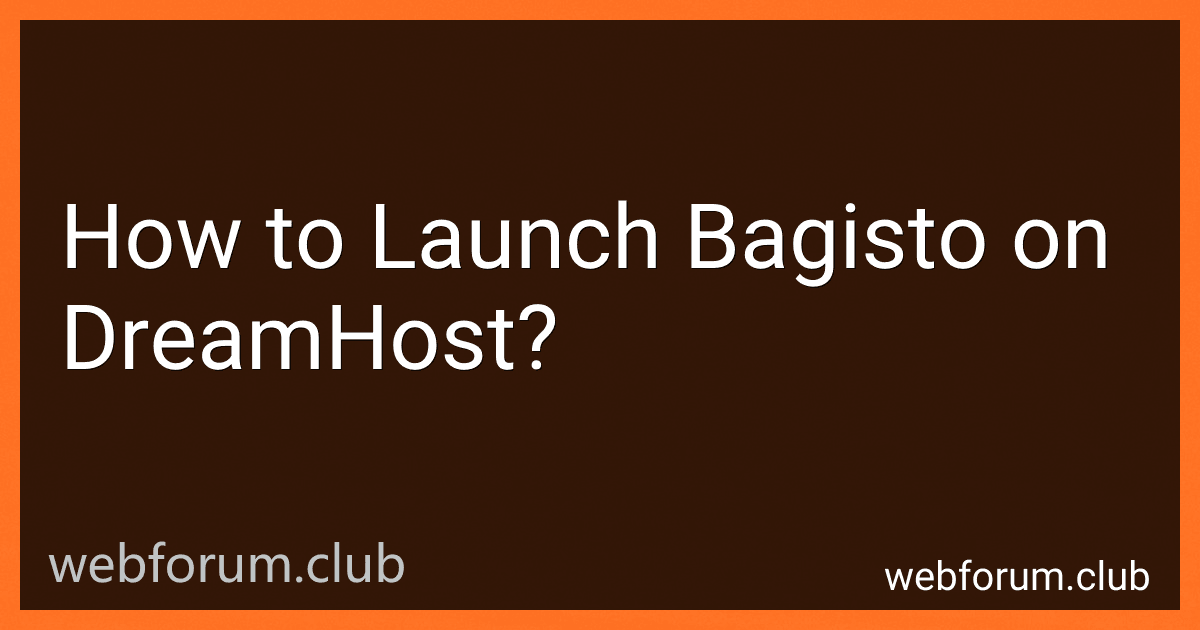To launch Bagisto on DreamHost, you can follow these steps:
- Log in to your DreamHost account and navigate to the "Manage Domains" section.
- Click on the "Add Hosting to a Domain / Sub-Domain" button.
- Choose the domain where you want to install Bagisto and select the "Fully Hosted" option.
- Click on the "Continue" button to proceed.
- Wait for DreamHost to set up the hosting for your selected domain.
- Once the hosting is set up, access your domain through an FTP client or DreamHost's built-in File Manager.
- Download the Bagisto package from the official website and unzip it on your local machine.
- From your local machine, upload all the contents of the Bagisto package into the root directory of your domain on DreamHost.
- Create a new MySQL database for Bagisto in your DreamHost account.
- Open a web browser and enter your domain name. The Bagisto installation wizard will start.
- Follow the on-screen instructions to configure the database connection, set up the administrator account, and provide other necessary details.
- Once the installation is complete, you can log in to your Bagisto admin panel using the credentials you set up.
- Customize your Bagisto store, add products, configure payment and shipping options, and perform any additional setup required.
- Finally, test your Bagisto store by making a few test purchases, checking the functionality, and ensuring everything works as expected.
Following these steps should allow you to successfully launch Bagisto on your DreamHost hosting account.
How to handle security and permissions settings for Bagisto on DreamHost?
To handle security and permissions settings for Bagisto on DreamHost, you can follow these steps:
- SSH into your DreamHost server using a terminal or an SSH client like PuTTY.
- Navigate to the directory where you have installed the Bagisto application, usually using the cd command. For example, cd ~/your-domain.com.
- Adjust the ownership of the Bagisto files to the correct user by running the following command: chown -R your-user:your-group . Replace your-user and your-group with the appropriate user and group on your DreamHost server.
- Set the appropriate file permissions for Bagisto files using the following command: find . -type f -exec chmod 644 {} \; This command sets the file permissions to 644, which allows the owner to read and write, and everyone else to read the files. It is considered secure for most files.
- Set the permissions for directories using the following command: find . -type d -exec chmod 755 {} \; This command sets the directory permissions to 755, which allows the owner to read, write, and execute, and everyone else to read and execute the directories. It is considered secure for most directories.
- Check if there are any executable files that need executing permissions, such as PHP files or scripts. Adjust the permissions accordingly using the chmod command. For example: chmod +x index.php
- If your Bagisto application uses a database, ensure that the database credentials are secure and properly configured. Update the .env file in the Bagisto installation directory to store the correct database credentials.
- Consider enabling SSL for your Bagisto installation to secure your website during transit. DreamHost provides SSL certificates, and you can enable them through the DreamHost control panel.
Following these steps will help you handle security and permissions settings for Bagisto on DreamHost successfully.
What is the recommended way to manage stock and inventory in Bagisto on DreamHost?
The recommended way to manage stock and inventory in Bagisto on DreamHost is to use the built-in features of Bagisto. Bagisto provides a robust inventory management system that allows you to easily track and manage your stock levels.
To manage stock and inventory in Bagisto, you can follow these steps:
- Login to your Bagisto admin panel.
- Go to the "Catalog" section and click on "Inventory" from the dropdown menu.
- Here, you can view and manage the stock levels of your products.
- To update the stock quantity of a product, click on the "Edit" button next to the product listing and enter the new stock quantity.
- You can also enable or disable the "Manage Stock" option for individual products, which allows Bagisto to automatically track the stock levels based on the orders received.
- Additionally, you can set a low stock threshold to get notifications when the stock level of a product goes below a certain quantity.
- Bagisto also provides the ability to manage stock at the variant level for configurable products.
By regularly updating and managing your stock and inventory within Bagisto, you can ensure accurate tracking and prevent overselling of products. Remember to keep your inventory records updated to optimize your business operations.
What is the recommended method to handle product attributes in Bagisto on DreamHost?
The recommended method to handle product attributes in Bagisto on DreamHost is to use the Bagisto admin panel. Bagisto provides a user-friendly admin panel where you can easily manage product attributes.
To handle product attributes, follow these steps:
- Log in to your Bagisto admin panel by visiting your-domain.com/admin.
- Navigate to the "Catalog" section and click on "Attributes".
- Here, you can find all the available attributes and their details. You can create, edit, or delete attributes as per your requirement.
- To create a new attribute, click on the "Add Attribute" button. Fill in the required details such as attribute code, name, type, etc. Configure the attribute options and save it.
- Once the attribute is created, you can assign it to a product by editing the product in the "Catalog > Products" section. Search for the desired product and click on the "Edit" button.
- In the product edit form, navigate to the "Custom Attributes" tab. Here, you can see the list of available attributes. Assign the desired attribute to the product by selecting its option.
- Save the product changes, and the attribute will be assigned to the product.
By using the Bagisto admin panel, you can easily manage product attributes and assign them to your products, providing a rich and customizable experience for your customers.
How to set up a web server for Bagisto on DreamHost?
To set up a web server for Bagisto on DreamHost, you can follow these steps:
- Login to your DreamHost account and access the panel.
- Navigate to the "Domains" section and select "Domain Management".
- Click on the "Add Hosting to a Domain / Sub-Domain" button to add a new hosting for your Bagisto website.
- Choose the desired domain/sub-domain where you want to install Bagisto and proceed.
- Select the "Fully host this domain" option and continue.
- In the "Web options" section, choose the desired PHP version (minimum 7.2) and enable "Passenger" as the web server.
- Scroll down and click on the "Fully host this domain" button to complete the hosting setup.
- Once the hosting configuration is done, go back to the main panel and access the "Goodies" section.
- Click on "MySQL Databases" and create a new database for Bagisto.
- Make note of the database name, username, and password, as you will need them during the installation process.
- Download the latest version of Bagisto from the official website and unzip the package on your local computer.
- Use an FTP client (such as FileZilla) to connect to your DreamHost server using the provided FTP credentials.
- Upload all the extracted files to the root directory of your domain/sub-domain.
- After completing the file upload, open a web browser and access your domain/sub-domain to start the installation process.
- Follow the on-screen instructions to provide the necessary details, including the database information you previously created.
- Once the installation process is complete, Bagisto will be set up on your DreamHost web server.
Make sure to regularly backup your Bagisto files and databases to prevent any data loss. Additionally, ensure that you keep your Bagisto installation and server up to date with the latest security patches and updates.
How to manage customer reviews and ratings in Bagisto on DreamHost?
To manage customer reviews and ratings in Bagisto on DreamHost, you can follow these steps:
- Log in to your DreamHost account and navigate to the "Manage Domains" section.
- Locate the domain where your Bagisto installation is hosted and click on the "Manage" button.
- In the hosting control panel, navigate to the "Database" section and click on "phpMyAdmin."
- Locate the database associated with your Bagisto installation and click on it to open phpMyAdmin.
- In phpMyAdmin, locate the table named "products" and click on it to view its contents.
- Look for the column named "reviews" in the "products" table, which stores the customer reviews and ratings.
- You can manage the customer reviews and ratings by editing, deleting, or adding new entries in this column.
Remember to exercise caution when making changes to your database and always create a backup before making any modifications.
Alternatively, you can also use the Bagisto admin panel to manage customer reviews and ratings. Simply log in to your Bagisto admin panel, navigate to the "Catalog > Products" section, and find the specific product for which you want to manage reviews and ratings. From there, you can edit, delete, or add new customer reviews and ratings as needed.