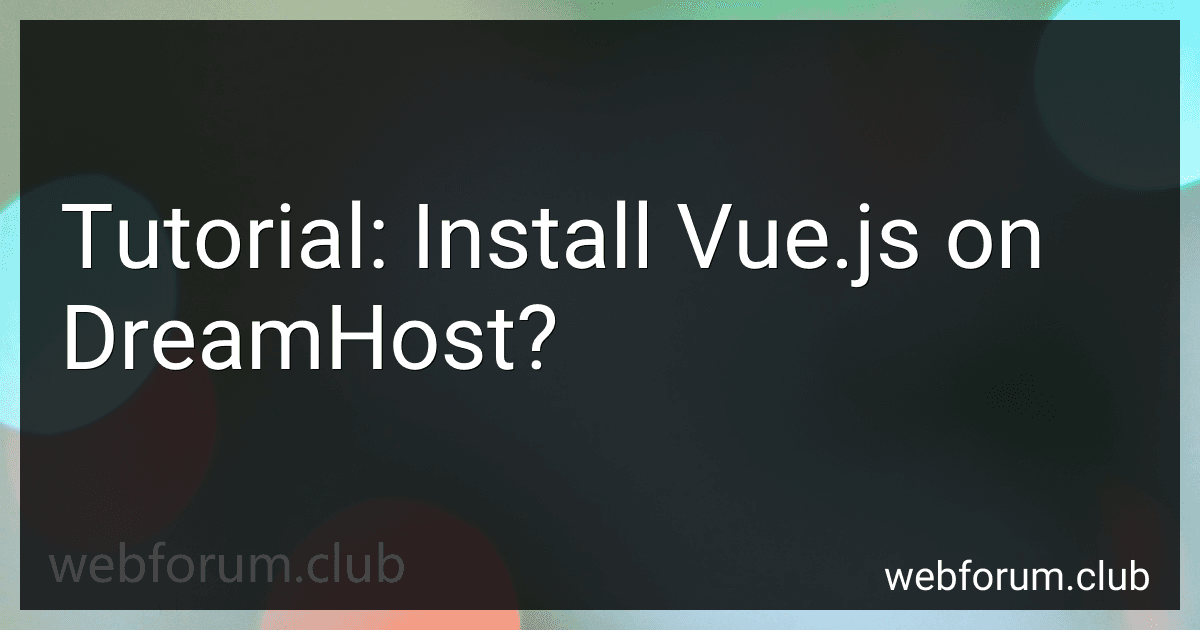Vue.js is a popular JavaScript framework used for building user interfaces. This tutorial will guide you through the process of installing Vue.js on DreamHost.
First, you need to log in to your DreamHost account and access the control panel. Once you are in the control panel, navigate to the "Domains" section and select the domain where you want to install Vue.js.
Next, you will need to set up an environment for Vue.js. DreamHost offers different frameworks such as Node.js, which can be used for Vue.js. Go to the "Goodies" section in the control panel and select "Node.js Version Manager." Select the domain where you want to install Vue.js and click on "Add Version." Choose the desired Node.js version and wait for the installation to complete.
After successfully setting up the environment, navigate to the domain directory using an FTP client or the DreamHost file manager. Create a new directory where you want to install Vue.js.
Now, open a command-line interface or SSH terminal and connect to your DreamHost hosting. Use the following command to navigate to the directory you just created:
cd /path/to/your/directory
Once inside the directory, you can initialize a new Vue.js project with the Vue CLI. Run the following command in your terminal:
npx @vue/cli create my-vue-project
Replace "my-vue-project" with the name you want for your project. This command will create a new Vue.js project in the current directory.
After the project is created, navigate inside the project folder using the command:
cd my-vue-project
Now, you need to install the project dependencies. Run the following command:
npm install
Wait for the installation to complete.
Finally, you can start the development server and run your Vue.js project locally. Use the command:
npm run serve
This command will start the development server, and you will see the URL where your Vue.js application is running. You can access it in your browser and start building your Vue.js application.
That's it! You have successfully installed Vue.js on DreamHost and set up a basic Vue.js project. You can now start developing your application using the Vue.js framework.
What is Vuex and how to integrate it into a Vue.js application on DreamHost?
Vuex is a state management pattern and library for Vue.js applications. It serves as a centralized store for all the components in an application, and enables communication between them through a set of predefined rules.
To integrate Vuex into a Vue.js application on DreamHost, you need to follow these steps:
Step 1: Install Vuex
- Connect to your DreamHost server using SSH or a terminal.
- Navigate to your Vue.js application directory.
- Install Vuex using npm or yarn: npm install vuex or yarn add vuex
Step 2: Create a Vuex Store
- Inside your Vue.js application directory, create a new file named store.js.
- Open store.js and import Vue and Vuex: import Vue from 'vue' import Vuex from 'vuex'
- Use Vue to enable Vuex: Vue.use(Vuex)
- Define your application's state, mutations, actions, and getters: const store = new Vuex.Store({ state: { // Your application's state goes here }, mutations: { // Your state mutations go here }, actions: { // Your actions go here }, getters: { // Your getters go here }, })
- Export the store instance: export default store
Step 3: Integrate the Store into your Vue Application
- Open your main Vue application file, usually named main.js.
- Import the Vuex store: import store from './store'
- Create a new Vue instance, and pass the store to it: new Vue({ // Your app configuration goes here store, }).$mount('#app')
Step 4: Use Vuex in your Components
- With the Vuex store now integrated, you can use it in your components by accessing its state, mutations, actions, or getters.
- Import the store into your component: import store from '../store'
- Access the store's state, mutations, actions, or getters using the $store property: this.$store.state // Access the state this.$store.commit('mutation', payload) // Access mutations this.$store.dispatch('action', payload) // Access actions this.$store.getters.getter // Access getters
That's it! You have now integrated Vuex into your Vue.js application on DreamHost. You can use the Vuex store to manage and share application state across components.
How to deploy a Vue.js application on DreamHost?
To deploy a Vue.js application on DreamHost, you can follow these steps:
- Build your Vue.js application: Run the command npm run build in your Vue.js project's directory. This will create a dist folder containing your production-ready build files.
- Connect to your DreamHost account: Use an FTP client or DreamHost's own file manager to connect to your DreamHost account.
- Upload the build files: Navigate to the dist folder in your local Vue.js project and upload the entire contents of this folder to your DreamHost account. Place the files in the desired directory, such as the root directory or a subdirectory.
- Update your domain or subdomain settings: Depending on whether you want to deploy your Vue.js application on a main domain or a subdomain, you need to update the domain/subdomain settings in your DreamHost account. For a main domain: Go to the "Manage Domains" section in your DreamHost panel. Find the domain you want to use, click "DNS" under the Web Hosting column, and then add an A record pointing to the IP address associated with your DreamHost account. For a subdomain: Go to the "Manage Domains" section, find the domain associated with the subdomain you want to use, and select "Edit" under the Web Hosting column. In the "Web Options" section, choose the directory where you uploaded the Vue.js build files.
- Validate the deployment: After updating your domain or subdomain settings, wait for a few minutes to allow the changes to propagate. Then, access your domain or subdomain in a web browser to see if your Vue.js application is successfully deployed.
Remember to update the domain/subdomain settings and upload the build files whenever you make changes to your Vue.js application and want to deploy them on DreamHost.
What are Vue.js mixins and how to use them on DreamHost?
Vue.js mixins are an extremely powerful feature that allows you to reuse code across different components. They provide a way to encapsulate and share logic amongst multiple components.
To use Vue.js mixins on DreamHost, you would follow these steps:
- Log in to your DreamHost account and navigate to the "Manage Domains" section.
- Find the domain for which you want to use Vue.js mixins and click on the "Manage" button next to it.
- In the "Web Hosting" section, click on the "Edit" button.
- Scroll down to the "Advanced Options" section and click on the "Edit" button.
- In the "Custom Configuration" field, add the following lines to enable the mixins:
<IfModule mod_rewrite.c> RewriteEngine On RewriteBase / RewriteRule ^index\.html$ - [L] RewriteCond %{REQUEST_FILENAME} !-f RewriteCond %{REQUEST_FILENAME} !-d RewriteRule . /index.html [L]
- Save the changes and wait for the server to restart.
- Once the server has restarted, you can use Vue.js mixins in your components by importing and including them as follows:
// Import the mixin import MyMixin from './path/to/mixin';
export default { mixins: [MyMixin], // ... }
You can now use the methods, data, and computed properties defined in your mixin within your components. Note that the mixin file must be located in a path accessible to your DreamHost server.
Remember to ensure that your Vue.js project is correctly set up with the necessary build tools to compile and bundle your code for deployment. If you're using Vue CLI, you can generate a production-ready build by running the npm run build command.