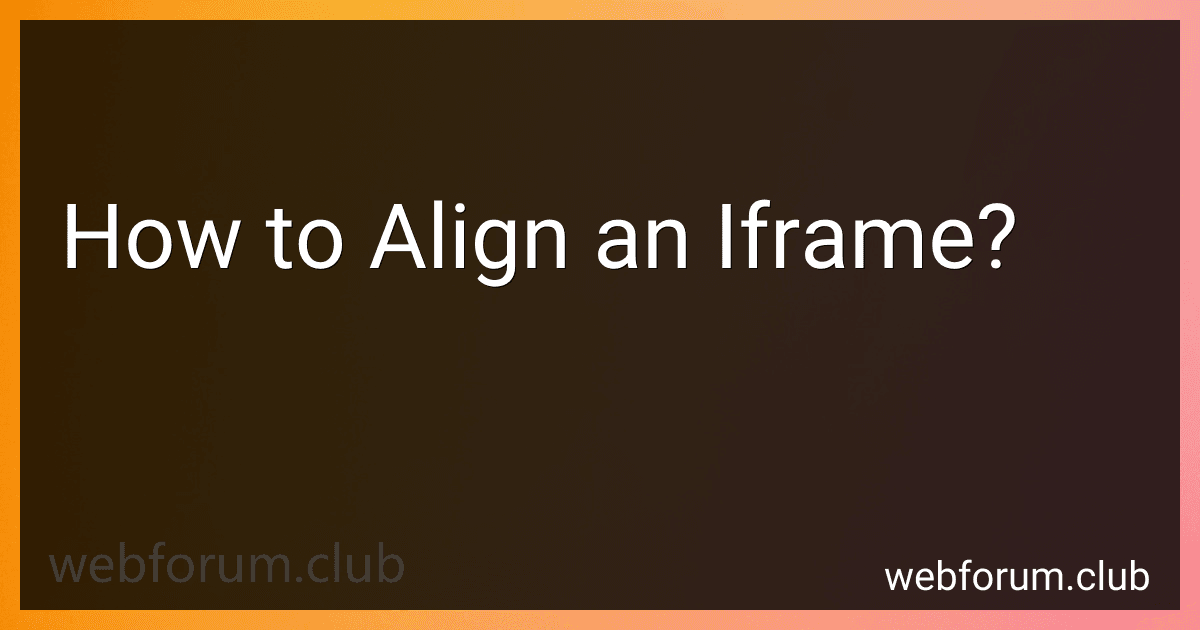To align an iframe on a webpage, you can use CSS properties to adjust its positioning. You can set the alignment of the iframe by using the "align" attribute in the HTML code or by applying CSS styles such as margin, padding, and position. By setting the alignment properties of the iframe, you can control its position on the page relative to other elements. Experiment with different CSS styles to achieve the desired alignment of the iframe on your webpage.
How to align an iframe based on browser size?
To align an iframe based on the browser size, you can use CSS media queries to adjust the style of the iframe based on the size of the browser window. Here's an example:
- First, add an iframe element to your HTML code:
- Next, add some CSS to style the iframe and set up media queries:
/* Default styles for the iframe */ iframe { width: 100%; /* Make the iframe take up 100% of its container width */ height: 300px; /* Set a default height for the iframe */ }
/* Media query for smaller screens */ @media screen and (max-width: 768px) { iframe { height: 200px; /* Change the height of the iframe for smaller screens */ } }
/* Media query for even smaller screens */ @media screen and (max-width: 480px) { iframe { height: 150px; /* Change the height of the iframe for even smaller screens */ } }
In this example, the iframe will take up 100% of its container width by default. When the browser window is smaller than 768px, the height of the iframe will be reduced to 200px. And when the browser window is smaller than 480px, the height of the iframe will be further reduced to 150px.
You can adjust the CSS values in the media queries to fit the specific requirements of your website design. This way, the iframe will be aligned based on the size of the browser window.
What is the role of margins and padding in aligning an iframe?
Margins and padding play a crucial role in aligning an iframe within a web page. Margins are used to create space around an element, pushing it away from other elements. By adjusting the margin of an iframe, you can control its positioning within the layout of the page.
Padding, on the other hand, controls the space between the content of an element and its border. By adjusting the padding of an iframe, you can control the space between the content of the iframe and its outer edges.
By carefully adjusting both margins and padding, you can easily align an iframe within a web page and ensure that it fits seamlessly within the overall design of the site.
How to align an iframe vertically?
To align an iframe vertically in the center of a page, you can use the following CSS code:
iframe { position: absolute; top: 50%; transform: translateY(-50%); }
This code sets the position of the iframe to absolute, which allows you to use top and transform properties to vertically center it. The top property sets the distance from the top of the page to 50%, and the transform property moves the iframe up by 50% of its own height, effectively centering it vertically.
Alternatively, you can also use flexbox to center the iframe vertically:
body { display: flex; justify-content: center; align-items: center; height: 100vh; }
iframe { max-width: 100%; max-height: 100%; }
This code creates a flex container on the body element and uses justify-content and align-items properties to center the content horizontally and vertically. Setting the height of the body to 100vh ensures that the iframe will be centered in the viewport.