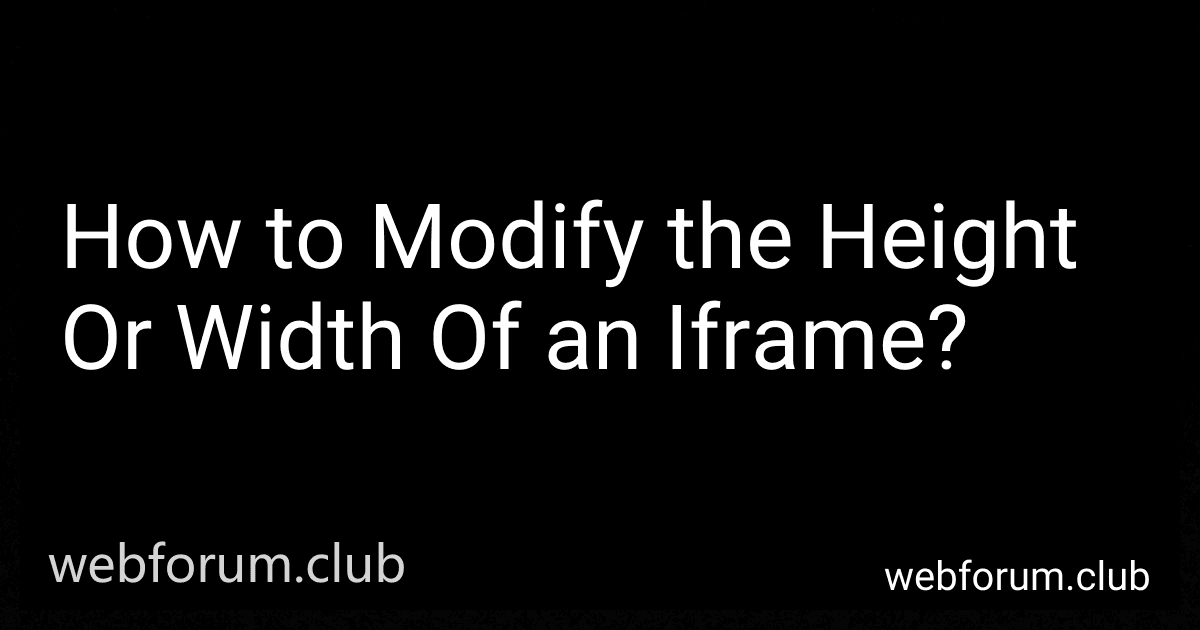To modify the height or width of an iframe, you can use the "height" and "width" attributes in the tag. You can specify the desired height and width as pixel values or percentages. Alternatively, you can use CSS to adjust the size of the iframe by targeting the iframe element and setting the height and width properties in your CSS stylesheet. This allows for more customization and control over the appearance of the iframe. Keep in mind that some websites may have restrictions on resizing iframes for security reasons.
How to resize an iframe using pure HTML?
To resize an iframe using pure HTML, you can use the width and height attributes within the iframe tag. You can specify these attributes with a specific pixel value or percentage value to adjust the size of the iframe.
For example, if you want to resize an iframe to a width of 500 pixels and a height of 300 pixels, you can do so by adding the following code:
Alternatively, you can also use percentage values to resize the iframe relative to its parent container. For example, you can set the width of the iframe to 50% and the height to 50% with the following code:
These attributes can be adjusted as needed to resize the iframe to your desired dimensions.
What is the recommended method for adjusting the height and width of an iframe in a responsive design?
The recommended method for adjusting the height and width of an iframe in a responsive design is to use CSS with percentage-based values rather than fixed pixel values. This allows the iframe to scale proportionally to the size of its containing element or the viewport.
For example, you can set the width of the iframe to be 100% of its containing element or the viewport by using the following CSS code:
iframe { width: 100%; }
You can also set the height of the iframe to be a percentage of its width or its containing element by using the following CSS code:
iframe { width: 100%; height: 50%; /* Adjust as needed */ }
By using percentage-based values for the width and height of the iframe, you can ensure that it adapts to different screen sizes and resolutions in a responsive design. Additionally, you can use media queries to further customize the size of the iframe based on specific breakpoints.
What is the best way to adjust the height of an iframe dynamically?
One way to adjust the height of an iframe dynamically is by using JavaScript to calculate the height of the content inside the iframe and then adjust the height of the iframe accordingly.
Here is an example of how you can achieve this:
- First, add an id attribute to the iframe element in your HTML code:
- Next, add the following JavaScript code to calculate the height of the content inside the iframe and adjust the height of the iframe accordingly:
function adjustIframeHeight() { var iframe = document.getElementById('myFrame'); if (iframe) { iframe.style.height = iframe.contentWindow.document.body.scrollHeight + 'px'; } }
// Call the adjustIframeHeight function when the iframe content has finished loading document.getElementById('myFrame').onload = function() { adjustIframeHeight(); };
This code snippet uses the contentWindow property of the iframe element to access the document inside the iframe and get the height of the content. It then sets the height of the iframe element to match the height of the content.
By calling the adjustIframeHeight function when the iframe content has finished loading, you can dynamically adjust the height of the iframe as the content changes.
How to make an iframe fill the entire page width?
To make an iframe fill the entire width of the page, you can set the width property of the iframe to 100%. Here is an example code snippet:
In this code, the iframe element has a width property set to 100%, which will make it fill the entire width of the page. You can also adjust the height property as needed to fit the content of the iframe.
What is the recommended way to specify the height and width of an iframe?
The recommended way to specify the height and width of an iframe is to use the "height" and "width" attributes within the tag. For example:
This sets the width of the iframe to 500 pixels and the height to 300 pixels. You can also use percentage values for responsive design:
In this example, the height will remain at 400 pixels but the width will adjust to the full width of its container.