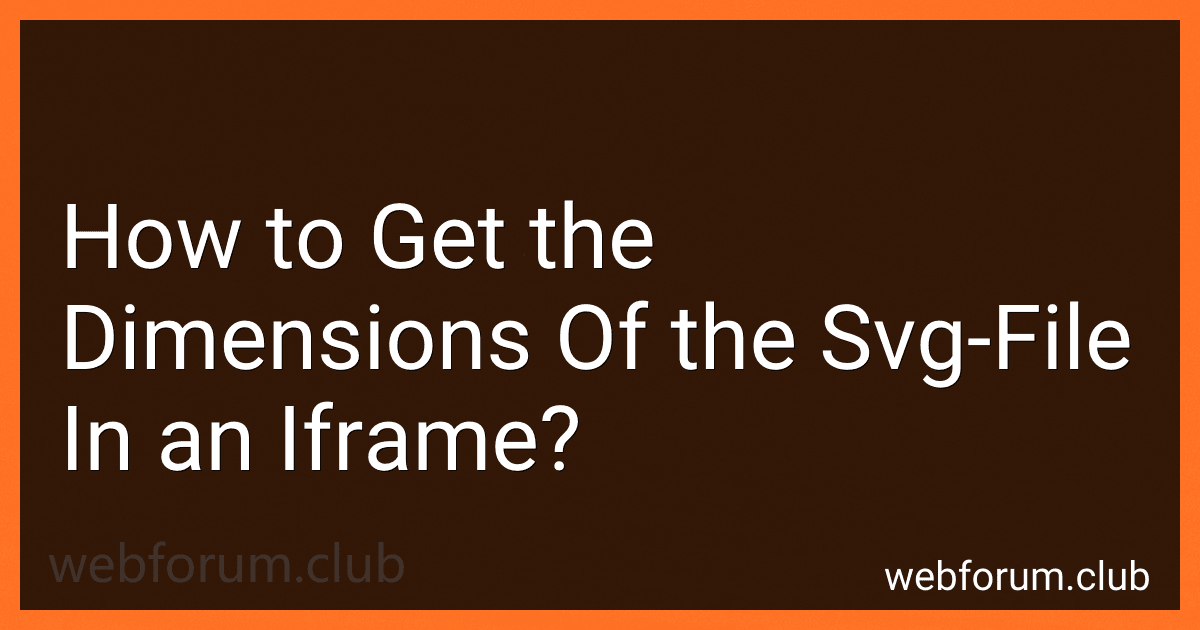To get the dimensions of an SVG file within an iframe, you can use JavaScript to access the content of the iframe and then inspect the SVG element for its width and height attributes. You can achieve this by first selecting the iframe element using document.querySelector() and then accessing its contentWindow property to access the contents of the iframe. From there, you can find the SVG element within the iframe document using document.querySelector() or any other method and retrieve its width and height attributes using the .getAttribute() method. This way, you can get the dimensions of the SVG file displayed in the iframe.
How to extract the width and height attributes of an SVG file within an iframe?
To extract the width and height attributes of an SVG file within an iframe, you can use JavaScript to access the content of the iframe and then extract the attributes from the SVG element.
Here's an example code snippet that demonstrates how you can achieve this:
// Get the iframe element var iframe = document.getElementById('your-iframe-id');
// Access the contentDocument of the iframe var svgDoc = iframe.contentDocument;
// Find the SVG element within the iframe content var svgElement = svgDoc.getElementsByTagName('svg')[0];
// Extract the width and height attributes of the SVG element var svgWidth = svgElement.getAttribute('width'); var svgHeight = svgElement.getAttribute('height');
// Output the width and height values console.log('SVG width: ' + svgWidth); console.log('SVG height: ' + svgHeight);
Make sure to replace 'your-iframe-id' with the actual ID of your iframe element. This code will access the SVG element within the iframe content and extract the width and height attributes.
How to extract the dimensions of an SVG file?
To extract the dimensions of an SVG file, you can open the file in a text editor and look for the "viewBox" attribute in the tag. The viewBox attribute defines the position and dimensions of the SVG file. It typically has four values: x-coordinate, y-coordinate, width, and height.
For example, if the viewBox attribute is viewBox="0 0 100 100", it means the SVG file has a width of 100 units and a height of 100 units.
Alternatively, you can also use a code editor with SVG support, such as Adobe Illustrator or Inkscape, to open the SVG file and view its dimensions directly within the editor interface.
How do you retrieve the width and height of an SVG file displayed in an iframe?
To retrieve the width and height of an SVG file displayed in an iframe, you can use JavaScript to access the content of the iframe and then get the dimensions of the SVG element inside it. Here is an example of how you can achieve this:
// Get the iframe element var iframe = document.getElementById('your-iframe-id');
// Get the content document of the iframe var svgDoc = iframe.contentDocument;
// Get the SVG element inside the content document var svgElement = svgDoc.querySelector('svg');
// Retrieve the width and height of the SVG element var svgWidth = svgElement.getAttribute('width'); var svgHeight = svgElement.getAttribute('height');
console.log('SVG width: ' + svgWidth); console.log('SVG height: ' + svgHeight);
Make sure to replace 'your-iframe-id' with the id of your iframe element in your HTML. This code will log the width and height of the SVG element in the console.
How to effectively communicate the dimensions of an SVG file in an iframe to other elements on the webpage for a consistent user experience?
One way to effectively communicate the dimensions of an SVG file in an iframe to other elements on the webpage is by utilizing JavaScript to extract the width and height attributes of the SVG element within the iframe.
Here is a code snippet that demonstrates this approach:
In this code snippet, we use JavaScript to access the content of the SVG file within the iframe and extract its width and height attributes. We then update a separate element on the webpage, such as a div with the id dimensionsInfo, to display the dimensions of the SVG file.
By dynamically updating this element with the SVG dimensions, we can provide users with a consistent and informative user experience regarding the dimensions of the SVG file being displayed on the webpage.
What is the significance of understanding the dimensions of an SVG file in an iframe for website optimization?
Understanding the dimensions of an SVG file in an iframe is important for website optimization as it allows website developers to efficiently control the size and layout of the SVG image. By knowing the dimensions of the SVG file, developers can properly define the dimensions of the iframe container, ensuring that the image is displayed correctly without distortion or unexpected resizing.
Optimizing the dimensions of SVG files in iframes also helps to improve website performance by reducing the load time and enhancing the overall user experience. When SVG files are sized correctly, they load faster and consume fewer resources, leading to a smoother browsing experience for visitors.
Additionally, knowing the dimensions of an SVG file in an iframe enables developers to implement responsive design techniques, allowing the image to adapt and scale appropriately across different devices and screen sizes. This ensures that the SVG image is displayed optimally on all types of devices, enhancing the website's accessibility and usability.
Overall, understanding the dimensions of an SVG file in an iframe is crucial for website optimization as it contributes to a better user experience, faster loading times, and improved overall performance of the website.
What is the function to retrieve the dimensions of an SVG file in an iframe?
To retrieve the dimensions of an SVG file in an iframe, you can use the contentDocument property of the iframe element to access the SVG content and then get the width and height of the SVG element within the iframe.
Here is an example code snippet that demonstrates how to retrieve the dimensions of an SVG file in an iframe:
var iframe = document.getElementById('yourIframeId'); var svg = iframe.contentDocument.getElementsByTagName('svg')[0];
var width = svg.getAttribute('width'); var height = svg.getAttribute('height');
console.log('Width: ' + width); console.log('Height: ' + height);
Replace 'yourIframeId' with the id attribute of your iframe element. This code will retrieve the width and height attributes of the SVG element inside the iframe and log them to the console.