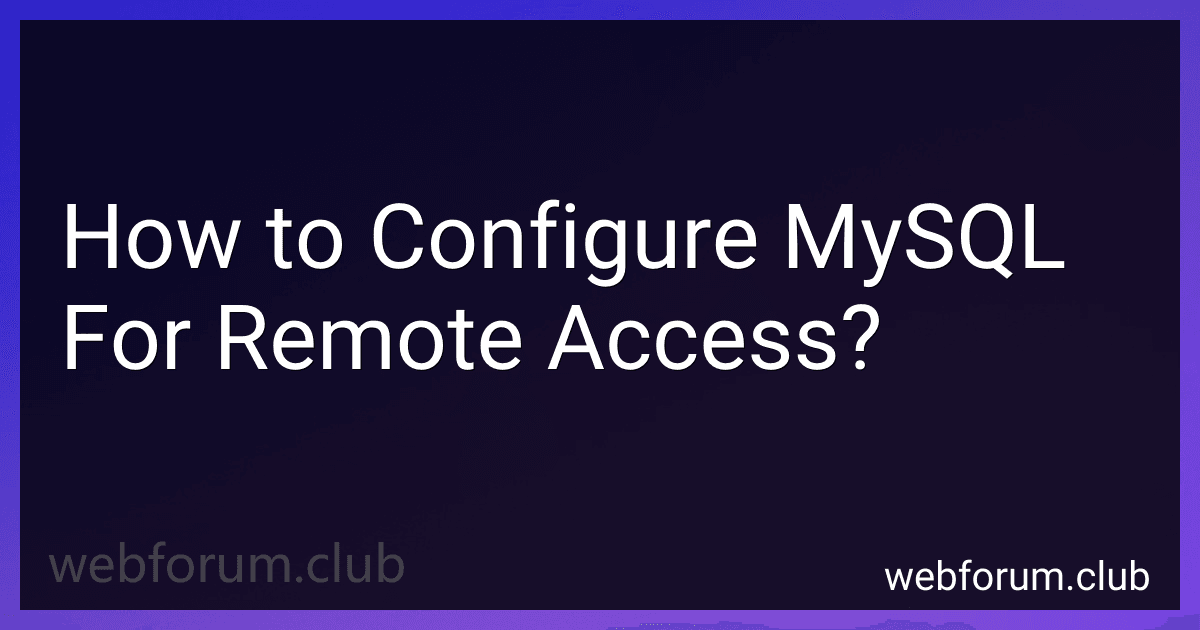To configure MySQL for remote access, follow these steps:
- Open the MySQL configuration file. The location of the file may vary depending on your operating system. Usually, it is located at "/etc/mysql/my.cnf" or "/etc/my.cnf" on Linux, or "C:\ProgramData\MySQL\MySQL Server X.X\my.ini" on Windows.
- Locate the bind-address parameter in the configuration file. This parameter specifies the IP address MySQL will listen on. By default, it is set to "127.0.0.1" or "localhost", which means it only accepts connections from the local machine. Change it to the IP address of your server to enable remote connections.
- If you want to allow remote connections from any IP address, you can set the bind-address to "0.0.0.0". However, it is more secure to specify the specific IP addresses or range of IP addresses that are allowed to connect remotely.
- Save the changes to the configuration file and exit.
- Next, you need to grant privileges to the remote user to access the MySQL database. Open the MySQL command line or any MySQL client tool, and log in as the root user.
- Run the following command to grant remote access to the user and specify the IP address they are connecting from: GRANT ALL PRIVILEGES ON *.* TO 'username'@'ip_address' IDENTIFIED BY 'password' WITH GRANT OPTION; Replace 'username' with the desired username, 'ip_address' with the IP address or hostname of the remote machine, and 'password' with the password for the user. If you want to allow connections from any remote IP, use '%' instead of 'ip_address'.
- Flush the privileges to update the changes: FLUSH PRIVILEGES;
- Finally, restart the MySQL service to apply the configuration changes.
By following these steps, you can configure MySQL for remote access, allowing clients from remote machines to connect to your MySQL server. Make sure to secure the remote access by using strong passwords and restricting access to trusted IP addresses.
How to configure MySQL for remote access on Windows?
To configure MySQL for remote access on Windows, follow these steps:
- Open the MySQL configuration file my.ini. This file is usually located in the MySQL installation directory, such as C:\Program Files\MySQL\MySQL Server 8.0.
- Search for the bind-address line in the [mysqld] section of the file. By default, this line is commented out using a hash symbol (#). Uncomment the line by removing the hash symbol, and set the bind-address value to the IP address of your computer or '0.0.0.0' to allow connections from any IP address. Example: bind-address = 0.0.0.0
- Save the my.ini file and restart the MySQL service to apply the changes. You can restart the service using the Services application in Windows or by running the following command in the Command Prompt or PowerShell: net stop MySQL net start MySQL
- Grant remote access privileges to the user account you want to use for remote connections. This can be done through the MySQL command-line client or a tool like phpMyAdmin. If using the command-line client, open the client and run the following command, replacing 'username' with the actual username and 'password' with the password for that user: GRANT ALL PRIVILEGES ON *.* TO 'username'@'%' IDENTIFIED BY 'password' WITH GRANT OPTION; If using phpMyAdmin, login to the web interface, select the 'User accounts' tab, locate the user account, click on 'Edit privileges', and then select the 'Change login information / Copy user' tab. Make sure the 'Host' field is set to '%'.
- If you have a firewall enabled, make sure to allow incoming connections on the MySQL port (default is 3306). You may need to create an inbound rule in the Windows Firewall or configure any other firewall software you are using.
After following these steps, your MySQL server should be configured for remote access on Windows. You should now be able to connect to the server from other computers on the network using the specified IP address and port number.
How to configure a virtual private network (VPN) for remote access to MySQL?
To configure a virtual private network (VPN) for remote access to MySQL, follow these steps:
- Choose a VPN service: There are various VPN services available, such as OpenVPN, WireGuard, or IPSec. Choose the one that best fits your requirements.
- Set up a VPN server: Set up a VPN server using your chosen VPN service. This server will act as the gateway for remote access to your MySQL server.
- Configure port forwarding: On your router or firewall, configure port forwarding to allow incoming connections on the port used by your MySQL server (default is 3306). Forward these incoming connections to the VPN server.
- Install and configure the VPN client: On the remote device(s) that need access to MySQL, install the VPN client software corresponding to the VPN service you chose. Configure the client to connect to your VPN server.
- Connect to the VPN server: Launch the VPN client and connect to your VPN server. This will establish a secure connection between the remote device and the VPN server.
- Allow remote access to MySQL: On the MySQL server, configure the MySQL server to allow remote access. This can typically be done by modifying the "bind-address" parameter in the MySQL configuration file (my.cnf or my.ini) to the IP address of the VPN server.
- Grant privileges: In MySQL, create a user account specifically for remote access and grant the necessary privileges to access the MySQL database remotely. Use the GRANT statement to assign appropriate permissions.
- Test the connection: From the remote device, try connecting to the MySQL server using a MySQL client application. Use the IP address of the VPN server as the hostname and the port number on which your MySQL server is listening.
- Troubleshoot: If you encounter any issues, ensure that the VPN connection is established properly and the port forwarding is correctly configured. Additionally, check the firewall settings on both the VPN server and MySQL server to allow connections.
It's important to note that securing your VPN server and ensuring strong password policies for the MySQL user accounts are crucial to maintain the security of your remote access setup.
How to revoke remote access privileges in MySQL?
To revoke remote access privileges in MySQL, follow these steps:
- Connect to the MySQL server using a MySQL client such as MySQL Command Line Client or MySQL Workbench.
- Run the following command to revoke the remote access privileges for a specific user:
REVOKE ALL PRIVILEGES ON *.* FROM 'username'@'ip_address';
Replace 'username' with the username you want to revoke access for, and 'ip_address' with the specific IP address or hostname from which the user is accessing the server. If you want to revoke access from any remote host, replace 'ip_address' with '%'.
- If you want to revoke access only for a specific database or tables, replace *.* with the corresponding database or table name.
- If you want to revoke specific privileges instead of all privileges, replace ALL PRIVILEGES with the specific privilege(s) you want to revoke. For example, REVOKE SELECT, INSERT ON database.table FROM 'username'@'ip_address';.
- After running the REVOKE command, run the following command to apply the changes immediately:
FLUSH PRIVILEGES;
- The remote access privileges should now be revoked for the specified user and/or IP address.
What are the security considerations when configuring MySQL for remote access?
When configuring MySQL for remote access, it is essential to consider the following security measures:
- Restricting access: Limit the networks or IP addresses that are allowed to connect to the MySQL server. This can be done by using firewall rules to only allow connections from trusted sources.
- Strong authentication: Ensure that strong passwords are set for MySQL users and avoid using default or easily guessable passwords. Enforce password policies, such as requiring long passwords with a combination of letters, numbers, and special characters.
- Enabling SSL/TLS: Use SSL/TLS encryption to secure the communication between the MySQL client and server. This helps prevent eavesdropping and data interception.
- Disabling unnecessary services: Disable any unnecessary MySQL features or services that are not required for remote access. This reduces the attack surface and minimizes potential vulnerabilities.
- Regularly updating MySQL: Keep the MySQL server up to date with the latest security patches and updates to protect against known vulnerabilities.
- Using strong firewall rules: Configure the firewall to only allow MySQL traffic through designated ports and block all other unnecessary ports. This prevents unauthorized access to the server.
- Limiting privileges: Grant minimal privileges to remote MySQL users. Avoid using the 'root' account for remote access and instead create separate user accounts with only the necessary privileges required for specific tasks.
- Logging and monitoring: Enable MySQL's logging capabilities to log any suspicious activities or possible security breaches. Regularly review and monitor the logs to detect any potential threats or unauthorized access attempts.
- Regular backups: Implement regular and secure backups of the MySQL database to ensure data integrity and quick recovery in case of any security incidents or data loss.
- Auditing and access controls: Implement auditing mechanisms to track and monitor user activities within the MySQL server. This helps identify any unauthorized access attempts and provides accountability.
By considering these security measures, the risk of unauthorized access, data breaches, or other security threats can be significantly reduced when configuring MySQL for remote access.
How to limit the number of simultaneous connections for remote access in MySQL?
To limit the number of simultaneous connections for remote access in MySQL, you can modify the "max_connections" variable in the MySQL configuration file. Here's how you can do it:
- Locate the MySQL configuration file, which is typically named "my.cnf" or "my.ini" depending on your operating system. On Linux: The file is often located in the /etc/mysql/ directory. On Windows: The file is usually located in the MySQL installation directory, such as C:\Program Files\MySQL\MySQL Server X.X.
- Open the MySQL configuration file using a text editor.
- Search for the "[mysqld]" section in the file.
- Add or modify the "max_connections" parameter under the "[mysqld]" section. For example, to limit the maximum simultaneous connections to 100, you would add the following line: max_connections = 100
- Save the changes and exit the text editor.
- Restart the MySQL service to apply the new configuration.
After applying the changes, MySQL will limit the number of simultaneous connections for remote access to the value you set for "max_connections".
How to handle access privileges for remote users in MySQL?
To handle access privileges for remote users in MySQL, you can follow these steps:
- Connect to your MySQL server as the root user or any other user with administrative privileges.
- Create a new user for remote access using the CREATE USER statement. For example, to create a user named 'remoteuser' with a password 'password', use the following command: CREATE USER 'remoteuser'@'%' IDENTIFIED BY 'password';
- Grant necessary privileges to the remote user using the GRANT statement. You can grant specific privileges or grant all privileges using the asterisk (*) wildcard. For example, to grant all privileges to 'remoteuser', use the following command: GRANT ALL PRIVILEGES ON *.* TO 'remoteuser'@'%';
- If you want the changes to take effect immediately, you can flush the privileges using the FLUSH PRIVILEGES statement: FLUSH PRIVILEGES;
- Adjust your firewall settings to allow incoming connections to the MySQL port (typically port 3306) from the remote IP addresses that will be accessing the database.
Note: Granting access to a user from '%' means that the user can connect from any IP address. For security reasons, it's recommended to specify a more specific IP address or subnet mask for remote access, such as '192.168.0.0/24' to allow connections from a specific network.
Remember to always use strong passwords for remote access users and regularly review and update their privileges to minimize the security risks.