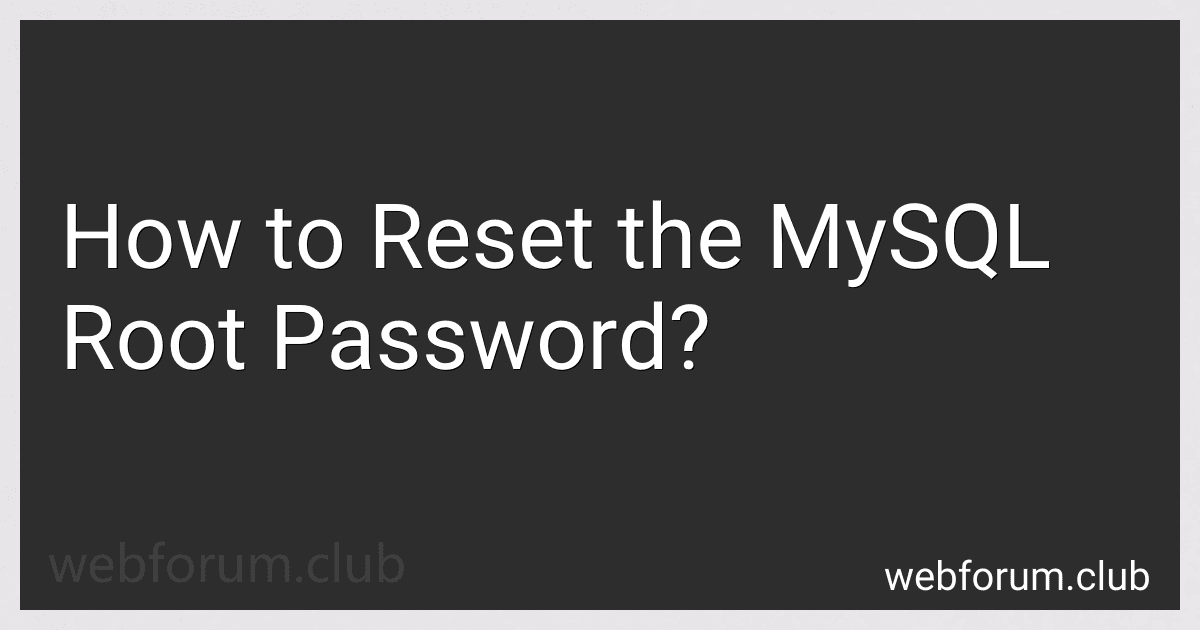Resetting the MySQL root password can be done using the following steps:
- Stop the MySQL server. This can be done through the command line by typing: For Linux: sudo service mysql stop For Windows: Use the Services window to stop the MySQL service.
- Start the MySQL server in safe mode by using the --skip-grant-tables option. Open the command line and type: For Linux: sudo mysqld_safe --skip-grant-tables & For Windows: Open the command prompt and navigate to the MySQL bin directory. Then type mysqld --skip-grant-tables.
- Connect to the MySQL server as the root user without a password: For Linux: mysql -u root For Windows: Open a new command prompt and navigate to the MySQL bin directory. Then type mysql -u root.
- Once connected to the MySQL server, switch to the MySQL database: use mysql;
- Reset the root password by updating the user table's password field: For MySQL versions prior to 5.7.6: update user set password=PASSWORD("new-password") where User='root'; For MySQL versions after 5.7.6: update user set authentication_string=PASSWORD("new-password") where User='root';
- Flush the privileges to update the changes made: flush privileges;
- Exit the MySQL server: exit;
- Stop the MySQL server again if it automatically restarted after step 2.
- Start the MySQL server normally. This can be done using the following command: For Linux: sudo service mysql start For Windows: Use the Services window to start the MySQL service.
After following these steps, the MySQL root password should be successfully reset to the new password specified in step 5.
What is the procedural flow to reset the MySQL root password?
To reset the MySQL root password, you can follow these steps:
- Stop the MySQL server process: On Linux, use the command: sudo service mysql stop On macOS, use the command: sudo /usr/local/mysql/support-files/mysql.server stop On Windows, use the command: net stop mysql
- Start the MySQL server in safe mode, skipping the grant tables: On Linux, use the command: sudo mysqld_safe --skip-grant-tables & On macOS, use the command: sudo /usr/local/mysql/bin/mysqld_safe --skip-grant-tables & On Windows, use the command: "C:\Program Files\MySQL\MySQL Server X.X\bin\mysqld" --defaults-file="C:\Program Files\MySQL\MySQL Server X.X\my.ini" --init-file=C:\mysql-init.txt --console
- Connect to the MySQL server as the root user without a password: On Linux, use the command: mysql -u root On macOS, use the command: /usr/local/mysql/bin/mysql -u root On Windows, use the command: "C:\Program Files\MySQL\MySQL Server X.X\bin\mysql.exe" -u root
- Execute the following SQL command to update the root password: UPDATE mysql.user SET authentication_string = PASSWORD('new_password') WHERE User = 'root'; Replace 'new_password' with your desired password.
- Flush the privileges to ensure changes take effect: FLUSH PRIVILEGES;
- Exit the MySQL prompt: exit
- Stop the MySQL server process that was started in safe mode:
- Start the MySQL server in normal mode: On Linux, use the command: sudo service mysql start On macOS, use the command: sudo /usr/local/mysql/support-files/mysql.server start On Windows, use the command: net start mysql
This should reset the MySQL root password. Remember to replace any placeholders like 'X.X' with the appropriate MySQL server version.
How to reset the MySQL root password in a master-slave replication setup?
To reset the MySQL root password in a master-slave replication setup, you need to follow these steps:
- Stop the MySQL server on both the master and slave nodes. On Linux: sudo systemctl stop mysql On Windows: net stop mysql
- Start the MySQL server in safe mode on the master node, which allows you to reset the root password without authentication. On Linux: sudo mysqld_safe --skip-grant-tables & On Windows: Run cmd as an administrator, then navigate to the MySQL bin directory (usually located in C:\Program Files\MySQL\MySQL Server X.X\bin). Run mysqld --skip-grant-tables.
- Connect to the MySQL server without a password. On Linux: mysql -u root On Windows: Open a new command prompt and navigate to the MySQL bin directory. Run mysql -u root.
- Update the root user password by running the following SQL command: UPDATE mysql.user SET authentication_string = PASSWORD('new_password') WHERE User = 'root'; Replace 'new_password' with your desired password.
- Flush the privileges to update the changes: FLUSH PRIVILEGES;
- Exit the MySQL prompt: exit;
- Stop the MySQL server on the master node. On Linux: sudo systemctl stop mysql On Windows: net stop mysql
- Start the MySQL server on both the master and slave nodes in regular mode. On Linux: sudo systemctl start mysql On Windows: net start mysql
Now the MySQL root password should be reset in both the master and slave nodes of the replication setup.
What is the default root password for MySQL?
By default, MySQL does not set a root password. However, some installations may prompt you to set a root password during the installation process.
What is the suggested approach to reset the MySQL root password in a production environment?
In a production environment, it is recommended to follow a secure approach to reset the MySQL root password. Here are the suggested steps:
- Stop the MySQL service: Use the appropriate command to stop the MySQL service. For example, on Linux, you can use sudo service mysql stop.
- Start MySQL in safe mode: Start the MySQL service in safe mode with the --skip-grant-tables option. This allows you to bypass the authentication mechanism. Use the appropriate command for your system to start MySQL in safe mode. For example, on Linux, you can use sudo mysqld_safe --skip-grant-tables.
- Connect to the MySQL server: Open a new terminal window and connect to the MySQL server using the MySQL client. For example, run mysql -u root.
- Update the root password: Once connected to the MySQL server, issue the following commands to update the root password: mysql> USE mysql; mysql> UPDATE user SET authentication_string=PASSWORD('new_password') WHERE User='root'; mysql> FLUSH PRIVILEGES; mysql> quit; Replace 'new_password' with the desired new password you want to set.
- Stop the MySQL service and start it normally: Stop the MySQL service again and start it normally without the --skip-grant-tables option. Use the appropriate command for your system to start MySQL normally.
- Test the new root password: Connect to MySQL using the new root password to ensure it is working correctly.
Note: It is essential to ensure only authorized personnel have access to the production environment and follow any security protocols in place for your organization.
What is the command to change the MySQL root password on Mac?
The command to change the MySQL root password on Mac is:
mysqladmin -u root -p password newpassword
Replace "newpassword" with the desired new password for the root user.
What is the process to reset the MySQL root password using WampServer?
To reset the MySQL root password using WampServer, you can follow these steps:
- Ensure that the WampServer is running.
- Open a command prompt by pressing Win + R and typing cmd then press Enter.
- Navigate to the WampServer's MySQL bin directory by running the following command on the command prompt:
cd C:\wamp\bin\mysql\mysql{version}\bin
Replace {version} with the installed MySQL version number.
- Stop the MySQL service by running the following command:
mysqladmin -u root -p shutdown
You will be prompted to enter the current password for the MySQL root account.
- Start the MySQL service by running the following command:
mysqld --skip-grant-tables
- Open a new command prompt window, navigate to the MySQL bin directory again, and run the following command:
mysql -u root
- You should now be in the MySQL console. Execute the following SQL query to reset the root password. Replace with the new password you want to set:
UPDATE mysql.user SET password=PASSWORD('<new_password>') WHERE User='root';
- Flush the privileges by running the following command:
FLUSH PRIVILEGES;
- Exit the MySQL console by typing exit and pressing Enter.
- Stop the MySQL service by pressing Ctrl + C in the command prompt where you started the mysqld --skip-grant-tables command.
- Start the MySQL service again by running the following command:
mysqladmin -u root -p shutdown
- After a moment, you can start WampServer again.
Now, you should be able to log in to MySQL using the new root password you set.