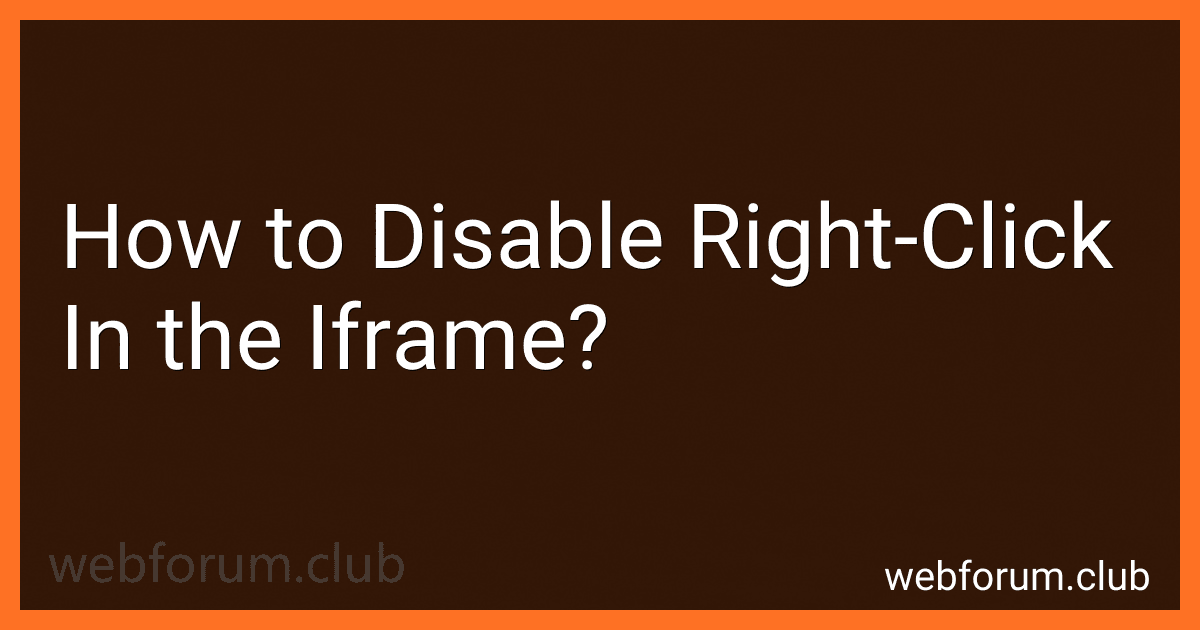To disable right-click in an iframe, you can add the following code to the iframe element:
This code will prevent users from right-clicking on the content within the iframe. However, keep in mind that disabling right-click may not be effective at preventing users from accessing the content in other ways, such as through the browser's developer tools.
How to disable right-click using JavaScript?
To disable right-click using JavaScript, you can add an event listener to the document body and prevent the default behavior of the contextmenu event. Here's an example code snippet:
document.addEventListener('contextmenu', function(event) { event.preventDefault(); });
This code will prevent the context menu from appearing when the user right-clicks on the webpage. You can add this code to your HTML file or include it in a separate JavaScript file that is linked to your HTML document.
What is the impact of disabling right-click on user engagement?
Disabling right-click can have both positive and negative impacts on user engagement.
Positive impacts:
- Prevents copy and paste: Disabling right-click can help protect content from being easily copied and pasted by users, which can help protect intellectual property and prevent plagiarism.
- Encourages interaction: By disabling right-click, users are encouraged to interact with the content through other means such as clicking, dragging, or scrolling, which can lead to increased engagement and potentially longer time spent on the website or platform.
Negative impacts:
- Frustration: Disabling right-click can be frustrating for users who are used to using this functionality to access context menus or save images or text. This frustration can lead to a negative user experience and potentially drive users away from the website or platform.
- Accessibility issues: Disabling right-click can also have implications for users with disabilities who rely on assistive technologies or keyboard shortcuts to navigate websites. By removing this functionality, users with disabilities may have difficulty accessing and interacting with the content.
- Reduced convenience: Disabling right-click can make it more difficult for users to perform certain actions such as opening links in new tabs, saving images, or accessing browser functionalities. This can hinder the overall user experience and make it less convenient for users to navigate the website or platform.
Overall, the impact of disabling right-click on user engagement will depend on the specific context and the needs and preferences of the users. It is important to carefully consider the potential consequences and weigh the benefits and drawbacks before implementing this feature.
How to block right-click functionality on mobile devices?
To block right-click functionality on mobile devices, you can use JavaScript to disable the context menu that appears when a user right-clicks on the screen. Here is an example of how you can achieve this:
document.addEventListener('contextmenu', function(e) { e.preventDefault(); });
You can add this JavaScript code to your website or web application to prevent users from right-clicking and accessing the context menu on mobile devices. This will effectively block the right-click functionality on mobile devices.
How to display a custom message when users try to right-click on an element?
To display a custom message when users try to right-click on an element, you can use JavaScript to listen for the right-click event and prevent the default behavior of the browser's context menu. Here's an example of how you can achieve this:
In this example, we have an element with the ID "element" that we want to prevent users from right-clicking on. We use the oncontextmenu="return false;" attribute to prevent the default behavior of the right-click event. Additionally, we add an event listener for the "contextmenu" event on the element and call e.preventDefault() to prevent the default browser context menu from appearing. Finally, we display a custom alert message to inform the user that right-clicking is disabled on this element.
You can customize the alert message and styling to better suit the design and user experience of your website.
How to detect right-click events using JavaScript?
You can detect right-click events using the contextmenu event in JavaScript. Here is an example code snippet that demonstrates how to detect right-click events:
document.addEventListener('contextmenu', function(event) { event.preventDefault(); alert('Right-click event detected!'); });
In this code snippet, we are adding an event listener to the contextmenu event on the document object. When a right-click event occurs, the event handler function is called, and we prevent the default browser context menu from appearing using event.preventDefault(). Finally, we display an alert message to indicate that a right-click event was detected.
You can also attach the contextmenu event listener to specific elements on the page if you only want to detect right-click events on those elements. Just replace document with the desired element in the addEventListener function.
How to enforce copyright protection on your online content?
- Register your copyright: In order to have legal protection for your content, it is recommended to register your copyright with the relevant copyright office in your country. This can provide evidence that you are the original creator and can help in legal proceedings if someone were to infringe on your copyright.
- Include a copyright notice: Make sure to include a copyright notice on your website or on the content itself. This typically includes the copyright symbol (©), the year of creation, and the name of the copyright owner. This can deter potential infringers and also serves as a reminder to others that the content is protected.
- Use a Digital Rights Management (DRM) system: DRM systems can help prevent unauthorized copying and distribution of your content. These tools can restrict access to your content, limit copying and printing, and track usage.
- Monitor your content: Regularly search for your content online using tools like Google Alerts or specialized copyright monitoring services to identify any unauthorized or infringing uses of your content.
- Watermark your content: Adding a visible or invisible watermark to your content can help deter unauthorized use. Watermarks can include your logo, name, or website URL, making it clear that the content belongs to you.
- Include a terms of use agreement: Make sure to create and display a terms of use agreement on your website that outlines the conditions under which users can access and use your content. This can help clarify the rights and responsibilities of users and make it easier to take legal action against infringers.
- Take legal action: If you discover that someone has infringed on your copyright, consider sending a cease and desist letter or contacting a lawyer to help enforce your rights. In some cases, you may need to take legal action such as filing a lawsuit to protect your copyright.