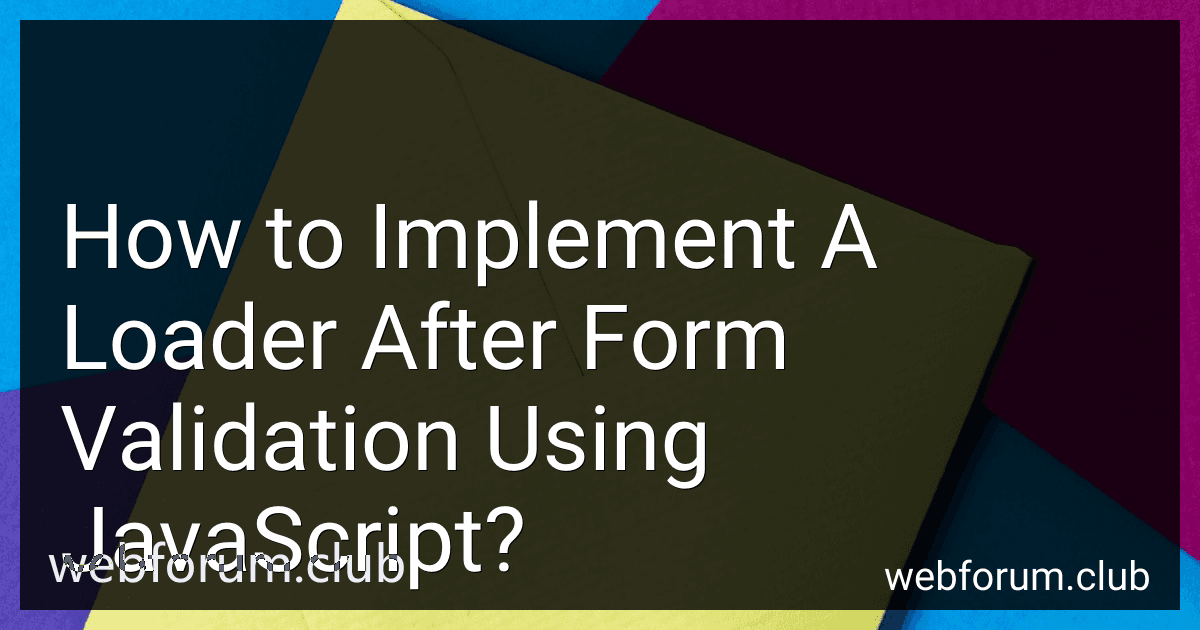To implement a loader after form validation using JavaScript, you can follow these steps:
-
Start by adding an HTML element that will act as the loader. For example, you can create a div with a unique ID, such as
.
-
In your JavaScript code, create a function that handles the form submission. This function will be invoked when the form is validated and ready to be submitted.
-
Inside this function, select the loader element using JavaScript. You can use document.getElementById to get the loader element based on its ID. For example, var loader = document.getElementById('loader');.
-
Make the loader visible by applying appropriate CSS styles. You can do this by modifying the display property of the loader element. For example, loader.style.display = 'block';.
-
Run the form submission code or any other related logic after showing the loader.
-
Optionally, you can add a delay using setTimeout to show the loader for a certain period of time before hiding it.
-
After completing the form submission logic, remove or hide the loader element by modifying its display property again. For example, loader.style.display = 'none';.
By implementing these steps, the loader element will be displayed after form validation, indicating to the user that the form is being processed. Once the form submission logic is completed, the loader will be hidden.
Can we customize the loading animation?
Yes, it is possible to customize the loading animation in various ways. It depends on the specific platform or technology you are using for your application or website.
For web-based applications, you can customize the loading animation by using CSS and JavaScript. You can create your own loading animation by defining different styles or using third-party libraries and frameworks like Spin.js, Loaders.css, or CSS Loaders.
In mobile applications, depending on the platform (iOS or Android), you can use platform-specific libraries, such as ActivityIndicator for iOS or ProgressBar for Android, to customize the loading animation.
Additionally, some frameworks and libraries offer built-in customization options for loading animations. For example, in React, you can use libraries like React Spinners or React Loading to customize loading animations easily.
Overall, the level of customization may vary depending on the platform, technology, and tools you are using, but with CSS, JavaScript, and platform-specific libraries, you can achieve a customized loading animation.
Can you provide a step-by-step guide to implementing a loader after form validation?
Sure! Here is a step-by-step guide to implementing a loader after form validation:
-
HTML Structure: Create a div element to act as the loader, containing a loading spinner or any other visual representation of the loader.
-
CSS Styling: Style the loader div with positioning, dimensions, and visual effects as desired. #loader { position: fixed; top: 0; left: 0; width: 100%; height: 100%; background-color: rgba(0, 0, 0, 0.5); /* Add a transparent black overlay */ z-index: 9999; /* Put it on top of other elements */ /* Add styles for the loader content, such as centering the spinner */ } .hidden { display: none; /* Initially hide the loader */ }
-
JavaScript Logic: After performing form validation and before submitting the form or performing any AJAX request, show the loader. This can be done by adding a CSS class to the loader element that removes the 'hidden' class and displays it. Additionally, disable any form submission buttons or inputs to prevent user interactions while the loader is active. // Get the loader element const loader = document.getElementById('loader'); // Show the loader and disable form inputs/buttons function showLoader() { loader.classList.remove('hidden'); // Disable form inputs/buttons // For example: document.getElementById('submit-button').disabled = true; } // Hide the loader and enable form inputs/buttons function hideLoader() { loader.classList.add('hidden'); // Enable form inputs/buttons // For example: document.getElementById('submit-button').disabled = false; } // Handle form submission or AJAX request function handleSubmit(event) { event.preventDefault(); // Prevent default form submission behavior // Perform form validation if (validationPassed) { // Replace "validationPassed" with your actual validation logic showLoader(); // Show the loader if validation passed // Submit the form or perform AJAX request // On completion, hide the loader // For example, using fetch API: fetch('/api/submit-form', { method: 'POST', body: new FormData(event.target), }) .then((response) => { // Handle response hideLoader(); // Hide the loader after completion }) .catch((error) => { console.error('Error:', error); hideLoader(); // Hide the loader on error as well }); } } // Add an event listener to the form submission or button click event document.getElementById('my-form').addEventListener('submit', handleSubmit);
-
Integration: Finally, add the necessary JavaScript logic to your existing codebase, adjust CSS styles to match your design, and customize the validation logic according to your requirements. Ensure that the loader element and form elements have appropriate IDs/classes for targeting and manipulation.
That's it! You now have a step-by-step guide to implement a loader after form validation.
How can we use Materialize CSS to add a loader after form validation?
To add a loader after form validation using Materialize CSS, you can follow these steps:
- Include Materialize CSS and JavaScript libraries in your HTML file.
- Create a loader element.
- Set the loader element to be initially hidden using CSS.
#loader { display: none; }
- Add form validation logic in your JavaScript code.
document.addEventListener('DOMContentLoaded', function() { let form = document.querySelector('#myForm'); form.addEventListener('submit', function(event) { event.preventDefault(); // prevent form submission if (form.checkValidity()) { // Display loader let loader = document.querySelector('#loader'); loader.style.display = 'block';
// Perform form submission or any other actions
// ...
// Hide loader after some time (e.g., 3 seconds)
setTimeout(function() {
loader.style.display = 'none';
}, 3000);
}
}); });
In the above code,
- Replace #myForm with the actual ID of your form element.
- Adjust the duration of the setTimeout function as per your requirements.
Now, when the form validation passes, the loader element will be displayed. You can adjust the appearance and animation of the loader by using different class names provided by Materialize CSS.
What are the basic steps involved in implementing a loader after form validation?
The basic steps involved in implementing a loader after form validation are as follows:
- Validate the form data: Perform validation on the form inputs to ensure that the data provided by the user is valid and meets the required criteria. This can include checking for empty fields, proper formatting, and any other specific validation rules.
- Show the loader: Once the validation is complete and successful, display a loader or any visual element indicating that the form is being processed. This gives the user feedback that their form submission is being processed and helps manage their expectations.
- Disable form inputs and buttons: To prevent users from modifying or resubmitting the form while it is being processed, disable all the form inputs and buttons so that no further changes can be made.
- Submit the form data: Once the loader is displayed and the form inputs/buttons are disabled, submit the form data to the server for processing. This can be done using an AJAX request or by submitting a regular form.
- Process the form data on the server side: Handle the submitted form data on the server side according to the required logic, such as saving it to a database, sending email notifications, or performing any other necessary operations.
- Hide the loader: After the server-side processing is complete, hide the loader element that was displayed in step 2. This indicates to the user that the form submission process has finished.
- Enable form inputs and buttons: Once the loader is hidden, re-enable all the form inputs and buttons so that the user can interact with the form again. This allows them to make any necessary changes or submit the form again if needed.
- Provide success/failure feedback: Finally, provide feedback to the user regarding the outcome of the form submission. Display success or error messages based on the server response, informing the user of the result and any relevant information.
By following these steps, you can implement a loader after form validation to create a smoother user experience and provide feedback during the form submission process.
How can we show a loader during the form validation process?
One way to show a loader during the form validation process is by using JavaScript and CSS. Here's an example:
- Create a HTML structure for the loader. The loader can be a div element with a spinning animation. Set its initial display property to none.
- Create CSS styles for the loader. You can use CSS animations or preloader libraries like Spin.js or Loaders.css.
#loader { display: none; position: fixed; top: 50%; left: 50%; transform: translate(-50%, -50%); width: 50px; height: 50px; border-radius: 50%; border: 4px solid #f3f3f3; border-top: 4px solid #3498db; animation: spin 2s linear infinite; }
@keyframes spin { 0% { transform: translate(-50%, -50%) rotate(0deg); } 100% { transform: translate(-50%, -50%) rotate(360deg); } }
- Use JavaScript to show and hide the loader during the form validation process. You can add event listeners to the form submission and show the loader when the submission is triggered. Once the validation is complete, hide the loader.
// Get the form element and loader element const form = document.getElementById('myForm'); const loader = document.getElementById('loader');
// Add event listener to the form submission form.addEventListener('submit', function(e) { // Show the loader loader.style.display = 'block';
// Perform the form validation process // ...
// Simulate a delay to showcase the loader setTimeout(function() { // Hide the loader loader.style.display = 'none';
// Submit the form if validation is successful
form.submit();
}, 2000); });
With this approach, the loader will be displayed when the form is submitted. It will spin until the form validation process is completed, after which the loader is hidden and the form can be submitted.