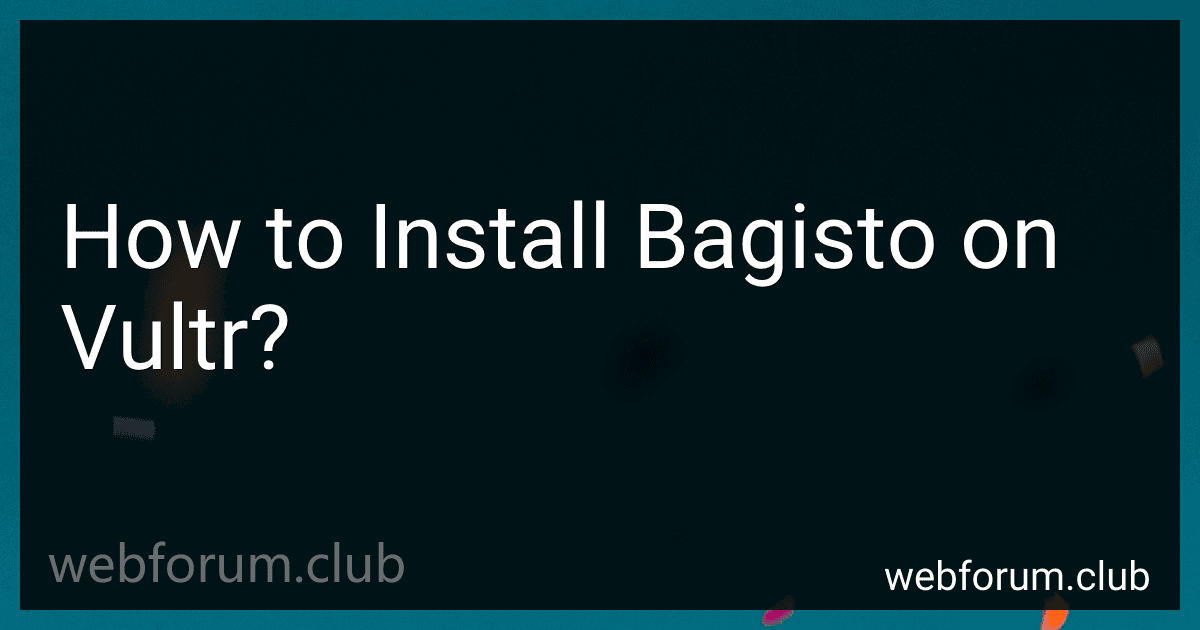To install Bagisto on Vultr, you need to follow these steps:
- Create a Vultr account: Go to the Vultr website (vultr.com) and sign up for an account if you haven't already. Provide your email address and set a password to create your account.
- Deploy a Vultr Virtual Machine: Once you're logged in to your Vultr account, click on the "Deploy" button to create a new virtual machine (VM). Vultr offers various server locations; choose the one closest to your target audience.
- Choose the server specifications: Select the server size and type based on your needs and budget. Bagisto can run on a modestly sized server, so you can choose the necessary specifications accordingly.
- Choose the operating system: Select a Linux distribution as your server's operating system. Bagisto is compatible with a range of Linux distributions, such as Ubuntu, CentOS, and Debian. Choose the one you are most comfortable working with.
- Set a server hostname: Enter a hostname for your server. The hostname is used to identify your server on the network.
- Deploy the server: After selecting all the required options, click on the "Deploy Now" button to create your Vultr server.
- Connect to the server: Once the server is deployed, you will receive an IP address and login credentials (username and password). You can connect to the server using an SSH client like PuTTY (for Windows) or the Terminal (for Mac and Linux).
- Update the server: Before installing Bagisto, it is important to update the server to ensure you have the latest packages. Run the following command: sudo apt update && sudo apt upgrade -y
- Install LAMP stack: Bagisto requires a LAMP (Linux, Apache, MySQL, and PHP) stack to work. Install the necessary components by running the following command: sudo apt install apache2 mysql-server php libapache2-mod-php php-mysql php-gd php-curl php-intl php-zip php-mbstring php-xml -y
- Configure MySQL: During the installation of the LAMP stack, you will be prompted to set a password for the MySQL root user. Make sure to remember this password.
- Configure Apache: After installing the LAMP stack, you need to configure the Apache web server to host Bagisto. Open the Apache default configuration file by running the command: sudo nano /etc/apache2/sites-available/000-default.conf Add the following lines just before the closing tag: AllowOverride All Save the file and exit the editor.
- Enable required Apache modules: Enable the Apache rewrite module and restart Apache by running the following commands: sudo a2enmod rewrite sudo systemctl restart apache2
- Download and install Bagisto: Change to the web directory by running the command: cd /var/www/html Download the Bagisto files using Git by running the command: sudo git clone https://github.com/bagisto/bagisto.git .
- Set appropriate permissions: Set the appropriate permissions for the Bagisto files by running the command: sudo chown -R www-data:www-data /var/www/html
- Configure the database: Access the MySQL shell by running the command: sudo mysql -u root -p Create a new database for Bagisto by running the command: CREATE DATABASE bagisto; Create a new MySQL user and grant required privileges by running the command: GRANT ALL ON bagisto.* TO 'bagisto_user'@'localhost' IDENTIFIED BY 'password'; Replace 'password' with a strong password for the MySQL user. Finally, flush privileges and exit the MySQL shell by running the command: FLUSH PRIVILEGES; EXIT;
- Configure Bagisto: Rename the .env.example file to .env by running the command: sudo mv .env.example .env Edit the .env file by running the command: sudo nano .env Set the database details in the .env file: DB_CONNECTION=mysql DB_HOST=localhost DB_PORT=3306 DB_DATABASE=bagisto DB_USERNAME=bagisto_user DB_PASSWORD=password Save the file and exit the editor.
- Install dependencies: Install Bagisto dependencies by running the command: sudo composer install
- Generate application key: Generate an application key for Bagisto by running the command: sudo php artisan key:generate
- Run database migrations: Migrate the Bagisto database tables by running the command: sudo php artisan migrate
- Set permissions: Set permissions for files and directories by running the following commands: sudo chmod -R 777 storage bootstrap/cache sudo chown -R www-data:www-data .
- Disable directory browsing: To enhance security, disable directory browsing by editing the Apache default configuration file by running the command: sudo nano /etc/apache2/apache2.conf Add the following lines at the end of the file: Options -Indexes Save the file and exit the editor.
- Restart Apache: Restart Apache to apply all the changes by running the command: sudo systemctl restart apache2
Congratulations! Bagisto is now installed on your Vultr server. You can access the Bagisto admin panel by navigating to http://your_server_ip/admin in your web browser.
How to install Composer on Vultr?
To install Composer on Vultr, you can follow these steps:
- Connect to your Vultr server via SSH. You can use a tool like PuTTY (for Windows) or the Terminal (for Linux and macOS).
- Update the server's package manager by running the following command: sudo apt update
- Install the required dependencies by running the following command: sudo apt install php-cli php-mbstring git unzip
- Download the Composer installer using the following command: php -r "copy('https://getcomposer.org/installer', 'composer-setup.php');"
- Verify the integrity of the downloaded installer by comparing it to the provided installation hash: HASH="$(wget -q -O - https://composer.github.io/installer.sig)" php -r "if (hash_file('sha384', 'composer-setup.php') === '$HASH') { echo 'Installer verified'; } else { echo 'Installer corrupt'; unlink('composer-setup.php'); } echo PHP_EOL;"
- Run the installer to install Composer: sudo php composer-setup.php --install-dir=/usr/local/bin --filename=composer
- Finally, remove the downloaded installer file: rm composer-setup.php
Now Composer should be successfully installed on your Vultr server. You can test it by running the composer command in your terminal.
What is the process to create a MySQL database for Bagisto?
To create a MySQL database for Bagisto, you need to follow these steps:
- First, make sure you have MySQL installed on your system. If not, download and install it.
- Open your command-line interface or MySQL client and connect to your MySQL server using the appropriate credentials.
- Once connected, create a new database by executing the following command: CREATE DATABASE bagisto; Replace "bagisto" with your desired database name if you prefer something different.
- Next, create a dedicated MySQL user for the Bagisto database. You can use the following command: CREATE USER 'bagisto'@'localhost' IDENTIFIED BY 'password'; Replace 'bagisto' with your desired username and 'password' with a strong password.
- Grant all privileges to the Bagisto user on the newly created database with the following command: GRANT ALL PRIVILEGES ON bagisto.* TO 'bagisto'@'localhost'; Again, adjust the database name and user if you used different values in previous steps.
- After granting privileges, flush the privileges with: FLUSH PRIVILEGES; This reloads the privileges to ensure changes take effect immediately.
You have now successfully created a MySQL database for Bagisto.
How to set up Redis caching for Bagisto on Vultr?
To set up Redis caching for Bagisto on Vultr, follow these steps:
- Log in to your Vultr account and go to the "Deploy New Server" section.
- Choose a server location, server size, and operating system (recommended to use Ubuntu 20.04 LTS).
- Once the server is deployed, SSH into it using a terminal or an SSH client like PuTTY.
- Update the server packages using the command: sudo apt update && sudo apt upgrade -y
- Install Redis server using the command: sudo apt install redis-server -y
- Open the Redis configuration file for editing: sudo nano /etc/redis/redis.conf
- In the configuration file, find the line that starts with "bind 127.0.0.1" and change it to: bind 0.0.0.0 This allows Redis to listen for connections from external IP addresses.
- Find the line that starts with "supervised no" and change it to: supervised systemd This enables Redis to run as a service.
- Save the changes and exit the editor (Ctrl+X, Y, Enter).
- Restart Redis service using the command: sudo systemctl restart redis
- Enable Redis to start on system boot using the command: sudo systemctl enable redis
- Update the Bagisto .env file to use Redis for caching. Open the .env file: nano /path/to/bagisto/.env
- Find the line that starts with CACHE_DRIVER= and replace its value with: CACHE_DRIVER=redis
- Save the changes and exit the editor.
- Finally, clear the Laravel configuration cache using the command: php /path/to/bagisto/artisan config:cache
- Your Bagisto installation should now be using Redis caching. Test it by accessing your Bagisto store and monitoring the Redis logs for any errors: sudo tail -f /var/log/redis/redis-server.log
That's it! You have successfully set up Redis caching for Bagisto on Vultr.
What is Bagisto?
Bagisto is an open-source eCommerce platform based on Laravel, a popular PHP framework. It provides a modular and customizable solution for building online stores and marketplaces. Bagisto offers features like multi-store inventory, multi-currency support, multi-language support, product search, order management, payment gateways integration, customer management, and more. It is designed to be scalable and offers a flexible architecture for developers to extend and enhance its functionalities.
What are the necessary PHP extensions for running Bagisto?
The necessary PHP extensions for running Bagisto, an open-source Laravel eCommerce platform, are:
- OpenSSL extension Required for secure communication with web servers.
- PDO extension Required for accessing and managing databases.
- Mbstring extension Required for string manipulations, multibyte encoding, and handling functions in multiple languages.
- Tokenizer extension Required for parsing PHP code into tokens.
- XML extension Required for working with XML data.
- Ctype extension Required for character type checking and manipulation.
- JSON extension Required for working with JSON-encoded data.
- BCMath extension Required for arbitrary precision mathematics.
- Fileinfo extension Required for obtaining file information and determining file types.
- GD extension Required for image manipulation and processing.
- PHP Zip extension Required for handling zip files.
- Exif extension Required for extracting metadata from image files.
These extensions need to be enabled in your PHP configuration file (php.ini) for Bagisto to function properly.
What is Nginx, and why is it used for hosting Bagisto?
Nginx is a popular open-source web server software that is known for its high-performance and scalability. It is widely used for hosting websites and applications.
Bagisto is an open-source eCommerce platform built on Laravel, a PHP framework. Bagisto requires a web server to host its application files and serve the web pages to users. Nginx is often used as the web server for hosting Bagisto because of its benefits such as:
- High-performance: Nginx is designed to handle a large number of concurrent connections efficiently, making it suitable for hosting high-traffic websites and applications like Bagisto.
- Load balancing: Nginx supports load balancing, which allows distributing incoming requests across multiple servers to optimize performance and handle heavy traffic loads.
- Reverse proxy: Nginx can act as a reverse proxy server, which helps improve security and performance by acting as an intermediary between clients and the Bagisto application server.
- Caching: Nginx provides built-in caching capabilities that can significantly improve the speed and response time of Bagisto by serving cached content instead of processing dynamic requests.
- SSL/TLS termination: Nginx can handle SSL/TLS encryption and decryption, enabling secure communication between clients and the Bagisto application server.
Overall, Nginx's performance, scalability, load balancing, reverse proxy, caching, and SSL/TLS termination capabilities make it an ideal choice for hosting Bagisto and ensuring a fast, reliable, and secure eCommerce platform.