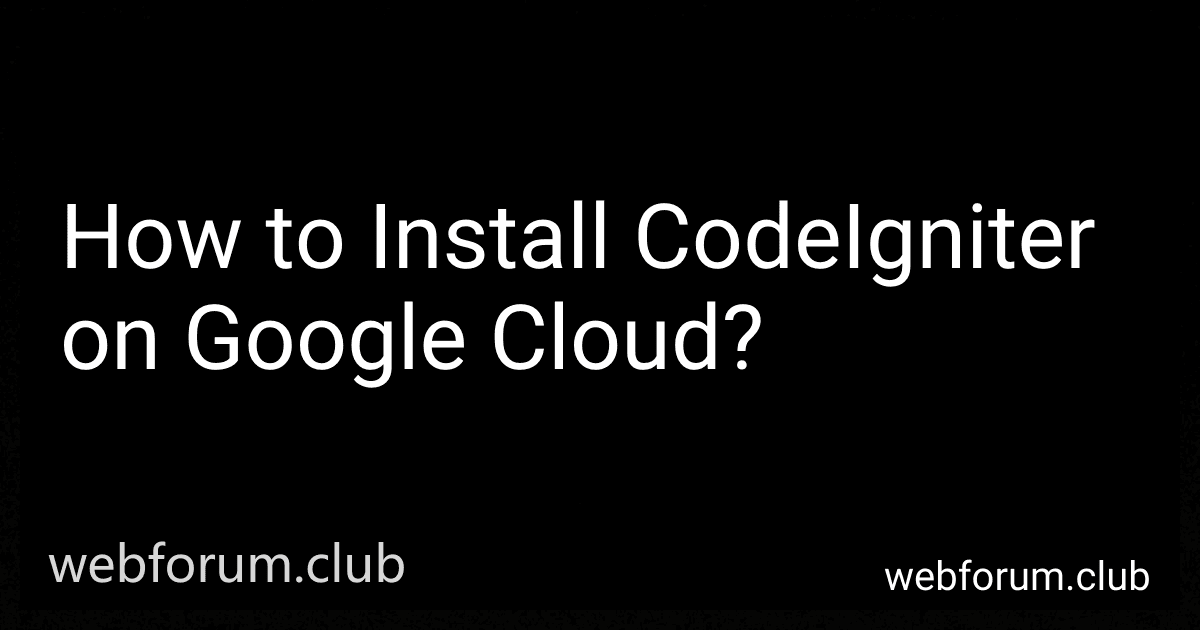To install CodeIgniter on Google Cloud, follow the below steps:
- Prerequisites: Ensure that you have a Google Cloud account and have set up a VM instance.
- Connect to the VM instance: Use SSH to connect to your VM instance by following the instructions provided by Google Cloud.
- Install LAMP stack: Set up a LAMP (Linux, Apache, MySQL, PHP) stack on your VM instance. You can refer to the Google Cloud documentation for detailed instructions on how to install and configure the LAMP stack.
- Download CodeIgniter: Download the latest version of CodeIgniter from the official website. Use the wget command in your VM instance to download the ZIP file, or you can download it locally and then transfer it to the VM using SCP.
- Extract CodeIgniter: Use the unzip command in your VM instance to extract the downloaded CodeIgniter ZIP file. Alternatively, you can use the command line version of unzip or other tools like tar if required.
- Move CodeIgniter files: Move the extracted CodeIgniter files to the appropriate root directory of your Apache web server. Typically, this would be the document root directory, which can be found in the Apache configuration file (e.g., /var/www/html/).
- Configure CodeIgniter: Set up the necessary configuration for CodeIgniter. This includes configuring the database settings, URL paths, and other parameters based on your application requirements. You can find the configuration files within the CodeIgniter directory structure.
- Test CodeIgniter: After completing the above steps, you can test that CodeIgniter is installed correctly by accessing your VM's public IP or domain name from a web browser. If everything is set up correctly, you should see the CodeIgniter welcome page.
That's it! You have successfully installed CodeIgniter on Google Cloud. You can now start developing your web application using CodeIgniter on your VM instance. Remember to follow security best practices and keep your VM instance up to date with the latest patches and software updates.
How to set up cron jobs for CodeIgniter on Google Cloud?
To set up cron jobs for CodeIgniter on Google Cloud, you can follow these steps:
- SSH into your Google Cloud instance where your CodeIgniter application is hosted.
- Change directory to your CodeIgniter project root folder.
- Create a new file called cron.php in the root folder of your CodeIgniter project. This file will contain the logic that needs to be executed by the cron job.
- Open the cron.php file and write the code that needs to be executed by the cron job. For example, if you want to execute a specific method of a controller, you can use CodeIgniter's command line interface (CLI) to call the controller method. An example code might look like this: load->library('your_library'); $CI->your_library->your_method();
- Save the cron.php file and exit the text editor.
- Open the crontab configuration file by running the command crontab -e.
- Add a new cron job entry to the crontab file. The syntax for a cron job entry is as follows: * * * * * command_to_be_executed The five asterisks represent the schedule for the cron job (minute, hour, day of the month, month, day of the week). You can set the schedule based on your requirements. The command_to_be_executed is the command or script that will be executed.
- Add a new cron job entry for your CodeIgniter cron script, specifying the path to the cron.php file you created earlier. For example: * * * * * php /path/to/your/codeigniter/cron.php Make sure to replace /path/to/your/codeigniter/ with the actual path to your CodeIgniter project root folder.
- Save the crontab file and exit the text editor.
- The cron job should now be scheduled and will execute the cron.php file according to the specified schedule.
Note: Make sure that the path to PHP in the cron job command is correct. Use the command which php to find the correct path to the PHP executable if needed.
What are the prerequisites for installing CodeIgniter on Google Cloud?
To install CodeIgniter on Google Cloud, you need to have the following prerequisites:
- Google Cloud account: You need to have a Google Cloud account to create and set up your project.
- Google Cloud SDK: Install the Google Cloud SDK on your local machine. It provides the command-line tools you need to interact with Google Cloud resources.
- PHP: CodeIgniter is built using PHP, so you need to have PHP installed on your local machine for development. You can choose to install PHP manually or use tools like XAMPP or WAMP, which provide bundled packages with PHP, Apache, and MySQL.
- Composer: Composer is a dependency management tool for PHP. You need to have Composer installed on your local machine to manage CodeIgniter's dependencies.
- MySQL: CodeIgniter supports multiple databases, but for simplicity, let's consider MySQL. You need to have MySQL installed and configured on your local machine.
- CodeIgniter: Download the latest version of CodeIgniter from the official website or use Composer to create a new CodeIgniter project.
Once you have these prerequisites set up, you can proceed to install and configure CodeIgniter on Google Cloud.
What are the best practices for CodeIgniter development on Google Cloud?
The following are some best practices for CodeIgniter development on Google Cloud:
- Use Google Cloud Platform (GCP) services: Take advantage of GCP services like Compute Engine for hosting your CodeIgniter application, Cloud SQL for database management, and Cloud Storage for storing static assets.
- Set up a development environment: Use tools like Cloud Shell or Cloud Console to set up a virtual machine (VM) or a containerized environment for developing and testing your CodeIgniter application.
- Use Cloud Source Repositories: Use Cloud Source Repositories as a version control system for your CodeIgniter code. It integrates well with Cloud Build for continuous integration and deployment.
- Configure firewall rules: Ensure that appropriate firewall rules are in place to allow traffic to your CodeIgniter application. Control access based on your requirements.
- Take advantage of auto scaling: Configure your CodeIgniter application to auto scale with Google Cloud Autoscaler. This helps handle traffic spikes or fluctuations efficiently.
- Use Cloud Logging and Monitoring: Enable Cloud Logging and Monitoring services to get insights into your CodeIgniter application's performance, errors, and other metrics.
- Optimize for performance: Follow best practices for CodeIgniter application optimization like using caching, optimizing database queries, and leveraging Cloud CDN to improve response times for static assets.
- Implement security measures: Ensure that you follow security best practices like using HTTPS, securing your database connections, and regularly updating your dependencies to avoid vulnerabilities.
- Use Cloud DNS: Utilize Cloud DNS for managing your domain names and mapping them to your CodeIgniter application's IP address.
- Enable backups and disaster recovery: Set up regular backups of your CodeIgniter application's data using Cloud Storage or Cloud SQL backups. Implement a disaster recovery plan to ensure minimal downtime in case of any issues.
Remember to refer to the official Google Cloud documentation for detailed instructions on each of these practices and to stay up-to-date with any changes or updates.
How to update CodeIgniter version on Google Cloud?
To update CodeIgniter version on Google Cloud, you need to follow these steps:
Step 1: Connect to your Google Cloud instance using SSH.
Step 2: Navigate to the root directory of your CodeIgniter project.
Step 3: Take a backup of your existing CodeIgniter project files and database.
Step 4: Download the latest version of CodeIgniter from the official website or GitHub repository.
Step 5: Extract the downloaded CodeIgniter files on your local machine.
Step 6: Upload the extracted CodeIgniter files to your Google Cloud instance using an FTP client or other file transfer methods.
Step 7: Replace the existing CodeIgniter files with the new files in your project directory. Make sure to merge any customizations you have made with the new files.
Step 8: Update any necessary configuration files, such as database configurations, to match with your previous settings.
Step 9: Test your CodeIgniter project to ensure that everything is working correctly.
Step 10: If you have made changes to the database schema or migration files, run the necessary database migrations to update the database structure.
Note: It is always recommended to test the new version on a development or staging environment before updating it on the production environment. Additionally, updating CodeIgniter may require updating some of your code to match the new version's requirements or standards.
What is CodeIgniter and what are its benefits?
CodeIgniter is an open-source PHP framework that is used for creating full-featured web applications. It follows the Model-View-Controller (MVC) architectural pattern, providing developers with a structured approach to application development.
Some of the benefits of using CodeIgniter are:
- Lightweight: CodeIgniter is known for its small footprint and fast execution speed. It does not require a large amount of resources, making it suitable for shared hosting environments.
- Easy to learn and use: The framework has a simple and intuitive syntax, making it easy for developers of all skill levels to work with.
- Flexible: CodeIgniter allows developers to customize and extend its functionality as per their requirements. It does not restrict developers to specific development practices or coding conventions.
- Excellent documentation: CodeIgniter has comprehensive and well-organized documentation, providing developers with detailed instructions and examples for using its features.
- Security features: The framework has built-in security features such as input filtering and output escaping, protection against cross-site scripting (XSS) attacks, and CSRF (Cross-Site Request Forgery) protection.
- Active community: CodeIgniter has a large and active community of developers who contribute to its development, provide support, and share useful resources.
- High performance: CodeIgniter is known for its excellent performance, as it is optimized for speed and can handle a large number of requests efficiently.
- Easy integration: The framework can be easily integrated with third-party libraries and tools, allowing developers to leverage additional functionality and resources.
- Built-in features: CodeIgniter provides a wide range of built-in libraries and helpers for tasks such as form validation, database handling, session management, and more, reducing the need for writing repetitive code.
- Good backward compatibility: CodeIgniter has a strong focus on backward compatibility, ensuring that applications developed using older versions of the framework continue to work with newer versions without major modifications.
How to handle URL routing in CodeIgniter on Google Cloud?
To handle URL routing in CodeIgniter on Google Cloud, follow these steps:
- Make sure you have a CodeIgniter project already set up on Google Cloud. If you haven't done this yet, you can refer to the official CodeIgniter documentation for instructions on how to set up CodeIgniter on Google Cloud.
- Open the CodeIgniter project directory on your local machine.
- Locate the application folder in your CodeIgniter project. Inside this folder, you will find a file named config.php. Open this file for editing.
- In the config.php file, find the following line: $config['index_page'] = 'index.php'; Comment or remove this line by adding two forward slashes at the beginning, so it becomes: // $config['index_page'] = 'index.php';
- Save the config.php file and upload it back to your Google Cloud project file system, overwriting the existing file.
- Now, create a file named .htaccess (with no file extension) in the root folder of your CodeIgniter project. Open this file for editing.
- Add the following code to the .htaccess file: RewriteEngine On RewriteCond %{REQUEST_FILENAME} !-f RewriteCond %{REQUEST_FILENAME} !-d RewriteCond $1 !^(index\.php|images|robots\.txt) RewriteRule ^(.*)$ /index.php/$1 [L] This code allows you to remove index.php from the URL and redirect all requests to the index.php file.
- Save the .htaccess file and upload it to the root folder of your Google Cloud project, alongside the index.php file.
- Finally, make sure you have set up your DNS properly to point to your Google Cloud project.
Once these steps are completed, URL routing in your CodeIgniter application on Google Cloud should work as expected.