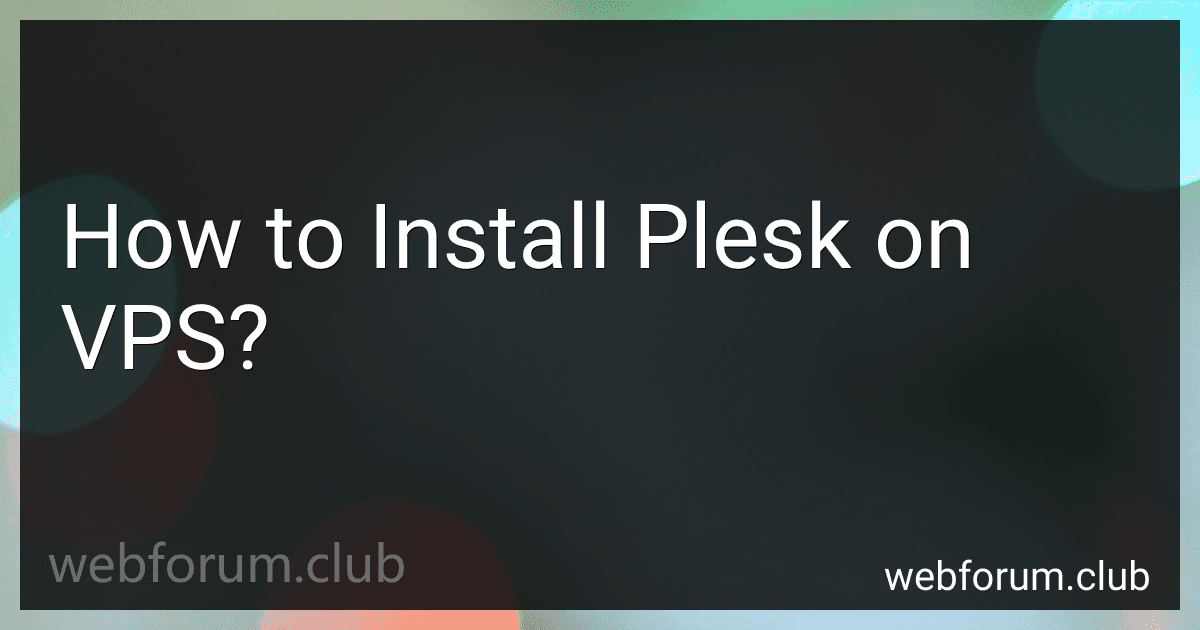To install Plesk on a VPS, follow these steps:
- Log in to your VPS as the root user using SSH.
- Update your VPS packages using the package manager commands suitable for your operating system (e.g., apt-get update for Ubuntu, yum update for CentOS, etc.).
- Download the Plesk installation script using the following command: wget http://autoinstall.plesk.com/plesk-installer
- Make the downloaded script executable by running: chmod +x plesk-installer
- Run the Plesk installation script by executing: ./plesk-installer
- You will be prompted to enter the desired installation mode. Choose the required type (Default or Custom).
- Follow the prompts to specify the installation settings, such as the Plesk version, components to be installed, and settings like admin password, license key, etc.
- Once you have provided the necessary information, the installation process will begin. The script will download and install the selected packages.
- After the installation completes, you can access the Plesk control panel by navigating to the server's IP address or domain name in a web browser. Use the admin login credentials provided during the installation.
- Follow any further instructions displayed in the Plesk interface to finalize the initial setup and configuration, such as activating a license, setting up mail server, DNS, etc.
That's it! You have now successfully installed Plesk on your VPS, and you can start managing your websites and server resources through the Plesk control panel.
What are the benefits of using Plesk on a VPS?
Some benefits of using Plesk on a VPS (Virtual Private Server) include:
- User-friendly interface: Plesk provides a user-friendly web-based interface, making it easy to manage and maintain your VPS. It simplifies complex tasks like server configuration, website setup, and application deployment, even for users with limited technical knowledge.
- Multi-server management: Plesk allows you to manage multiple servers from a single control panel. This makes it convenient to control and monitor several VPS instances or even multiple hosting accounts in one place.
- Robust security features: Plesk offers various security features to protect your VPS, such as built-in firewall, fail2ban intrusion prevention, SSL certificate management, and automatic security updates. These help safeguard your VPS and the websites hosted on it from potential threats.
- Application and website management: With Plesk, you can easily install, manage, and update popular web applications and CMSs like WordPress, Joomla, Drupal, and many others. It also provides tools for managing domains, databases, file systems, email accounts, and DNS settings, empowering you to efficiently run your websites.
- Automation and scalability: Plesk integrates with various third-party services and solutions, providing automation capabilities. This allows you to automate server and website management tasks, saving time and effort. Additionally, Plesk offers options to scale your VPS resources up or down as needed, ensuring optimal performance and cost-efficiency.
- Enhanced performance and reliability: Plesk is optimized for performance, ensuring that your VPS operates smoothly. It includes features such as server-level caching, PHP version management, and resource allocation controls, enabling you to improve the performance and reliability of your hosted websites.
- Comprehensive support: Plesk offers a comprehensive support system, including documentation, tutorials, and a community of users and experts. Additionally, Plesk provides technical support services that can assist with any technical issues or questions you may encounter while using the platform.
Overall, Plesk simplifies VPS management, maintaining security, and enhances the performance and efficiency of your VPS environment, making it a popular choice for many users.
What is Plesk?
Plesk is a commercial web hosting control panel that allows users to easily manage their web applications, websites, and servers. It provides an intuitive graphical user interface (GUI) that simplifies the management of various aspects of hosting, including server administration, website creation, email management, database management, file management, and more. Plesk supports both Windows and Linux operating systems and is widely used by web hosting service providers and website administrators.
What operating systems are compatible with Plesk on a VPS?
Plesk is compatible with various operating systems on a VPS (Virtual Private Server). The supported operating systems for Plesk on a VPS include:
- Windows Server: Plesk Onyx, Obsidian, and later versions are compatible with Windows Server 2019, Windows Server 2016, and Windows Server 2012 R2.
- Linux: Plesk Onyx, Obsidian, and later versions are compatible with various Linux distributions, including CentOS, Ubuntu, Debian, and CloudLinux.
Here are some specific versions of Linux that are compatible with Plesk on a VPS:
- CentOS 7.x, 8.x
- Ubuntu 18.04 LTS, 20.04 LTS
- Debian 9, 10
- CloudLinux 7.x, 8.x
Please note that the exact compatibility might vary depending on the specific Plesk version and its requirements. Additionally, it's always a good practice to check the official Plesk documentation for the latest information on supported operating systems.
What are the security measures for Plesk on a VPS?
Plesk, a popular control panel used on Virtual Private Servers (VPS), offers several security measures to safeguard the server and its hosted websites. Some of the security measures provided by Plesk on a VPS include:
- Firewall Management: Plesk provides a built-in firewall solution that enables administrators to manage incoming and outgoing traffic, define firewall rules, block specific IP addresses, and protect against unauthorized access.
- Fail2Ban Integration: Plesk integrates Fail2Ban, a service that detects and bans suspicious IP addresses based on predefined criteria. It helps protect against brute-force attacks on services like SSH, FTP, and SMTP.
- Antivirus Support: Plesk allows administrators to configure and schedule antivirus scanning of files and email accounts, helping to detect and prevent the spread of malware and viruses.
- SSL/TLS Management: Plesk facilitates the implementation and management of SSL/TLS certificates, ensuring secure communications between websites and visitors. It supports Let's Encrypt, a free and widely trusted certificate authority.
- Regular Security Updates: Plesk keeps its software regularly updated with security patches and bug fixes, minimizing vulnerabilities and ensuring a secure environment.
- Security Advisor: Plesk provides a Security Advisor extension that scans the server for potential security vulnerabilities, suggests improvements, and advises on best practices to enhance security.
- Two-Factor Authentication (2FA): Plesk supports 2FA, which adds an extra layer of security by requiring a second verification step, typically through a mobile app, when logging into the control panel.
- Web Application Firewall (WAF): Plesk offers ModSecurity integration, enabling the configuration and management of WAF rules. A WAF protects websites from common web attacks, such as SQL injection and cross-site scripting (XSS).
- Restricted Access and Account Isolation: Plesk allows administrators to set up individual accounts for users or websites, restricting their access to specific directories, databases, or services. This isolation helps prevent unauthorized access to sensitive data.
It is important to note that although Plesk provides security features, the responsibility for implementing additional security measures, such as strong passwords, regular backups, and server hardening, lies with the VPS administrators.
How to manage cron jobs in Plesk on a VPS?
To manage cron jobs in Plesk on a VPS, you can follow these steps:
- Log in to your Plesk control panel using the username and password provided.
- Once logged in, navigate to the "Websites & Domains" tab.
- From the list of websites, select the website for which you want to manage cron jobs.
- Scroll down and locate the "Scheduled Tasks" icon and click on it.
- Within the "Scheduled Tasks" page, click on the "Add Task" button to create a new cron job.
- Specify the command you want to run in the "Command" field. You can include any additional arguments required.
- Determine the schedule for running the cron job. You can set the minutes, hours, days, months, and weekdays as per your requirement.
- Select the appropriate run option from the "Run" field. You can choose any of the available options like "in background", "chrooted", etc.
- Set the "Notify" field if you want to receive email notifications for the cron job execution.
- Click on the "OK" button to save the cron job.
You can now see the newly created cron job listed under the "Scheduled Tasks" page. You can edit or delete cron jobs as needed.
Note: Make sure to provide the correct path for the command in the "Command" field. Also, it is advisable to verify the syntax and functionality of the command before adding it as a cron job.