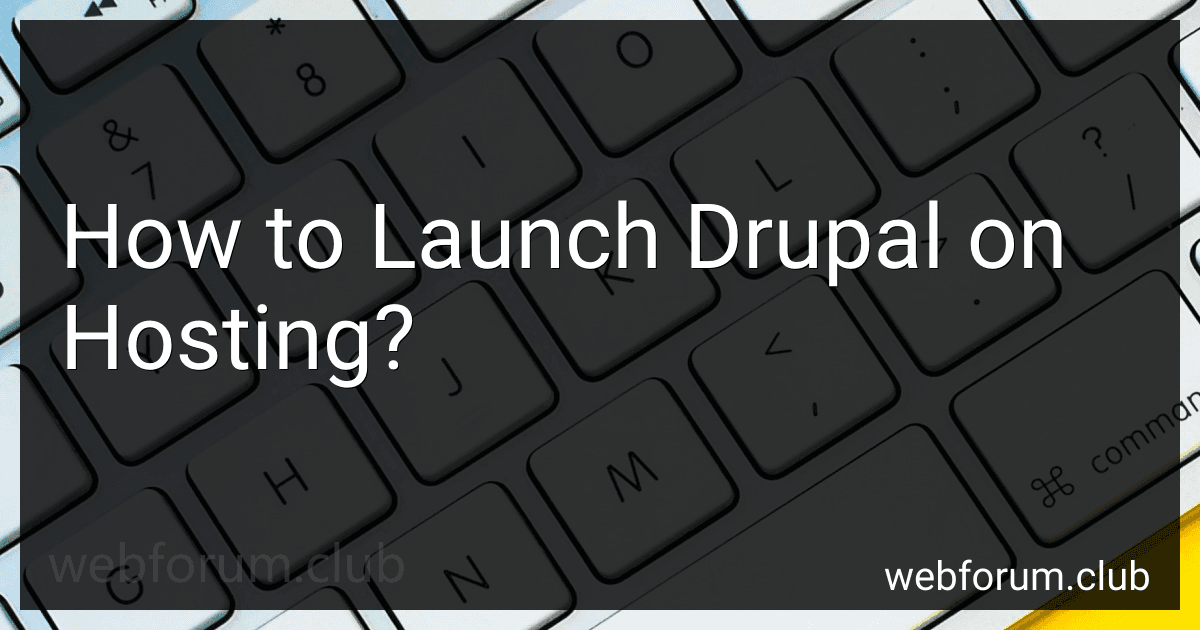Launching Drupal on hosting involves several steps:
- Choose a hosting provider: Research and select a hosting provider that supports Drupal. Ensure that the host meets the minimum requirements for running Drupal.
- Purchase a domain: Purchase a domain name from a registrar or use an existing domain name if available.
- Set up hosting account: Create a hosting account with the chosen provider. Register the domain name with the hosting account if you haven't done so already.
- Install Drupal: Log in to your hosting account and locate the control panel or cPanel. Look for an option to install Drupal, usually found under "Software" or "Applications". Follow the installation instructions provided by the hosting provider.
- Configure database settings: During the Drupal installation process, you will need to provide database settings. Set up a new database or use an existing one. You will need to enter the database name, username, password, and host information.
- Customize site settings: Once Drupal is installed, you can customize various site settings like site name, email address, and timezone. These settings can usually be accessed through the Drupal administration dashboard.
- Choose a theme: Drupal offers various themes to change the look and feel of your website. Select a theme that suits your requirements and install it. You can customize the theme further if desired.
- Install modules: Drupal allows you to enhance your website's functionality by installing modules. Choose and install the modules that provide the features you need. Modules can be found in the Drupal module repository or online marketplaces.
- Create content: Start adding content to your Drupal website. Create pages, blog posts, menus, and any other desired content. You can use the Drupal editor to format and style your content.
- Test the website: Once you have added content and customized your site, thoroughly test its functionality, responsiveness, and compatibility. Ensure that all modules and features are working correctly.
- Launch your Drupal website: Once you are satisfied with the website's design and functionality, it's time to launch it to the public. Promote your website and start driving traffic to it.
Remember to regularly update Drupal core, themes, and modules to ensure security and optimal performance. Additionally, make regular backups of your website to avoid losing valuable data.
How to leverage Drupal's community and resources for support on hosting?
To leverage Drupal's community and resources for hosting support, you can follow these steps:
- Join Drupal forums and mailing lists: Register yourself on Drupal.org and join the community forums and mailing lists related to hosting and infrastructure. Participate actively by asking questions, seeking advice, and sharing your experiences.
- Explore Drupal.org documentation: Drupal.org provides a vast collection of documentation related to hosting and infrastructure. Browse through the documentation to gain insights into best practices, troubleshooting techniques, and optimization tips.
- Attend Drupal events and meetups: Drupal events and meetups offer an excellent opportunity to network with other Drupal users and hosting experts. Participate in these events and discussions to connect with experienced community members who can provide guidance on hosting-related challenges.
- Engage with Drupal support organizations: There are several organizations and companies that offer Drupal-specific hosting and support services. Engage with these organizations to seek professional assistance tailored to your hosting needs. They often have dedicated support teams with expertise in Drupal hosting.
- Chat on Drupal Slack channels: Drupal Slack is an interactive communication platform where you can join various channels related to hosting, infrastructure, and community support. Engage in live discussions with Drupal enthusiasts and experts to share your queries or gather advice.
- Explore community-contributed modules: Drupal's community contributes a wide range of modules that can help optimize your hosting environment. Explore modules dedicated to performance, caching, security, and scalability. These contributed modules often have documentation, issue trackers, and community support associated with them.
- Stay updated with Drupal news and blogs: Follow Drupal-related news websites, blogs, and podcasts to stay updated with the latest developments in hosting and infrastructure. Many Drupal experts and developers share their insights, experiences, and recommendations through these platforms.
Remember, Drupal's community is vast and highly supportive, so don't hesitate to ask questions or seek assistance whenever you need help with hosting-related issues.
What is the impact of caching on Drupal's performance on hosting?
Caching can have a significant impact on Drupal's performance on hosting. By caching frequently accessed data and storing it in memory or on disk, Drupal can serve up pages much faster to subsequent requests, reducing the load on the server and improving the overall performance.
Here are some specific impacts of caching on Drupal's performance:
- Faster page load times: Caching reduces the time it takes to generate and deliver a page. When a user requests a page, Drupal can serve it from cache instead of re-running all the necessary processing steps, resulting in faster response times.
- Improved scalability: Caching helps Drupal handle increased traffic and concurrent user requests. By reducing the server load, caching allows more users to be served simultaneously without a significant drop in performance.
- Reduced database load: Drupal heavily relies on database queries to retrieve content and configuration. With caching, frequently accessed data can be stored in memory or on disk, reducing the number of database queries and decreasing the load on the database server.
- Better server resource utilization: Caching reduces the CPU and memory usage required to generate pages dynamically. This allows the server to handle more requests and serve other parts of the website efficiently.
- Enhanced user experience: Faster page load times and improved performance lead to a better user experience. When users can access content quickly, they are more likely to stay engaged and interact with the website.
However, caching also has some limitations and considerations. Cached content may become outdated if not invalidated or refreshed appropriately. Drupal uses various cache mechanisms, including page caching, block caching, and object caching, each with its own configuration and considerations.
In some cases, caching may not be suitable, such as when displaying personalized content or when the content changes frequently. Administrators and developers must carefully configure and manage caching to ensure the right balance between performance improvements and up-to-date content delivery.
How to set up FTP access for transferring Drupal files to hosting?
To set up FTP access for transferring Drupal files to hosting, follow these steps:
- Choose an FTP client: Select a File Transfer Protocol (FTP) client software such as FileZilla, Cyberduck, or WinSCP. These clients help you establish a connection between your computer and the hosting server.
- Obtain FTP credentials: Contact your hosting provider or access your hosting account's control panel to retrieve the necessary FTP credentials, which typically include the FTP server address, username, and password.
- Install and open your chosen FTP client: Download and install the FTP client software on your computer. Once installed, open the client and you will see a user interface for connecting to your hosting server.
- Configure FTP client settings: In the FTP client, locate the "Site Manager," "Server Manager," or "Connections" option (the exact name can vary depending on the client). Click on it to open a new window where you can configure your FTP connection settings.
- Create a new connection: In the connection settings, look for an option to create a new connection. Click on it and provide a descriptive name for the connection (e.g., "My Hosting Server").
- Enter FTP credentials: Provide the FTP server address, username, and password in the appropriate fields. Ensure that the connection type is set to "FTP" or "SFTP" (Secure FTP), depending on your hosting provider's requirements.
- Save connection settings: After entering the credentials, save the connection settings by clicking on the "Save" or "OK" button. You should now see the newly created connection listed in the FTP client's interface.
- Connect to the hosting server: Double-click on the newly created connection to initiate the FTP connection. The FTP client will attempt to connect to the hosting server using the provided credentials.
- Transfer Drupal files: Once connected, the FTP client will display your local computer's file system on one side and the hosting server's file system on the other side. Locate the Drupal files on your local computer and navigate to the appropriate directory on the hosting server where you want to transfer them. Finally, select and drag the Drupal files from your local computer to the hosting server's file system, thereby initiating the file transfer.
- Monitor the file transfer: The FTP client will display the progress and status of the file transfer. Depending on the size and number of files, the transfer may take some time. Once the transfer is complete, the Drupal files will be available on the hosting server for use.
It is important to note that FTP transfers are not encrypted, so it is recommended to use SFTP (Secure FTP) whenever possible to enhance the security of your file transfer process.