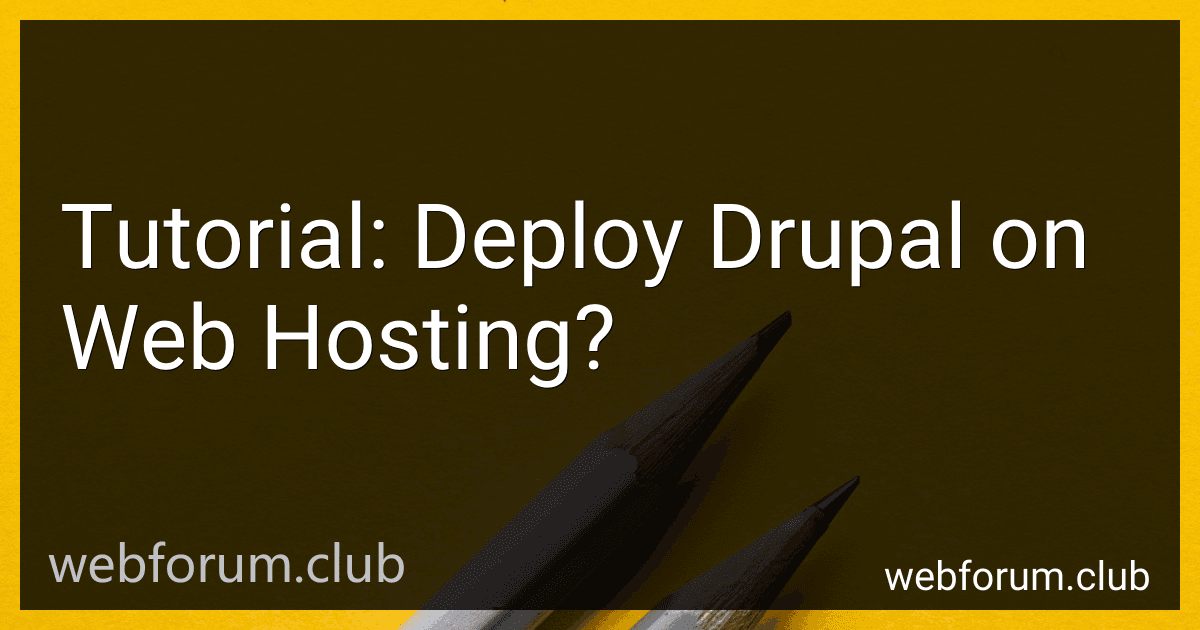Deploying Drupal on web hosting involves several steps to ensure the successful installation and configuration of the Drupal content management system on a web server. Here is a step-by-step guide on how to deploy Drupal on web hosting:
- Choose a web hosting provider: Select a reliable web hosting provider that supports the necessary requirements for Drupal. Look for features such as PHP and MySQL database support, sufficient storage and bandwidth, and strong server performance.
- Purchase a domain and set up hosting: Register a domain name for your Drupal site and set up a hosting account with your chosen web hosting provider. Follow the provider's instructions to associate your domain with the hosting account.
- Install Drupal: Access your hosting account's control panel, such as cPanel or Plesk. Look for options like "One-Click Installer" or "Softaculous" and locate Drupal from the available software applications. Initiate the installation process by following the prompts and providing relevant information like site name, admin username, and password.
- Configure Drupal: Once the installation is complete, log in to your Drupal site's administration area using the admin credentials you specified during installation. Explore the various configuration settings to customize your site, including themes, modules, and user permissions. Configure the basic site information, such as site name, slogan, and email address.
- Create content: Start building your website by creating content. Utilize Drupal's flexible content management features to construct pages, articles, blogs, and other content types. Customize the layout, appearance, and functionality of your site using Drupal's extensive library of themes and modules.
- Enhance site performance: Optimize your Drupal site for better performance by enabling caching mechanisms, compressing files, and minimizing external requests. Utilize caching modules like Varnish or Memcached to improve page load times and minimize server resource usage.
- Test and troubleshoot: Regularly test your Drupal site to ensure all functionalities are working correctly. Perform thorough testing on different devices and browsers to ensure responsive design and compatibility. Monitor your site for any errors, warnings, or issues and troubleshoot them promptly.
- Regular maintenance: Keep your Drupal installation up to date by applying regular updates and security patches. Regularly backup your site's files and database to prevent data loss. Monitor your site's performance, security, and uptime using various monitoring tools or services, and take necessary actions to address any issues.
By following these steps, you can successfully deploy Drupal on web hosting and create a fully functional, customizable website powered by Drupal's powerful content management system.
What is the process of migrating an existing website to Drupal?
Migrating an existing website to Drupal typically involves the following steps:
- Planning: Determine the goals, requirements, and scope of the migration project. This includes identifying the content, functionality, and design elements that need to be migrated.
- Content Analysis and Mapping: Analyze the existing website's content structure and map it to the corresponding content types, fields, and taxonomy in Drupal. Consider any necessary changes or improvements to the content structure.
- Module Selection: Identify and select the necessary Drupal modules to replicate the existing website's functionality. This may involve custom development or utilizing contributed modules from the Drupal community.
- Data Import: Export the content data from the existing website, transform it into Drupal-compatible format (such as CSV or XML), and import it into Drupal using migration modules like Migrate or Feeds. This step may also involve migrating user accounts, comments, or other relevant data.
- Theme Development: Develop a custom Drupal theme or adapt an existing theme to match the design and appearance of the existing website. This includes creating templates and stylesheets to ensure consistency and responsiveness.
- Configuration and Customization: Configure Drupal settings, modules, and permissions to replicate the functionality of the existing website. Customize any features or behaviors as needed.
- Testing and Debugging: Thoroughly test the migrated website to ensure all content, functionality, and design aspects work as expected. Fix any issues, debug errors, and validate data integrity.
- Launch and Post-Migration Tasks: After successful testing, launch the migrated website. Perform post-migration tasks such as redirecting the old URLs to the new Drupal URLs, setting up analytics and SEO settings, and verifying that the website is functioning correctly.
- Training and Handover: Provide training and documentation to the website administrators and content editors on how to manage the Drupal system effectively.
- Ongoing Maintenance: Regularly update Drupal core, modules, and themes to ensure security and compatibility. Monitor the site performance, and address any issues or enhancements that arise over time.
How to install Drupal on shared hosting?
To install Drupal on shared hosting, follow these steps:
- Choose a shared hosting provider that supports Drupal. Ensure they meet the minimum system requirements for running Drupal.
- Log in to your hosting account's control panel, usually accessible via a web-based interface or FTP.
- Create a new MySQL database for your Drupal installation. Make sure to note down the database name, username, and password.
- Download the latest version of Drupal from the official website (https://www.drupal.org) or using the composer command-line tool.
- Extract the Drupal files from the downloaded package to your local computer.
- Rename the "sites/default/default.settings.php" file to "sites/default/settings.php".
- Open the "settings.php" file and find the database connection settings. Replace the default database name, username, and password with the ones you created in step 3.
- Upload the extracted Drupal files to your shared hosting account. You can use FTP or your hosting provider's file manager.
- Ensure the "sites/default/files" directory and all its subdirectories are writable. Set the file permissions to 755 or 775.
- In your web browser, navigate to your domain (e.g., yourdomain.com) or the directory where you uploaded the Drupal files.
- Choose the installation profile that suits your needs and click "Save and Continue" to proceed with the installation process.
- Follow the on-screen instructions to complete the installation, including site details, database configuration, and administrator account setup.
- Once the installation is finished, you will be redirected to the Drupal administration area. Login using the administrator account credentials you set up.
- Customize your Drupal website by choosing a theme, installing modules, and configuring settings as per your requirements.
Please note that the exact steps and details may vary depending on your hosting provider and the specific version of Drupal you are installing. It's always recommended to consult the documentation provided by your hosting provider and Drupal for more detailed instructions.
What is the Drupal core and how does it work?
Drupal core is the foundational software that powers the Drupal content management system (CMS). It is the central codebase that contains essential modules, libraries, themes, and configuration files needed to run a basic Drupal website.
Drupal core works by providing a flexible and extensible framework for building and managing various types of websites. It includes core modules that handle common functionality such as user authentication, content creation and management, menu system, taxonomy, and more. These modules can be enabled, configured, and extended to meet specific website requirements.
The architecture of Drupal core follows a modular design, allowing additional functionality to be added through contributed modules or custom development. This modular approach gives Drupal its flexibility and scalability, enabling users to build complex websites with ease.
Drupal core also includes a theme layer that controls the visual presentation of a website. Themes provide the frontend look and feel by defining templates, stylesheets, and other assets. With the inclusion of the Twig templating engine in Drupal 8 and later versions, theming has become more flexible and efficient.
To use Drupal core, one needs to download and install it on a web server that supports PHP and a database system (such as MySQL or PostgreSQL). Once installed, users can configure and customize their Drupal site using the administration interface provided by Drupal core. This interface allows users to manage content, configure site settings, install additional modules or themes, and create custom layouts.
Overall, Drupal core serves as the foundation of the Drupal CMS, providing the essential features and infrastructure needed to build and manage dynamic websites.
How to troubleshoot common issues in Drupal?
Here are some steps you can follow to troubleshoot common issues in Drupal:
- Enable error reporting: Update your Drupal site's settings file (settings.php) to enable error reporting. Set the "error_reporting" and "display_errors" values to E_ALL and TRUE respectively. This will help you see any error messages that are causing issues.
- Check the error logs: Check the error logs generated by your web server or Drupal. The location of the logs may vary depending on how your server is configured. Look for any error messages or warnings that could be related to the issue you are facing.
- Disable contributed modules: If the issue started occurring after installing or updating a contributed module, try disabling that module to see if the issue is resolved. Some modules may have compatibility issues or conflicts with other modules.
- Clear the cache: Clearing the Drupal cache can resolve many common issues. Go to the Performance page (Admin > Configuration > Development > Performance) and click on the "Clear all caches" button.
- Review recent changes: If the issue started occurring after making changes to your site (updating Drupal core, installing new modules, modifying theme files, etc.), rollback those changes temporarily to see if the issue is resolved.
- Check server requirements: Ensure that your server meets the minimum requirements for running Drupal. Check the documentation to verify the PHP version, necessary extensions, and other server settings.
- Disable customizations: If you have made any customizations to your Drupal site's code or templates, revert them temporarily to identify if they are causing the issue. This is especially important if you encounter issues after modifying themes or template files.
- Review error messages: When encountering an error message, examine it carefully. Search for the error message online to find out if others have encountered the same issue and if there are any suggested solutions.
- Test with a different browser or device: Some issues could be specific to a particular browser or device. Test your site on different browsers and devices to check if the issue persists.
- Seek help from the Drupal community: If you are unable to resolve the issue on your own, seek help from the Drupal community. Post your problem on the Drupal support forums or join relevant Drupal community groups online. Many experienced users and developers are willing to help troubleshoot and resolve issues.
Remember to always create a backup of your site before making any changes, especially if you're unsure about the impact it may have.
How to make Drupal website mobile-friendly and responsive?
To make a Drupal website mobile-friendly and responsive, follow these steps:
- Choose a responsive theme: Select a theme that is specifically designed to be mobile-friendly and responsive. Drupal offers a wide range of responsive themes that adapt and reformat content based on the user's device.
- Enable responsive design: Enable the responsive design feature in your selected theme. Drupal core includes responsive design features that automatically adjust the layout and design elements of a website to fit different screen sizes.
- Optimize images: Images tend to slow down a website, especially on mobile devices with slower internet connections. Resize and compress images appropriately to reduce page load times.
- Minimize CSS and JavaScript files: Combine and minify CSS and JavaScript files to reduce the number of HTTP requests made by the website, speeding up loading times.
- Test on various devices: Use different devices and screen sizes to test how your website appears and functions. Make adjustments as necessary to ensure a smooth user experience on all platforms.
- Use mobile-friendly navigation: Opt for a navigation menu that works well on mobile devices. Consider using a collapsible hamburger menu or other mobile-friendly navigation options.
- Implement responsive content layouts: Use Drupal's responsive layout tools, such as Panels or Display Suite, to create content layouts that adjust to different screen sizes. This allows for a better display of content on mobile devices.
- Optimize typography: Ensure that the text on your website is easily readable on small screens. Use appropriate font sizes and line heights for mobile devices.
- Add touch-friendly elements: Make sure buttons, links, and other interactive elements are big enough and properly spaced for easy touch interaction on mobile devices.
- Test and refine: Continuously test your website on different devices and get feedback from users. Make any necessary adjustments to improve the mobile experience.
By following these steps, you can make your Drupal website mobile-friendly and responsive, providing a seamless experience for users on all devices.
How to configure user permissions and roles in Drupal?
To configure user permissions and roles in Drupal, follow these steps:
- Log in to your Drupal site with administrative privileges.
- Go to the "People" menu and click on "Permissions".
- On the Permissions page, you will see a list of permissions categorized by module. Each permission controls a specific action or functionality on the site.
- Review the permissions and determine which ones you want to assign to different roles. For example, you may want to give the "Administrator" role full access to all permissions, but restrict certain permissions for other roles like "Editor" or "Contributor".
- Click on the "Roles" tab to manage roles, or click on the "edit" link next to each role in the Permissions tab to assign permissions to a specific role.
- To create a new role, click on the "Add role" button and enter a name for the role.
- Assign desired permissions to each role by checking the corresponding checkboxes. Use the "Select All" checkbox to quickly assign all permissions within a category.
- Scroll to the bottom of the page and click on the "Save permissions" button to save your changes.
- After setting up the permissions and roles, you can then go to the "People" menu and click on "Add user" to create new user accounts. During the account creation process, you can assign a role to each user.
- Once your users are created and assigned roles, they will have the permissions and access levels as defined by their assigned roles.
Remember to regularly review and update user permissions and roles as your site and user requirements evolve.