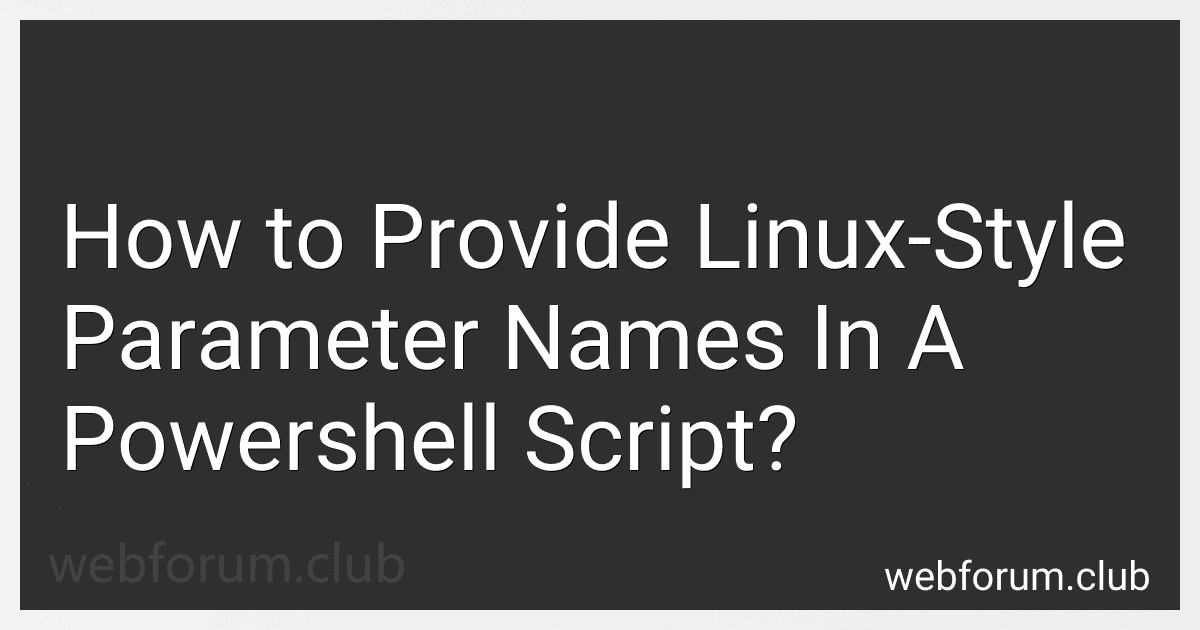In a PowerShell script, you can provide Linux-style parameter names by simply using a single dash "-" before the parameter name. For example, instead of using "--verbose" as a parameter name like in Linux, you can use "-verbose" in PowerShell. This will allow you to pass parameters to your script in a similar way to how it is done in Linux, with a single dash preceding the parameter name. Additionally, you can also use the full parameter name with two dashes if desired, but this is not required in PowerShell. By using Linux-style parameter names in your PowerShell script, you can create scripts that are more familiar to users who are accustomed to working with Linux systems.
How to use parameter validation attributes to enforce data integrity in powershell?
In PowerShell, parameter validation attributes can be used to enforce data integrity by checking the input of a function or script against certain criteria. There are several validation attributes that can be used, such as:
- [ValidateNotNullOrEmpty()] - Ensures that the parameter is not null or an empty string.
- [ValidateRange()] - Validates that the parameter is within a specified range of values.
- [ValidateSet()] - Validates that the parameter is one of a specified set of values.
- [ValidatePattern()] - Validates that the parameter matches a specified regular expression pattern.
To use parameter validation attributes, you simply add the attribute to the parameter declaration in your function or script. For example:
function Test-Parameter { param( [Parameter(Mandatory=$true)] [ValidateNotNullOrEmpty()] [string]$name )
Write-Host "Hello, $name!"
}
Test-Parameter -name "John" # Output: Hello, John!
Test-Parameter -name "" # Throws an error because the parameter is null or empty
By using parameter validation attributes, you can ensure that the input data meets your specified criteria, helping to enforce data integrity in your PowerShell scripts and functions.
How to customize parameter attributes in powershell?
In PowerShell, you can customize parameter attributes by using attributes in the Param block of a function or script. Here is an example of how you can customize parameter attributes:
function Get-User { param ( [Parameter(Mandatory=$true)] [string]$Username,
\[Parameter(Position=1)\]
\[int\]$Age,
\[Parameter(ValueFromPipeline=$true)\]
\[ValidateSet("Admin", "User")\]
\[string\]$Role
)
Write-Host "Username: $Username"
Write-Host "Age: $Age"
Write-Host "Role: $Role"
}
In the above example, we have customized the attributes of the Username parameter to be mandatory, the Age parameter to be at position 1, and the Role parameter to accept values only from a predefined set. These attributes help define the behavior of the parameters and provide validation and control over the input values.
You can further customize parameter attributes by using other available attributes such as HelpMessage, ValidateNotNullOrEmpty, ValidateRange, etc., based on your specific requirements.
How to define complex parameter types in a powershell script?
In PowerShell, you can define complex parameter types by using the [Parameter] attribute with the ValueFromPipelineByPropertyName, ValueFromPipeline, ValueFromRemainingArguments, or ValueFromRemainingArguments parameter attributes. These attributes allow you to specify the type of input that the parameter accepts.
For example, you can define a parameter of type System.Collections.ArrayList like this:
[CmdletBinding()] param ( [Parameter(ValueFromPipelineByPropertyName)] [System.Collections.ArrayList]$MyArrayList )
Rest of your script goes here
In this example, the parameter $MyArrayList is defined as an input parameter that accepts values from the pipeline by property name and must be of type System.Collections.ArrayList.
You can define complex parameter types in a similar way for other data types or custom classes in PowerShell scripts to make your scripts more robust and user-friendly.
How to define parameter validation in a powershell advanced function?
In a PowerShell advanced function, parameter validation is defined using the [Validate] attribute for each parameter that requires validation.
Here is an example of how to define parameter validation in a PowerShell advanced function:
function Test-ParameterValidation { [CmdletBinding()] param ( [Parameter(Mandatory=$true)] [ValidateNotNullOrEmpty()] [string]$Name,
\[Parameter(Mandatory=$true)\]
\[ValidateRange(10, 100)\]
\[int\]$Age
)
# Function logic goes here
}
In this example, the Name parameter is validated using the [ValidateNotNullOrEmpty()] attribute to ensure that it is not null or empty. The Age parameter is validated using the [ValidateRange(10, 100)] attribute to ensure that it falls within the specified range of 10 to 100.
By defining parameter validation in this way, you can ensure that the input provided to your function meets the specified criteria before the function is executed. This helps to prevent errors and ensures that your function behaves as expected.
How to assign parameter values dynamically in powershell scripts?
In a PowerShell script, you can assign parameter values dynamically by using the param statement at the beginning of your script, followed by a block of code that assigns values to the parameters. Here is an example:
param( [string]$param1, [string]$param2 )
Assign values to the parameters dynamically
$param1 = "Value1" $param2 = "Value2"
Rest of your script logic goes here
In this example, the param statement defines two parameters, $param1 and $param2. Then, within the script, you can assign values to these parameters dynamically by simply assigning values to the variables $param1 and $param2.
You can also use command-line arguments to pass parameter values to a PowerShell script dynamically. For example, if you run a script with the following command:
.\your-script.ps1 -param1 "Value1" -param2 "Value2"
The values "Value1" and "Value2" will be assigned to the parameters $param1 and $param2 within the script.
How to create parameters with aliases in powershell?
To create parameters with aliases in PowerShell, you can use the Alias attribute within the Param block. Here's an example:
function Test-Command { param ( [Alias("Path", "FilePath")] [string]$File )
Write-Output "File path: $File"
}
Test-Command -Path "C:\example.txt"
In this example, the File parameter has aliases Path and FilePath. This allows you to use any of these aliases when calling the function Test-Command.