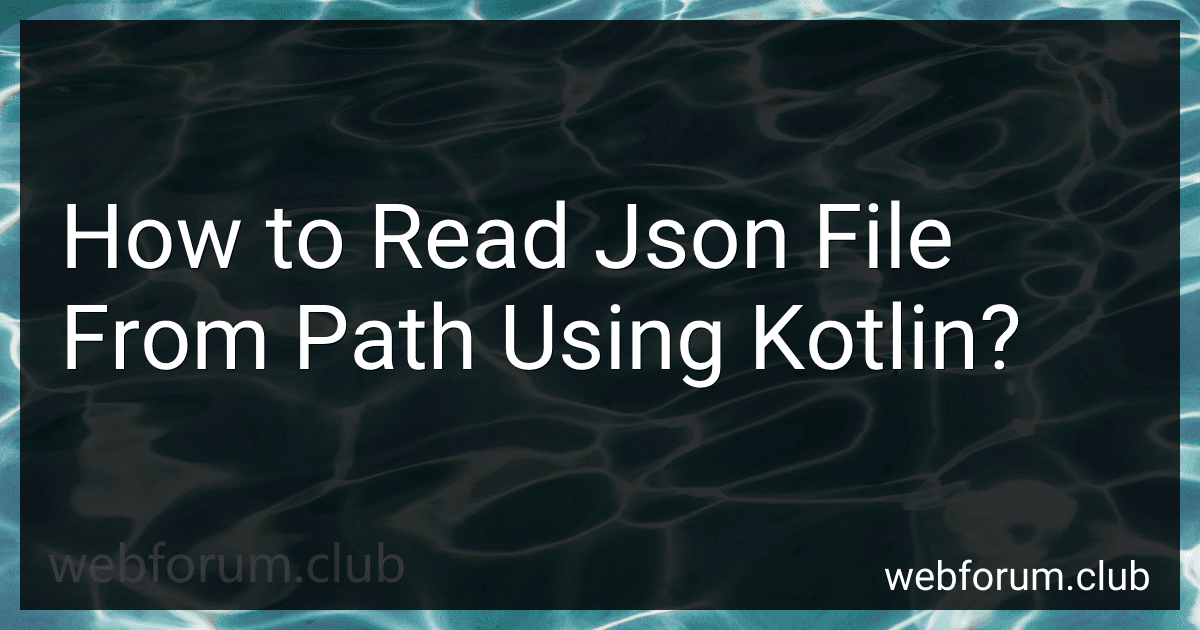To read a JSON file from a path using Kotlin, you can follow these steps:
- Import necessary packages: import java.io.File import com.google.gson.Gson
- Define a data class to map the structure of the JSON file: data class MyClass( val id: Int, val name: String, // ... and other fields from the JSON file )
- Read the JSON file using Kotlin: // Provide the path to the JSON file val filePath = "/path/to/your/file.json" // Read the JSON file as a string val jsonString = File(filePath).readText() // Create an instance of Gson val gson = Gson() // Convert the JSON string to an instance of your defined data class val myObject = gson.fromJson(jsonString, MyClass::class.java)
- Now you can access the data from the parsed JSON object (myObject) in your Kotlin code: // Access the fields of your data class val id = myObject.id val name = myObject.name // You can perform any desired operations with the data println("ID: $id, Name: $name")
Make sure to replace /path/to/your/file.json with the actual path to your JSON file. Additionally, you may need to include the Gson library in your Kotlin project to use the Gson class for JSON parsing.
How to handle large JSON files that do not fit into memory while reading them from a path using Kotlin?
When working with large JSON files that do not fit into memory, you can use streaming APIs or libraries to process the files in a memory-efficient manner. Here's an example of how you can handle large JSON files in Kotlin using the popular JSON processing library, Jackson:
- Add the Jackson library to your project by adding the following dependency in your build.gradle file:
implementation("com.fasterxml.jackson.core:jackson-databind:2.13.0")
- Create a data class that represents the structure of your JSON object. This step is optional, but it helps in mapping the JSON data to a Kotlin object. For example, if your JSON contains an array of objects, you can create a corresponding data class:
data class MyObject(val property1: String, val property2: Int)
- Create an instance of the Jackson ObjectMapper class, which provides methods for reading and writing JSON:
val objectMapper = ObjectMapper()
- Use the streaming API provided by Jackson to read the JSON file in a streaming manner. This approach reads the JSON file sequentially without loading the entire file into memory. Here's an example of reading a large JSON file containing an array of objects:
val file = File("path/to/your/large.json") val jsonParser = objectMapper.factory.createParser(file)
// Loop through the JSON tokens while (jsonParser.nextToken() != JsonToken.END_ARRAY) { if (jsonParser.currentToken == JsonToken.START_OBJECT) { // Read the object as a JSON tree and map it to your data class val jsonNode = jsonParser.readValueAsTree() val myObject = objectMapper.treeToValue(jsonNode, MyObject::class.java)
// Do something with the object
println(myObject)
}
}
jsonParser.close()
This example reads the JSON file token by token, and when it encounters a JSON object, it maps it to the MyObject class using the treeToValue() method. You can perform your desired operations on the object inside the loop.
Make sure to handle any exceptions that may occur during the process, such as JsonParseException or [IOException](https://ubuntuask.com/blog/how-to-throw-an-ioexception-on-an-inputstream).
By utilizing the streaming API provided by Jackson, you can efficiently process large JSON files without consuming excessive memory.
What is the process of reading a JSON file from a path using Kotlin programming language?
To read a JSON file from a path in Kotlin, you can follow these steps:
- Import the necessary libraries:
import java.io.File import com.google.gson.Gson
- Define a data class that represents the structure of your JSON file. For example, if your JSON contains an array of objects with properties "name" and "age", you can create a data class like this:
data class Person(val name: String, val age: Int)
- Use the following code to read the JSON file and parse it into a list of objects:
val gson = Gson()
val jsonString = File("path/to/your/jsonFile.json").readText() val persons = gson.fromJson(jsonString, Array::class.java).toList()
Here, you need to replace "path/to/your/jsonFile.json" with the actual path to your JSON file.
- Now, you can work with the "persons" list in your Kotlin code. For example, you can loop through the list and print the properties of each person:
persons.forEach { person -> println("Name: ${person.name}, Age: ${person.age}") }
Make sure to handle any exceptions that may occur while reading the file or parsing the JSON data.
What is the Kotlin library or package commonly used to read a JSON file from a path?
The kotlinx.serialization library is commonly used in Kotlin to read a JSON file from a path. This library provides a simple and efficient way to work with JSON data in Kotlin. To read a JSON file from a path, you need to add the dependency for kotlinx.serialization to your project's build file (typically Gradle or Maven). Here's an example of how you can use it:
- Add the kotlinx.serialization dependency in your build.gradle file:
dependencies { implementation("org.jetbrains.kotlinx:kotlinx-serialization-json:1.2.2") }
- Create a data class that represents the structure of your JSON data. For example:
@Serializable data class MyData( val name: String, val age: Int, val email: String )
- Read the JSON file from a path using the File and Json classes provided by kotlinx.serialization. For instance:
import kotlinx.serialization.json.Json import kotlinx.serialization.decodeFromString import java.io.File
fun main() { val jsonString = File("path/to/file.json").readText() val myData: MyData = Json.decodeFromString(jsonString) println(myData) }
In the above example, the content of the JSON file is read as a string using File("path/to/file.json").readText(). Then, the Json.decodeFromString() function from kotlinx.serialization is used to parse the JSON string into an instance of the MyData class.
Make sure to replace "path/to/file.json" with the actual path to your JSON file.