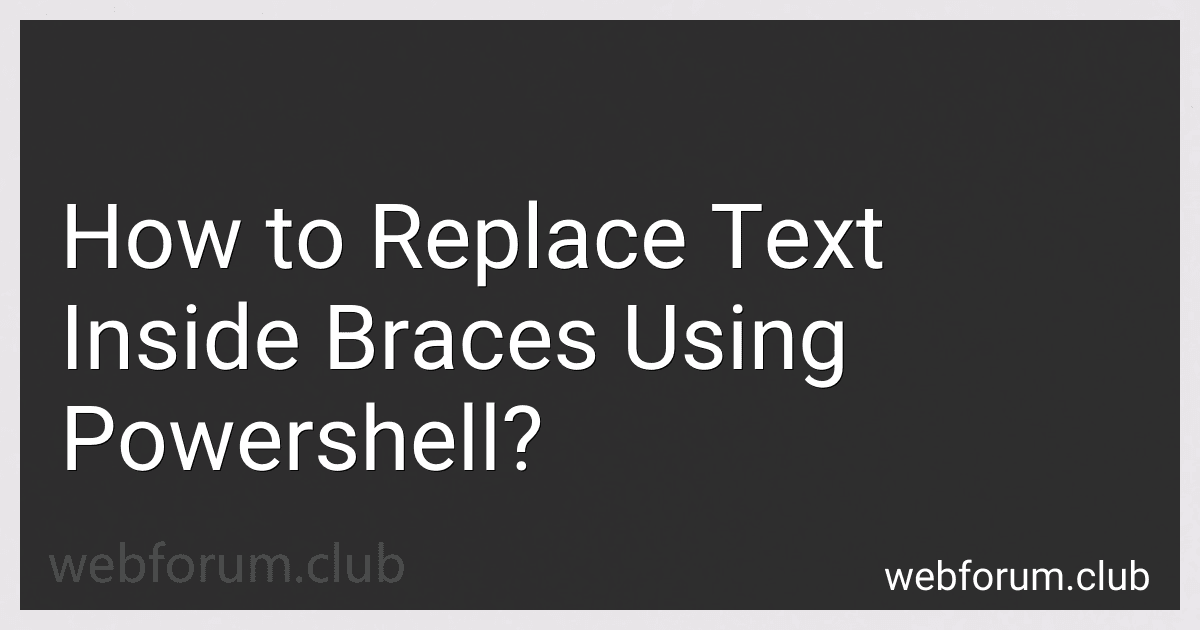To replace text inside braces using PowerShell, you can use the -replace operator along with regular expressions. You can define a pattern that matches text inside braces and then replace it with the desired text. Make sure to escape special characters in the regular expression pattern to ensure proper matching. Using this approach, you can easily replace text inside braces in a string using PowerShell.
How to replace text inside braces based on user input in PowerShell?
To replace text inside braces based on user input in PowerShell, you can use the following script:
# Prompt the user for their input $userInput = Read-Host "Enter the text to replace inside braces"
Define a regular expression pattern to match text inside braces
$pattern = '\{([^\}]*)\}'
Read the file content
$content = Get-Content "path_to_your_file.txt" -Raw
Use regex to replace text inside braces based on user input
$newContent = [regex]::Replace($content, $pattern, { param($match) $userInput })
Write the modified content back to the file
Set-Content "path_to_your_file.txt" $newContent
Replace "path_to_your_file.txt" with the path to the file containing the text inside braces that you want to replace. When you run the script, it will prompt the user to enter the text they want to replace the text inside braces with, and then replace the text inside braces in the file with the user's input.
How to replace text inside braces with random values in PowerShell?
You can do this by using the -replace operator in PowerShell along with a regular expression pattern to match text inside braces. Here's an example of how you can replace text inside braces with random values:
$text = "This is some text {inside braces} that we want to replace {with random values}."
Define a regular expression pattern to match text inside braces
$pattern = '\{.*?\}'
Generate a random string to replace the text inside braces
function Get-RandomString { $characters = 'abcdefghijklmnopqrstuvwxyz0123456789' $randomString = -join ((Get-Random -Count 10 -InputObject $characters.ToCharArray())) return $randomString }
Replace text inside braces with random values
$text -replace $pattern, { Get-RandomString }
This code will generate a random 10-character string and replace the text inside each set of braces with the random string. The resulting output will be a string with the text inside braces replaced with random values.
What is the syntax for replacing text inside braces in PowerShell?
To replace text inside braces in PowerShell, you can use the Replace method with a regular expression pattern. Here is an example syntax:
$text = "This is a {sample} text with {braces}" $newText = $text -replace '\{.*?\}', "replacement"
In this syntax:
- '\{.*?\}' is the regular expression pattern that matches text inside braces.
- "replacement" is the text that will replace the text inside the braces.
After running this code, the variable $newText will contain the original text with the text inside braces replaced with the specified replacement text.