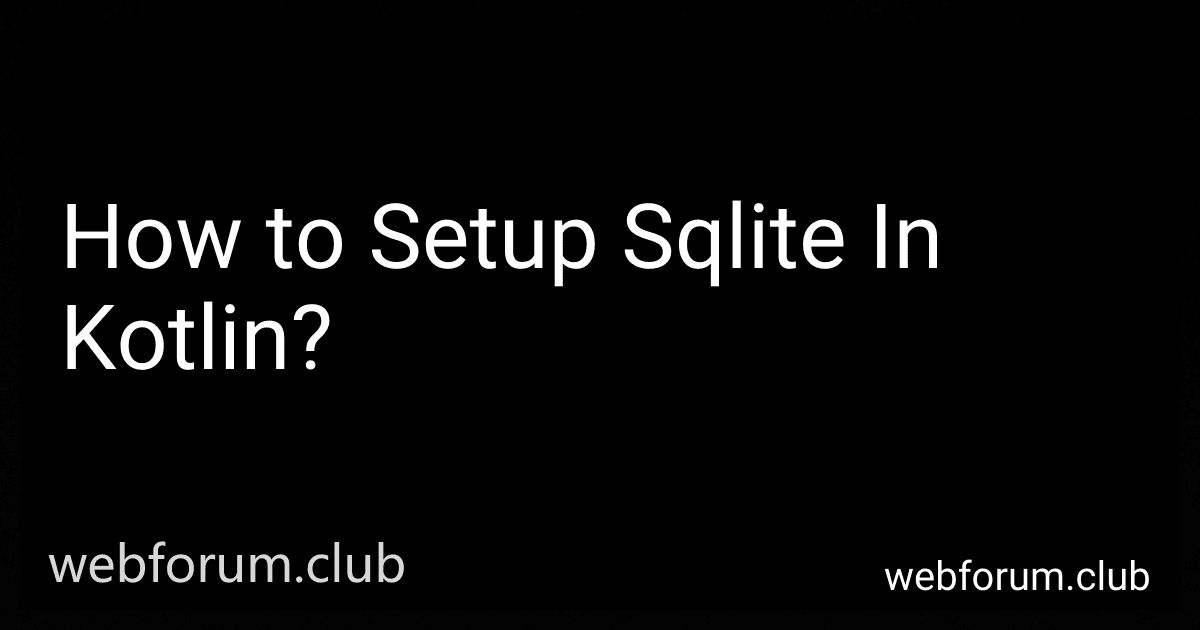To setup SQLite in Kotlin, you will need to follow these steps:
- Add the SQLite dependency: Start by adding the SQLite dependency to your project. You can do this by opening the project's build.gradle file and adding the following line under the dependencies block: implementation "org.xerial:sqlite-jdbc:" Replace with the specific version of the SQLite JDBC driver that you want to use. You can find the latest version on the SQLite JDBC GitHub page.
- Create a database connection: To interact with a SQLite database, you need to establish a connection. Begin by creating an instance of the Connection class using the DriverManager.getConnection() method: val connection = DriverManager.getConnection("jdbc:sqlite:/path/to/database.db") Replace /path/to/database.db with the actual path to your SQLite database file.
- Execute SQL statements: With the connection established, you can execute SQL statements using the Statement or PreparedStatement classes. For example, to create a table, you can use the executeUpdate() method on a Statement object: val statement = connection.createStatement() statement.executeUpdate("CREATE TABLE IF NOT EXISTS MyTable (id INTEGER PRIMARY KEY, name TEXT)")
- Query the database: To retrieve data from the database, you can use a ResultSet object. Execute a SELECT statement using the executeQuery() method on a Statement object: val resultSet = statement.executeQuery("SELECT * FROM MyTable") while (resultSet.next()) { val id = resultSet.getInt("id") val name = resultSet.getString("name") // Process retrieved data }
- Close the connection: It is crucial to close the connection once you are done using it. This ensures that any resources associated with the connection are released properly. Call the close() method on the connection object: connection.close()
Remember to handle exceptions appropriately by wrapping the code in try-catch blocks and handling any potential errors that may occur during the database setup and operations.
How to setup sqlite in kotlin?
To set up SQLite in Kotlin, you can follow these steps:
Step 1: Add the SQLite dependency to your build.gradle file.
dependencies { // Other dependencies implementation "org.xerial:sqlite-jdbc:3.36.0.1" }
Step 2: Import the necessary packages in your Kotlin file.
import java.sql.Connection import java.sql.DriverManager import java.sql.Statement
Step 3: Create a function to connect to the SQLite database.
fun connect(): Connection? { var connection: Connection? = null try { Class.forName("org.sqlite.JDBC") val url = "jdbc:sqlite:path_to_your_database_file.db" connection = DriverManager.getConnection(url) println("Connected to SQLite database.") } catch (e: Exception) { println(e.message) } return connection }
Replace path_to_your_database_file.db with the actual path to your SQLite database file.
Step 4: Create a function to create a table or perform any other database operations.
fun createTable(connection: Connection?) { val statement: Statement = connection?.createStatement() val query = "CREATE TABLE IF NOT EXISTS users (id INTEGER PRIMARY KEY, name TEXT, age INTEGER)" statement?.execute(query) }
Step 5: Call the functions in your main function to connect to the database and create the table.
fun main() { val connection = connect() createTable(connection) connection?.close() }
Make sure to handle any exceptions and perform error handling as necessary.
That's it! You have now set up SQLite in Kotlin and created a table in the database.
What is the difference between execute() and executeQuery() methods in sqlite with kotlin?
In SQLite with Kotlin, the main difference between execute() and executeQuery() methods lies in their purpose and the type of SQL statements they execute.
- execute() method: Purpose: Executes any SQL statement that does not return a result set. Usage: Typically used for statements like CREATE, INSERT, UPDATE, DELETE, etc., where the result is not a set of rows returned by the query. Return value: The execute() method returns a Boolean value indicating whether the statement was successfully executed or not (true if successful, false otherwise).
Example:
val statement = connection.createStatement() val isSuccess = statement.execute("CREATE TABLE Users (id INTEGER PRIMARY KEY, name TEXT)")
- executeQuery() method: Purpose: Executes an SQL SELECT statement and returns a ResultSet object containing the result set of the query. Usage: Specifically used for SELECT statements where the result is a set of rows retrieved from the database. Return value: The executeQuery() method returns a ResultSet object that can be iterated to access the rows and columns of the result set.
Example:
val statement = connection.createStatement() val resultSet = statement.executeQuery("SELECT * FROM Users") while (resultSet.next()) { val id = resultSet.getInt("id") val name = resultSet.getString("name") // Process each row data }
It's important to note that execute() is a more generic method capable of executing any SQL statement, while executeQuery() is specifically designed for SELECT queries and provides a result set for data retrieval.
How to configure logging and debugging options for sqlite in kotlin?
To configure logging and debugging options for SQLite in Kotlin, you can make use of the following steps:
- Add the required dependencies in your Kotlin project. In the build.gradle file, include the following dependencies:
dependencies { implementation "org.xerial:sqlite-jdbc:3.36.0.3" implementation "org.slf4j:slf4j-api:1.7.31" implementation "ch.qos.logback:logback-classic:1.2.5" }
- Create a logback.xml file in the resources directory of your Kotlin project. This file will contain the logging configuration. Here's a sample configuration:
<logger name="org.sqlite" level="DEBUG" additivity="false">
<appender-ref ref="CONSOLE"/>
</logger>
<root level="INFO">
<appender-ref ref="CONSOLE"/>
</root>
This configuration sets the log level to DEBUG for the org.sqlite package. You can customize the log pattern as per your requirements.
- In your Kotlin code, add the following code to load the logging configuration:
import org.slf4j.LoggerFactory import ch.qos.logback.classic.LoggerContext import ch.qos.logback.core.util.StatusPrinter
fun main() { val loggerContext = LoggerFactory.getILoggerFactory() as LoggerContext loggerContext.reset()
val lc = LoggerFactory.getILoggerFactory() as LoggerContext
val configurator = JoranConfigurator()
configurator.context = lc
lc.stop()
lc.start()
StatusPrinter.printInCaseOfErrorsOrWarnings(lc)
// Rest of your code
}
This code resets and loads the logging configuration using Logback. It also prints any errors or warnings if encountered during configuration.
- Finally, to enable SQLite logging and debugging, add the following line before making any SQLite database calls:
System.setProperty("org.sqlite.lib.url_log", "1")
This sets a JVM system property to enable the logging of SQLite statements.
With these steps, you should be able to configure logging and debugging options for SQLite in your Kotlin application. The logs will be printed according to the logback.xml configuration file.
How to execute a query in sqlite using kotlin's database API?
To execute a query in SQLite using Kotlin's database API, you can follow these steps:
- Import the necessary classes:
import android.content.Context import android.database.Cursor import android.database.sqlite.SQLiteDatabase import android.database.sqlite.SQLiteOpenHelper
- Create a class that extends SQLiteOpenHelper and implement its required methods:
class DatabaseHelper(context: Context) : SQLiteOpenHelper(context, DATABASE_NAME, null, DATABASE_VERSION) { // Constants for database name and version companion object { private const val DATABASE_NAME = "mydatabase.db" private const val DATABASE_VERSION = 1 }
override fun onCreate(db: SQLiteDatabase) {
// Create tables or perform any other initialization tasks
val createTableQuery = "CREATE TABLE IF NOT EXISTS mytable (id INTEGER PRIMARY KEY, name TEXT)"
db.execSQL(createTableQuery)
}
override fun onUpgrade(db: SQLiteDatabase, oldVersion: Int, newVersion: Int) {
// Drop existing tables or perform other upgrade tasks
val dropTableQuery = "DROP TABLE IF EXISTS mytable"
db.execSQL(dropTableQuery)
onCreate(db)
}
// Other methods for inserting/updating/deleting data can be added here
}
- Create an instance of the DatabaseHelper class and get a reference to the writable database:
val dbHelper = DatabaseHelper(context) val database = dbHelper.writableDatabase
- Use the database.rawQuery() method to execute the query and retrieve the result:
val query = "SELECT * FROM mytable" val cursor: Cursor = database.rawQuery(query, null)
- Iterate through the Cursor to retrieve the data:
if (cursor.moveToFirst()) { do { val id = cursor.getInt(cursor.getColumnIndex("id")) val name = cursor.getString(cursor.getColumnIndex("name")) // Do something with the retrieved data } while (cursor.moveToNext()) }
- Close the Cursor and the database after you've finished working with them:
cursor.close() database.close()
Note: Don't forget to handle exceptions and close the database properly in your actual code.
How to backup and restore a sqlite database in kotlin?
To backup and restore a SQLite database in Kotlin, you can make use of the File and InputStream classes in combination with the copyTo() function.
Here's a step-by-step guide:
- Import the necessary classes:
import java.io.File import java.io.FileInputStream import java.io.FileOutputStream
- Define the source and destination paths for backup/restore purposes:
val sourcePath = "/path/to/source.db" // Path to the original database file val backupPath = "/path/to/backup.db" // Path where you want to save the backup file
- To backup the SQLite database, copy the source database file to the backup file using the copyTo function:
val sourceFile = File(sourcePath) val backupFile = File(backupPath)
FileInputStream(sourceFile).use { input -> FileOutputStream(backupFile).use { output -> input.copyTo(output) } }
- To restore the SQLite database, copy the backup file to the original database file:
val restoreFile = File(backupPath) val targetFile = File(sourcePath)
FileInputStream(restoreFile).use { input -> FileOutputStream(targetFile).use { output -> input.copyTo(output) } }
Ensure that you replace /path/to/source.db, /path/to/backup.db, and /path/to/target.db with the actual file paths.
Remember to handle any necessary exceptions, such as FileNotFoundException and IOException, when dealing with file operations.
Note that these steps describe the process of copying the entire SQLite database file. If you wish to backup and restore only specific tables or data, you would need to implement additional logic to perform selective backup and restore operations within the database file.