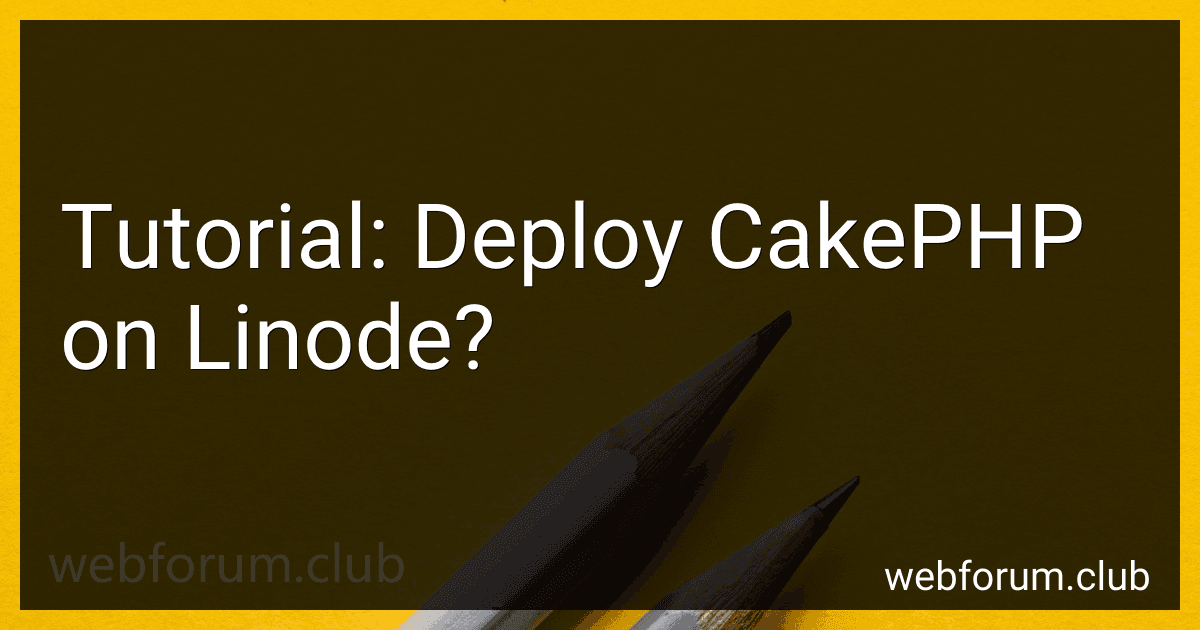In this tutorial, we will learn how to deploy a CakePHP application on Linode. CakePHP is a popular open-source PHP framework used for web application development. Linode is a cloud hosting provider that offers virtual private servers (VPS) to deploy and manage web applications.
To deploy CakePHP on Linode, follow these steps:
- Sign up and create a Linode account: Visit the Linode website and sign up for an account. Once registered, create a Linode instance by selecting the desired plan and location.
- Configure the Linode instance: After creating the Linode, configure it by setting the hostname, selecting the distribution, and specifying the root password.
- Connect to the Linode instance: Access the Linode instance using SSH from your local machine. You can use software like PuTTY (for Windows) or the terminal (for macOS and Linux) to establish the SSH connection.
- Update the Linode instance: Before deploying the CakePHP application, update the Linode instance by running system updates and installing necessary dependencies.
- Install and configure Apache: Install the Apache web server on the Linode instance and configure the necessary virtual hosts to host the CakePHP application.
- Install and configure PHP: Install PHP and its dependencies on the Linode instance. Configure PHP settings, such as max file upload size and time zone, as per your requirements.
- Install and configure MariaDB: Install the MariaDB database server on the Linode instance and set up a new database for the CakePHP application.
- Install Composer: Composer is a dependency manager for PHP used to manage the dependencies of your CakePHP application. Install Composer on the Linode instance.
- Clone CakePHP application: Clone the CakePHP application from a version control repository (e.g., Git) to the Linode instance.
- Install CakePHP dependencies: Use Composer to install the CakePHP application dependencies specified in the composer.json file.
- Configure CakePHP application: Set up the necessary configurations for the CakePHP application, such as database connection details, security salts, etc.
- Enable CakePHP rewrite rules: Configure Apache to enable rewriting of URLs to work with CakePHP's routing system. This allows for pretty URL structures.
- Test and verify the CakePHP application: Finally, test the CakePHP application by accessing it in a web browser. Ensure that all the functionalities are working correctly.
By following these steps, you can successfully deploy a CakePHP application on Linode and make it accessible to users via the internet.
What is the minimum system requirements to run CakePHP on Linode?
To run CakePHP on Linode, you need to meet the minimum system requirements for running CakePHP itself, as well as the necessary requirements for running a web server (such as Apache or Nginx) and a database server (such as MySQL or PostgreSQL). Here are the minimum system requirements for CakePHP:
- PHP version 7.3 or higher (CakePHP 4.x) or PHP version 5.6.0 or higher (CakePHP 3.x) with the following extensions: intl mbstring curl simplexml json openssl PDO (with the necessary database drivers)
- Apache 2.x or Nginx as the web server. You'll need to configure the web server to point to the public directory of your CakePHP application.
- A database server supported by CakePHP, such as MySQL or PostgreSQL.
- Access to the command line interface (CLI) to run CakePHP's console commands.
As for the Linode server itself, the specific system requirements will depend on the expected traffic and workload of your CakePHP application. However, here are some general recommendations for Linode servers:
- At least 1GB of RAM for low traffic websites. For higher traffic websites or complex applications, consider a server with more RAM (e.g., 2GB or more).
- Sufficient CPU power to handle the expected workload.
- Adequate storage space for your application code, assets, and database.
- A Linux distribution supported by Linode, such as Ubuntu, CentOS, or Debian. Make sure to choose a version that supports the necessary software requirements (e.g., PHP, Apache/Nginx, and databases).
It is always a good practice to monitor server performance and adjust the resources as needed based on the actual usage and performance of your CakePHP application.
What are the options for load balancing in a CakePHP application on Linode?
There are several options for load balancing a CakePHP application on Linode:
- Nginx: Nginx is a lightweight web server and reverse proxy server that can also handle load balancing. You can configure Nginx to distribute incoming requests across multiple backend servers running CakePHP, ensuring that the load is evenly distributed.
- HAProxy: HAProxy is another popular option for load balancing in CakePHP applications. It is a reliable and high-performance TCP/HTTP load balancer that can distribute traffic among multiple backend servers. HAProxy offers advanced load balancing algorithms and health checks for efficient load distribution.
- Load Balancer as a Service (LBaaS): Linode provides a Load Balancer as a Service feature that allows you to easily set up and manage load balancing for your CakePHP application. You can configure the load balancer to distribute incoming traffic across multiple backend Linode instances running CakePHP.
- Third-party load balancers: Apart from the options provided by Linode, you can also consider using third-party load balancers such as AWS Elastic Load Balancer, Google Cloud Load Balancer, or DigitalOcean Load Balancer. These cloud providers offer load balancing solutions that can be integrated with your Linode instances running CakePHP.
It's important to note that load balancing requires proper configuration and consideration of factors like session management, caching, and database replication. It is recommended to consult official documentation or seek professional assistance to implement the most suitable load balancing solution for your specific CakePHP application on Linode.
How to enable and configure caching mechanisms in CakePHP on Linode?
To enable and configure caching mechanisms in CakePHP on Linode, you can follow these steps:
- Log in to your Linode account and navigate to the Linode dashboard.
- Create a new or select an existing Linode instance that hosts your CakePHP application.
- Connect to your Linode instance using SSH or any other preferred method.
- Install and configure a caching backend, such as Memcached or Redis, on your Linode instance. Here's an example of installing Memcached: a. Update the package manager: sudo apt-get update b. Install Memcached: sudo apt-get install memcached c. Configure Memcached to listen on localhost: sudo nano /etc/memcached.conf Modify the line: -l 127.0.0.1 Save the file and exit.
- Install the necessary PHP extensions to work with the caching backend. For Memcached, you can install the PHP Memcached extension with the following command: sudo apt-get install php-memcached
- Configure CakePHP to use the caching backend. Open the app/Config/core.php file in your CakePHP application directory: cd /path/to/your/cakephp/app/ sudo nano Config/core.php
- Locate the Cache configuration section in the core.php file. Uncomment and modify any cache configurations as needed. For example, to configure Cache to use Memcached, you can modify the Cache::config() function like this: Cache::config('default', array( 'engine' => 'Memcached', 'duration' => 3600, // Set the cache expiration time (in seconds) 'probability' => 100, 'prefix' => 'my_cake_app_', 'servers' => array( '127.0.0.1:11211' // assuming Memcached is running on the default port ), 'persistent' => true ));
- Save the core.php file and exit.
- Restart your web server to apply the changes. The command may vary depending on your server setup, but for Apache it can be: sudo service apache2 restart
- Your CakePHP application is now configured to use caching. You can now utilize CakePHP's caching mechanisms to improve performance and reduce server load.
Note: Make sure to consult the official documentation for Memcached or Redis and CakePHP for more detailed instructions or alternative caching configurations. Additionally, you may need to adjust the file paths or commands depending on your specific server setup.
How to create a Linode account?
To create a Linode account, follow these steps:
- Go to the Linode website at https://www.linode.com/.
- Click on the "Sign Up" button at the top right corner of the page.
- Fill in the required information in the registration form, including your full name, email address, password, and desired username.
- Choose your account type: individual or business.
- Select your region and preferred payment term (monthly or yearly).
- Review the Linode terms of service and check the box to indicate your agreement.
- Optionally, you can also subscribe to Linode's newsletter for updates and promotions.
- Click on the "Create Account" button to complete the registration process.
Note: You may need to verify your email address before you can fully access and use your Linode account. Keep an eye out for an email from Linode with further instructions.