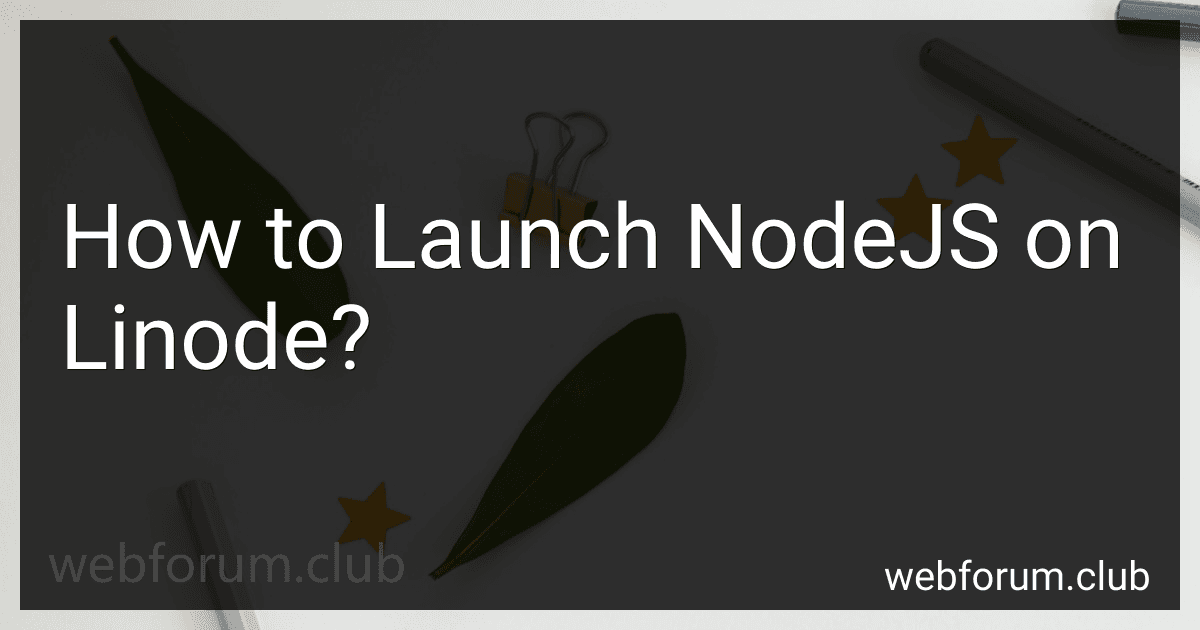To launch Node.js on Linode, you can follow these steps:
- Create a Linode account: Visit the Linode website and create an account if you don't have one already. It's a simple process that requires basic information.
- Create a new Linode: After logging in, click on "Create" and select "Linode" from the drop-down menu. Choose the desired Linode plan, such as "Nanode 1GB" or higher, and select the preferred region.
- Deploy an image: On the Linode creation page, scroll down to the "Deploy New Linode" section. Under "Select an Image," click on "One-Click Apps" and choose the Node.js distribution you want to install.
- Choose your configuration: Configure the Linode by providing a root password, selecting a hostname, and entering a description if desired. You can accept the default options for most other settings.
- Create the Linode: Click on the "Create" button to deploy the Linode with the chosen Node.js image. This process might take a couple of minutes.
- Access Linode via SSH: Once the Linode is created, navigate to the "Linodes" page and select your new Linode. Click on the "Remote Access" tab, and you will find the SSH credentials. Use an SSH client like PuTTY (on Windows) or Terminal (on macOS/Linux) to connect to your Linode using the SSH credentials.
- Update packages: After successfully connecting to your Linode via SSH, update the package manager by running the following command:
sudo apt update
- Install Node.js: Next, install Node.js on your Linode using the package manager. Run the following command to install Node.js and npm:
sudo apt install nodejs
- Verify the installation: Confirm that Node.js is installed by checking its version:
node -v
You should see the Node.js version number displayed.
- Install additional dependencies: Depending on your project's needs, you may need to install additional packages or modules using npm. For example, if you're building a web server, you might want to install Express.js:
npm install express
- Start your Node.js application: Use the node command to start your Node.js application. For example, if your application entry point file is app.js, run the following command:
node app.js
Your Node.js application should now be running.
- Configure networking: To make your application accessible to the web, you may need to configure networking rules such as opening specific ports or setting up DNS records. These configurations are typically managed through Linode's networking settings.
That's it! You have successfully launched Node.js on a Linode server. Remember to take necessary security measures, manage your server effectively, and monitor its performance.
How to install and manage NPM packages on a Linode server?
To install and manage NPM packages on a Linode server, follow these steps:
- Connect to your Linode server using SSH: ssh username@server-ip
- Install Node.js and NPM on your Linode server: curl -sL https://deb.nodesource.com/setup_14.x | sudo -E bash - sudo apt-get install -y nodejs
- Verify that Node.js and NPM are installed correctly: node -v npm -v
- Create a new directory for your Node.js project: mkdir myproject cd myproject
- Initialize your project by running the following command: npm init This command will prompt you to enter various details about your project. You can simply press Enter to accept the default values for most of the fields.
- Install the desired package using NPM: npm install package-name Replace package-name with the name of the package you want to install. You can also specify a specific version by appending @version to the package name.
- The package will be installed in the node_modules directory inside your project.
- Use the installed packages in your Node.js project by requiring them in your code. For example, if you installed the express package, you can require it in your code like this: const express = require('express');
- To manage your project's dependencies, you can use the package.json file. It keeps track of all the installed packages and their versions. You can add, remove, or update packages by modifying this file manually or by using specific NPM commands. For example, to install a package and add it to your package.json file, use the --save flag: npm install package-name --save To uninstall a package and remove it from your package.json file, use the --save flag with the uninstall command: npm uninstall package-name --save To update all the packages to their latest versions, use the update command: npm update
That's it! You have successfully installed and managed NPM packages on your Linode server. Remember to regularly update your packages to ensure you have the latest features and security patches.
What is the maximum number of concurrent requests a Linode server can handle for a Node.js application?
The maximum number of concurrent requests that a Linode server can handle for a Node.js application depends on several factors, including the server specifications, the efficiency of the Node.js application, the network conditions, and the nature of the requests being handled.
In general, Linode servers are known for their high-performance capabilities and can handle a significant number of concurrent requests, especially when properly optimized. However, the exact maximum number of concurrent requests can vary significantly. It can range from a few hundred to several thousand, or even more, depending on the specific circumstances.
To optimize the performance of a Node.js application on a Linode server, you can consider implementing techniques such as load balancing, clustering, and efficient resource management. Additionally, it is recommended to monitor the server's performance, conduct load testing, and analyze system bottlenecks to ensure optimal performance and scalability.
How to configure automatic server updates for Node.js on Linode?
To configure automatic server updates for Node.js on Linode, you can follow these steps:
- SSH into your Linode server.
- Update the package manager by running the following command: sudo apt-get update
- Install the "unattended-upgrades" package for automatic updates by running: sudo apt-get install unattended-upgrades
- Once the installation is complete, open the configuration file for unattended upgrades by running: sudo nano /etc/apt/apt.conf.d/50unattended-upgrades
- Find the line that says "//Unattended-Upgrade::AutoFixInterruptedDpkg "false";" and uncomment it by removing the two slashes at the beginning of the line.
- Save the file and exit the editor.
- Configure the automatic updates to include Node.js repositories by opening the configuration file for unattended upgrades by running: sudo nano /etc/apt/apt.conf.d/20auto-upgrades
- Find the line that says "// "o=Debian,n=${distro_codename}-updates";" then uncomment and modify it to include Node.js repositories: "${distro_id}:${distro_codename}";"o=apt.nodejs.org,n=${distro_codename}";"o=Debian,n=${distro_codename}-updates";
- Save the file and exit the editor.
- Enable unattended upgrades by running: sudo dpkg-reconfigure --priority=low unattended-upgrades
- When prompted, select "YES" to enable automatic updates.
- Reboot your Linode server by running: sudo reboot
Now, your Linode server will automatically install updates for Node.js, including security updates, making it easier to keep your applications running smoothly.
What is the backup and recovery process for a Linode server running Node.js?
The backup and recovery process for a Linode server running Node.js typically involves the following steps:
- Enable automated backups: Login to your Linode account and enable automated backups for your Linode server. This can be done by going to the Linode Manager dashboard, selecting your Linode, and navigating to the "Backups" tab. Enable weekly or daily backups, depending on your requirements.
- Configure backup frequency: Configure the frequency of your backups based on your needs. Linode offers daily, two-day, three-day, and seven-day backup intervals. Choose the appropriate frequency and update the settings.
- Monitor backup status: Check the backup status periodically to ensure that backups are running successfully. Linode provides a Backup Status section in the Linode Manager where you can view the status of your backups.
- Perform manual backups: In addition to automated backups, you can also create manual backups before making significant changes to your server or deploying new code. Manually trigger a backup through the Linode Manager or by using the provided backup API.
- Utilize snapshots: Linode provides a snapshot feature that allows you to capture a point-in-time disk image of your Node.js server. Snapshots are separate from backups and can be used to restore the entire server or specific files if needed.
- Test backups and recovery: Regularly test your backups by restoring them onto a separate Linode server or locally on a test environment. This helps to ensure that your backups are functioning correctly and can be recovered in case of a failure.
- Recovery process: If a failure occurs, you can restore your Linode server from a backup or snapshot. Access the Linode Manager, navigate to the Linode you wish to restore, and select the "Deploy a New Linode" option. From there, choose the backup or snapshot you want to restore and follow the prompts to complete the recovery process.
Remember to review Linode's documentation and recommendations for backup and recovery to ensure you are following the most up-to-date practices relevant to your specific setup and requirements.
What is the process for deploying a new version of a Node.js application on Linode?
The process for deploying a new version of a Node.js application on Linode typically involves the following steps:
- Connect to your Linode server: Use SSH to connect to your Linode server using the command line. For example:
ssh [username]@[server_ip_address]
- Navigate to your application directory: Once connected to the server, navigate to the directory where your Node.js application is located. This could be anywhere on the server depending on your setup.
- Pull the latest changes: If you are using a version control system (e.g., Git), pull the latest changes from your repository to update your application code. For example:
git pull
- Install dependencies: Run the package manager (npm or yarn) to install/update the dependencies required for your application. For example:
npm install
- Build your application (if required): If your application requires build steps (such as transpiling TypeScript or bundling assets), perform the necessary build steps. This could involve running specific scripts defined in your package.json file.
- Restart the Node.js application: Restart your Node.js application to ensure the new changes take effect. Depending on your setup, you might accomplish this in different ways. For example:
pm2 restart app.js
Here, pm2 is a process manager for Node.js applications that can be used to gracefully restart.
- Verify the deployment: Test your deployed application to ensure it is running properly and functioning as expected.
These steps should be customized based on your specific application and deployment setup. Additionally, it is recommended to automate this process using deployment tools (such as continuous integration and deployment pipelines) to streamline the process and improve efficiency.
What is the disk space limit for a Linode server running Node.js?
The disk space limit for a Linode server running Node.js can vary depending on the specific Linode plan you choose. Linode offers a range of plans with different amounts of disk space. The disk space for Linode plans typically starts from 25GB and can go up to several terabytes.
It is important to note that the disk space limit also includes the operating system, Node.js, other software, and any files or data you may store on the server. It is recommended to choose a Linode plan that provides sufficient disk space for your specific needs.