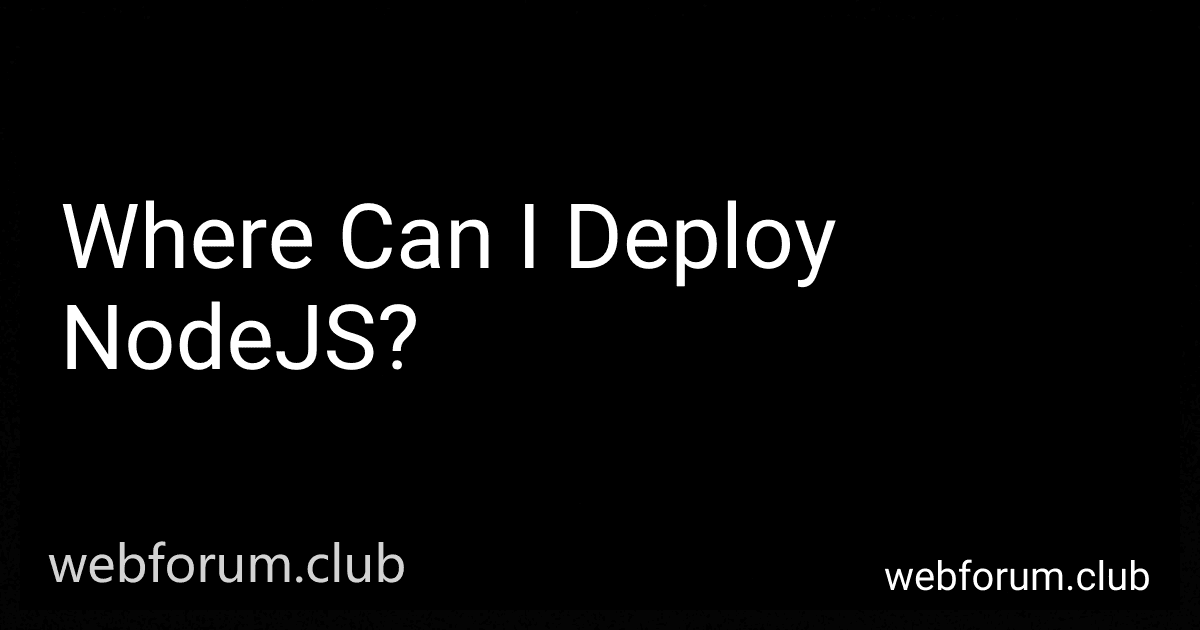NodeJS can be deployed in various environments and platforms. Some popular options include:
- Cloud Platforms: NodeJS can be deployed on cloud platforms like Amazon Web Services (AWS), Microsoft Azure, Google Cloud Platform, and IBM Cloud. These platforms provide easy scalability, high availability, and various management services.
- Virtual Private Servers (VPS): Deploying NodeJS on a VPS is a common choice. Providers like DigitalOcean, Linode, and Vultr offer affordable VPS hosting options. With a VPS, you have more control over the server configuration and can easily install and manage NodeJS.
- Heroku: Heroku is a Platform as a Service (PaaS) provider that supports NodeJS deployment. It offers a simple and user-friendly interface to deploy, manage, and scale applications with ease.
- Docker: NodeJS can be deployed with Docker containers for efficient and isolated deployment. Docker allows for easy packaging and sharing of applications, making deployment more streamlined across different environments.
- Shared Hosting: Though less common, some shared hosting providers allow NodeJS deployment. This option is more suitable for small-scale applications with limited resource requirements.
- On-Premises Servers: NodeJS can be deployed on on-premises servers within your organization. This option provides complete control and security but requires proper infrastructure and maintenance.
Overall, the choice of deployment platform for NodeJS depends on various factors such as scalability requirements, budget, project complexity, and personal preferences.
How to deploy NodeJS on AWS Elastic Beanstalk?
To deploy a Node.js application on AWS Elastic Beanstalk, follow these steps:
- Install and configure the AWS CLI: Download and install the AWS CLI for your operating system and configure it with your AWS credentials.
- Create an Elastic Beanstalk application: Use the AWS CLI or the AWS Management Console to create a new Elastic Beanstalk application. Specify the platform as Node.js.
- Prepare your Node.js application: Create a ZIP file containing your Node.js application code and any necessary configuration files. Ensure that your application includes a package.json file that lists all the dependencies.
- Create an environment: Use the AWS CLI or the AWS Management Console to create a new environment within your Elastic Beanstalk application. Specify the environment type, instance type, and other configuration options.
- Deploy your application: Use the AWS CLI to deploy your application to the environment. Run the following command, replacing with the name of your Elastic Beanstalk application and with the name of your environment:
aws elasticbeanstalk create-application-version --application-name --version-label --source-bundle S3Bucket=,S3Key=
This command uploads the ZIP file containing your application code to an S3 bucket.
- Update the environment: Once the application version is created, use the AWS CLI to update the environment to use the new version. Run the following command, again replacing , , and accordingly:
aws elasticbeanstalk update-environment --application-name --environment-name --version-label
- Monitor the deployment: Use the AWS Management Console or the AWS CLI to monitor the deployment process. Elastic Beanstalk will create or update the required infrastructure and deploy your Node.js application.
- Access your deployed Node.js application: Once the deployment is complete, Elastic Beanstalk will provide a URL to access your application. You can find this URL in the AWS Management Console or obtain it programmatically using the AWS CLI.
By following these steps, you should be able to successfully deploy your Node.js application on AWS Elastic Beanstalk.
What is the recommended cloud service for NodeJS deployment?
There are several popular cloud services that are recommended for Node.js deployment. Some of the top options include:
- Amazon Web Services (AWS): Offers services like Amazon Elastic Beanstalk, AWS Lambda, and Amazon EC2 for Node.js deployment. It provides high scalability, reliability, and a wide range of resource options.
- Microsoft Azure: Provides Azure App Service, Azure Functions, and Virtual Machines for hosting Node.js applications. It integrates well with other Microsoft services and offers good scalability.
- Google Cloud Platform (GCP): Offers App Engine, Cloud Functions, and Compute Engine for Node.js deployment. It provides easy scalability, strong performance, and various additional services such as Cloud Storage, BigQuery, etc.
- Heroku: A platform-as-a-service (PaaS) provider that offers a simple and easy deployment experience for Node.js applications. It provides a managed environment and scalable infrastructure.
- DigitalOcean: A cloud infrastructure provider that offers Droplets (virtual machines) for Node.js deployment. It provides an easy-to-use interface, good performance, and competitive pricing.
Ultimately, the choice of cloud service depends on your specific requirements, expertise, budget, and preferences. It is recommended to evaluate different platforms based on factors like scalability, reliability, cost, ease of use, and support for Node.js applications before making a decision.
How to deploy NodeJS on a virtual private server (VPS)?
To deploy a Node.js application on a virtual private server (VPS), you can follow these steps:
- Provision a VPS: Sign up for a VPS service like DigitalOcean, Amazon Lightsail, or Linode. Choose a plan that suits your needs and create a new instance.
- Connect to the server: Once the server is provisioned, you will receive the server's IP address, username, and password (or an SSH key). Connect to the server using SSH by running the following command in your terminal (replace username with your server's username and your_server_ip with the IP address):
ssh username@your_server_ip
- Update the server: Update the system packages on the server by running the following command:
sudo apt update && sudo apt upgrade
- Install Node.js: Install Node.js on the server by running the following commands:
curl -fsSL https://deb.nodesource.com/setup_lts.x | sudo -E bash - sudo apt install -y nodejs
- Clone your Node.js application: Clone your Node.js application repository from a Git remote or copy your application files to the server using FTP or SCP.
- Install dependencies: Navigate to your application's directory and install the required dependencies using npm:
cd /path/to/your/application npm install
- Configure your application: Update any necessary configuration files for your application, such as environment variables or database connection strings. Make sure to set the correct port for your application.
- Start your application: Start your Node.js application by running the following command:
node app.js
Replace app.js with your main application file or entry point.
- Create a reverse proxy (optional): If you want to run your Node.js application on a specific domain name (e.g., example.com), you can set up a reverse proxy using Nginx or any other web server. This allows incoming HTTP requests to be redirected to your Node.js application. Configure the web server to forward requests on port 80 or 443 to your Node.js application running on a different port (e.g., 3000). Example Nginx configuration:
server { listen 80; server_name example.com;
location / {
proxy\_pass http://localhost:3000;
proxy\_http\_version 1.1;
proxy\_set\_header Upgrade $http\_upgrade;
proxy\_set\_header Connection 'upgrade';
proxy\_set\_header Host $host;
proxy\_cache\_bypass $http\_upgrade;
}
}
- Test your application: Visit your server's IP address or domain name in a web browser to test if your Node.js application is running correctly.
That's it! Your Node.js application is now deployed and running on your VPS. Remember to monitor the server for any updates or security patches and regularly backup your application and data.
How to deploy NodeJS on Azure?
To deploy a Node.js application on Azure, follow these steps:
- Create an Azure Account: If you don't already have an Azure account, sign up for one at https://azure.microsoft.com/.
- Create a Node.js Application: Develop your Node.js application using frameworks like Express.js or Nest.js. Make sure your application is working correctly on your local machine.
- Set up a Git repository: Initialize a Git repository for your application and commit your code.
- Create an Azure App Service: Open the Azure portal and search for "App Services." Click on "Add" to create a new Azure App Service.
- Configure App Service: Fill in the required details like App Name, Subscription, Resource Group, Operating System, and Region. Choose "Code" as the publish option and select the runtime stack as "Node 14 LTS" or any other supported version.
- Set up Deployment Source: In the "Deployment Center" section, choose "Local Git" as the deployment source. This will allow you to deploy your code from a Git repository.
- Connect your Git repository: In the Deployment Center, select "Local Git Repository" and click on "Continuously deploy" to connect your Git repository to the Azure App Service.
- Deploy your application: Once the Git repository is connected, you will receive a Git repository URL. Copy the repository URL and follow the instructions provided in the Deployment Center to push your code to Azure.
- Wait for deployment: After pushing the code to Azure, the deployment process will start. It may take a few minutes to complete the deployment.
- Access your application: Once the deployment process is finished, you can access your deployed Node.js application using the URL provided in the Azure portal.
That's it! Your Node.js application is now deployed on Azure. You can further configure the App Service settings, such as scaling, custom domains, SSL certificates, etc., as per your requirements.