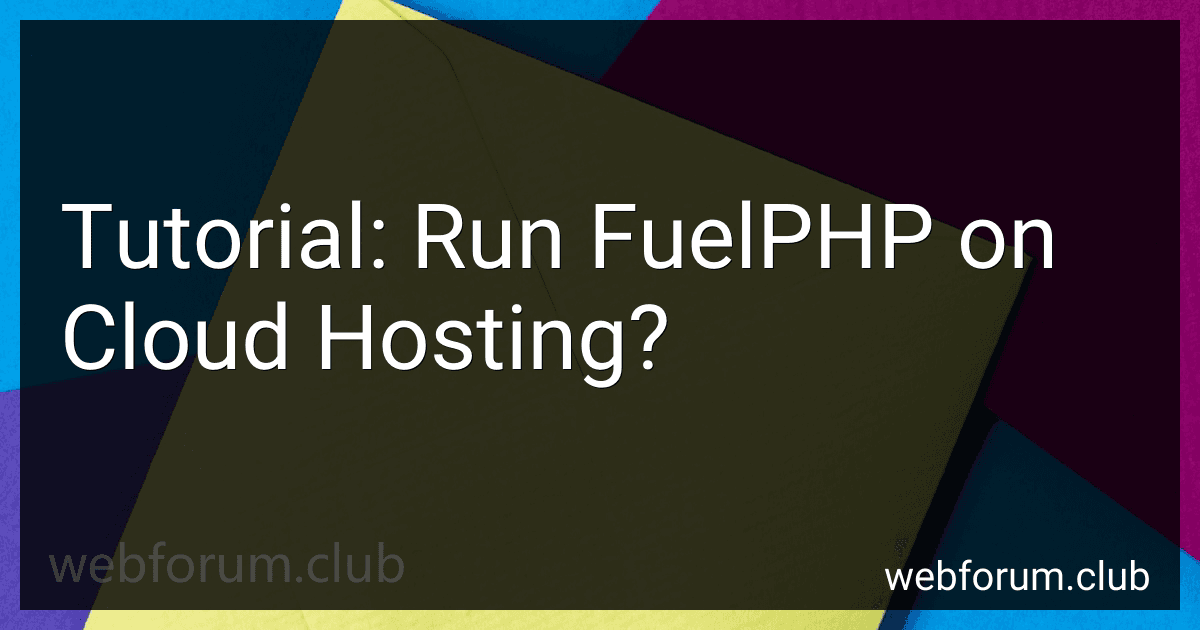To run FuelPHP on cloud hosting, you need to follow the steps given below:
- Sign up for a cloud hosting service: Choose a cloud hosting provider that offers compatible hosting solutions for FuelPHP. Some popular options are AWS (Amazon Web Services), Google Cloud Platform, and Microsoft Azure.
- Create a new server instance: In your cloud hosting dashboard, create a new server instance or virtual machine. Select the appropriate operating system for your FuelPHP application.
- Configure server settings: Once the server instance is created, you may need to configure settings such as firewall rules, security groups, and networking to allow access to your application.
- Install PHP and required dependencies: Use the package manager available for your server's operating system to install PHP and required extensions/modules like MySQL, SQLite, etc. Ensure that the PHP version meets the minimum requirements of FuelPHP.
- Configure a web server: FuelPHP works well with web servers like Apache HTTP Server or Nginx. Install and configure the web server, taking care of necessary modules and configurations for FuelPHP.
- Deploy the FuelPHP application: Transfer your FuelPHP application files to the server using FTP or command-line tools like SCP. Make sure to copy all the necessary files and folders, including the core framework files.
- Set up a database: Create a database for your FuelPHP application on the server and configure the database connection settings in the FuelPHP application's configuration files.
- Install Composer dependencies: Navigate to the root folder of your FuelPHP application using the command line and run the "composer install" command to install the required dependencies specified in the composer.json file.
- Set file permissions: Adjust the file and folder permissions as required by FuelPHP to ensure proper functioning and security.
- Test the application: Access your FuelPHP application through its assigned domain or IP address in a web browser to confirm that it is running correctly. If not, consult the log files for error messages and troubleshoot accordingly.
- Scaling, monitoring, and maintenance: Once your FuelPHP application is up and running, you can consider additional tasks such as scaling the server resources based on your traffic needs, setting up monitoring tools, and regular server maintenance to ensure optimal performance and security.
Remember, this tutorial provides a general outline of the steps required to run FuelPHP on cloud hosting. The exact process may vary depending on your cloud hosting provider and specific server configurations.
How to implement user authentication and authorization in FuelPHP on cloud hosting?
To implement user authentication and authorization in FuelPHP on cloud hosting, you can follow these steps:
- Set up a cloud hosting environment: Choose a cloud hosting platform like Amazon Web Services (AWS), Google Cloud Platform, or Microsoft Azure, and create an environment to host your FuelPHP application.
- Install FuelPHP: Follow the FuelPHP installation guide to set up the framework on your cloud hosting environment.
- Create a user authentication system: FuelPHP provides a built-in authentication package called "Auth". You can use this package to manage user authentication, which includes features like login, logout, and registration.
- Configure the Auth package: In the FuelPHP configuration files, you'll find a file named "auth.php". Open this file and configure the necessary settings for your authentication system, such as the user model, authentication fields, and hashing method.
- Create user registration and login forms: Design and create HTML forms for user registration and login. These forms should have fields for email/username and password.
- Handle user registration and login requests: In your FuelPHP controllers, create methods to handle user registration and login processes. These methods should validate user input, create user records, and authenticate users based on their credentials.
- Implement user authorization: Once a user is authenticated, FuelPHP provides a simple way to handle authorization. You can use roles and permissions to define what each user can access and restrict certain parts of your application accordingly.
- Secure user sessions: Enable secure session handling in FuelPHP by setting the "secure" option to true in your session configuration file. This ensures that session cookies are only transferred over HTTPS.
- Deploy and test your application: Deploy your FuelPHP application to your cloud hosting environment and test the user authentication and authorization features. Make sure everything works as expected before making your application live.
By following these steps, you can successfully implement user authentication and authorization in FuelPHP on cloud hosting.
How to integrate external APIs with a FuelPHP application on cloud hosting?
To integrate external APIs with a FuelPHP application hosted on the cloud, you can follow these steps:
- Register and obtain API credentials: Sign up for the external API service you want to integrate with. Follow their documentation to obtain the required API credentials like API key, secret, access token, etc.
- Install necessary packages: Use Composer, the dependency manager for PHP, to install any required packages or libraries for interacting with external APIs. You can include these packages in your composer.json file and run composer install to install them.
- Configure API credentials: Create configuration files or environment variables to securely store the API credentials obtained in step 1. You can use FuelPHP's configuration files (located in fuel/app/config) or define environment variables in a .env file.
- Create an API service class: Create a new class within your FuelPHP application that will act as a wrapper or interface for interacting with the external API. This class should handle authentication, request/response formatting, and any other necessary logic. You can place this class in the fuel/app/classes directory.
- Implement API interactions: Within the API service class, define methods that correspond to different operations or endpoints provided by the external API. Use packages or libraries installed in step 2 to make HTTP requests to the API and process the responses. Ensure you handle errors and exceptions gracefully.
- Integrate API service in controllers or views: Once the API service class is ready, you can start integrating it within your FuelPHP controllers or views. Use the methods of the API service class to make API requests and fetch the desired data, then use the retrieved data to render views or perform further actions.
- Test and debug: Before deploying your application, thoroughly test the API integrations to ensure they are functioning as expected. Monitor the logs and debug any issues you encounter.
- Deploy on cloud hosting: Once everything is working well, deploy your FuelPHP application on cloud hosting platforms like AWS, Google Cloud, or Azure. Ensure that your environment variables or configuration files containing API credentials are securely stored and not exposed publicly.
Remember to review the documentation specific to the external API you are integrating with for additional details and best practices.
What is the process for creating and executing migrations in a FuelPHP application on cloud hosting?
To create and execute migrations in a FuelPHP application on cloud hosting, you can follow these steps:
- Connect to your cloud hosting server: Use SSH or any method provided by your hosting provider to connect to the server where your FuelPHP application is hosted.
- Navigate to your application's root directory: Use the cd command to change to your application's root directory. Typically, this would be something like /var/www/html/your_app_name.
- Create a new migration file: Run the oil generate migration command to create a new migration file. For example: php oil generate migration create_users_table
- Edit the migration file: The previous command will create a new PHP file in the fuel/app/migrations directory with a name like 001_create_users_table.php. Open this file and define your migration logic. FuelPHP uses a fluent interface for defining migrations. You can use methods like create_table(), add_column(), rename_table(), etc.
- Execute the migrations: Run the oil refine migrate command to execute the pending migrations. For example: php oil refine migrate FuelPHP will execute all the pending migrations in the correct order.
- Verify the migrations: Check the output of the migration command for any errors or warnings. Fix any issues if necessary.
That's it! The migrations will now be executed in your FuelPHP application on cloud hosting. You can repeat steps 3-6 whenever you need to create or modify database tables in your application.
How to handle form validation and input filtering in FuelPHP on cloud hosting?
To handle form validation and input filtering in FuelPHP on cloud hosting, you need to follow these steps:
- Install FuelPHP on your cloud hosting environment. You can follow the official FuelPHP installation documentation for this.
- Create a form using FuelPHP's Form class. You can define the form fields and their validation rules using the Form class methods. For example:
$form = \Form::forge();
$form->add('name', 'Name') ->add_rule('required');
$form->add('email', 'Email') ->add_rule('required') ->add_rule('valid_email');
- Handle form submission in a controller method. In this method, you can use the Input class to retrieve the form data and validate it using the Form instance created in step 2. For example:
public function post_submit() { $form = \Form::forge();
if ($form->validation()->run()) {
// Form data is valid, process it here
$name = \\Input::post('name');
$email = \\Input::post('email');
// Process the data further
// Redirect or show success message
} else {
// Form data is invalid, show error messages
$errors = $form->validation()->error();
// Handle the errors, redirect or show error messages
}
}
- Implement input filtering to ensure data integrity and security. FuelPHP provides several filtering rules that you can use to sanitize the form data. For example:
$name = \Input::post('name'); $name = \Security::clean($name);
Make sure to sanitize and validate user input before using it in your application to prevent security vulnerabilities such as SQL injection or cross-site scripting (XSS).
- Finally, make sure to configure your cloud hosting environment to ensure it meets the requirements of FuelPHP. This may include setting up the necessary database connection, configuring the server for URL rewriting, and enabling PHP extensions required by FuelPHP.
By following these steps, you can handle form validation and input filtering in FuelPHP on cloud hosting effectively.
What are the popular ORM options for working with databases in FuelPHP on cloud hosting?
Some popular ORM (Object-Relational Mapping) options for working with databases in FuelPHP on cloud hosting are:
- Doctrine ORM: Doctrine is a powerful and widely-used ORM that provides a rich feature set, including support for multiple database drivers, query builders, caching, migrations, and more. It is highly flexible and can be easily integrated with FuelPHP.
- Eloquent ORM: Eloquent is the default ORM provided by the Laravel framework, but it can also be used with FuelPHP. It offers a simple and intuitive API for querying and manipulating database records. Eloquent supports various database drivers and provides features like eager loading, relationships, and query scopes.
- Propel ORM: Propel is a popular ORM that offers an ActiveRecord-like API for PHP applications. It supports multiple database vendors and provides powerful features like query caching, database schema migrations, and more. Propel can be easily integrated with FuelPHP using its Propel ORM package.
- RedBeanPHP: RedBeanPHP is a lightweight and easy-to-use ORM that follows a zero-config approach. It automatically creates and adjusts database tables as needed, which makes it ideal for rapid application development. RedBeanPHP can be easily integrated with FuelPHP and supports various database drivers.
- Idiorm: Idiorm is a simple and lightweight ORM that focuses on ease of use and performance. It offers a fluent query builder interface and supports multiple database drivers. Idiorm can be integrated with FuelPHP by including its library and configuring the database connection.
These are just a few popular options, and there are many other ORM libraries available for working with databases in FuelPHP on cloud hosting. The choice depends on your specific requirements, preferences, and compatibility with your cloud hosting environment.
What is the recommended server configuration for running FuelPHP on cloud hosting?
The recommended server configuration for running FuelPHP on cloud hosting can vary depending on factors such as the size and complexity of your application. However, here are some general recommendations:
- Operating System: CentOS, Ubuntu, or any other Linux distribution. These are commonly used and have good support for PHP.
- Web Server: Apache or Nginx. Both are popular web servers that work well with FuelPHP.
- PHP Version: Ensure you have PHP version 7.4 or later installed. FuelPHP is compatible with this version and higher.
- Database: Use MySQL or MariaDB as the database system. FuelPHP supports multiple database systems, but these are the most commonly used.
- PHP Extensions: Some recommended PHP extensions for FuelPHP include PDO, Mbstring, Mcrypt, and OpenSSL. Install and enable these extensions in your PHP configuration.
- Server Resources: Ensure that your cloud hosting plan has sufficient resources, such as CPU, RAM, and storage, to handle the expected traffic and workload of your application.
- Caching: Utilize a caching mechanism such as Memcached or Redis to improve performance. FuelPHP provides support for both of these caching systems.
- Deployment: Use a version control system like Git for code management and automated deployment tools like Capistrano or Deployer to streamline the deployment process.
Remember to monitor your application's performance and adjust the server configuration as needed based on real-time usage and feedback.