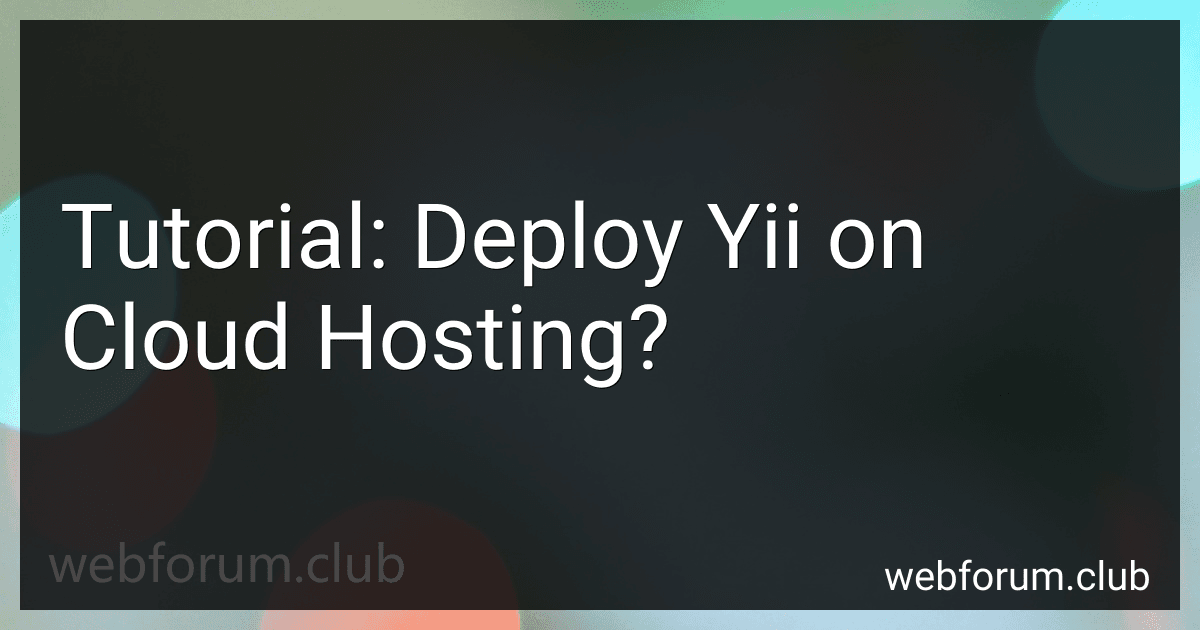In this tutorial, we will guide you on how to deploy a Yii application on a cloud hosting environment. Cloud hosting offers a scalable and reliable infrastructure for hosting web applications, making it an ideal choice for Yii projects. Here are the steps to deploy Yii on cloud hosting:
- Choose a cloud hosting provider: There are various cloud hosting providers available, such as Amazon Web Services (AWS), Google Cloud Platform (GCP), and Microsoft Azure. Select the provider that best suits your requirements and budget.
- Set up an account: Create an account with your chosen cloud hosting provider. This usually involves providing your personal and payment information.
- Create a virtual machine (VM) instance: Once you have an account, create a VM instance where your Yii application will run. Specify the desired operating system, compute resources, and any other configuration settings required.
- Install required software: Connect to your VM instance and install the necessary software components to run your Yii application. This typically involves installing a web server like Apache or Nginx, PHP, and a database management system such as MySQL or PostgreSQL.
- Transfer your Yii application files: Upload your Yii application files to the VM instance using a secure file transfer protocol (FTP) client or a command-line tool like SCP. Ensure that the files are placed in the appropriate directory where your web server can access them.
- Configure the web server: Set up your web server to serve your Yii application. This involves creating a virtual host configuration file that points to your application's entry script, such as index.php. Don't forget to configure any necessary rewrite rules or URL mappings specific to Yii.
- Set up a database: If your Yii application uses a database, create the necessary database, user, and permissions on your cloud hosting provider's database service. Update your Yii application's configuration file with the appropriate database connection details.
- Set up domain and DNS: If you have a custom domain, configure the DNS settings to point to your cloud hosting provider's IP address. This ensures that your Yii application can be accessed using your desired domain name.
- Test your Yii application: After configuring all the necessary components, access your Yii application by navigating to its URL or domain name. Test various functionalities and ensure everything is working as expected.
- Monitor and scale: Monitor the performance of your Yii application on the cloud hosting environment. If necessary, scale your resources up or down based on your application's demand to optimize performance and cost.
By following these steps, you should be able to successfully deploy your Yii application on a cloud hosting environment and take advantage of the benefits it offers.
How to configure email sending in Yii on cloud hosting?
To configure email sending in Yii on cloud hosting, you can follow these steps:
- Open the config/web.php file in your Yii application.
- Locate the components array and add the following code to configure the email component:
'components' => [ 'mailer' => [ 'class' => 'yii\swiftmailer\Mailer', 'viewPath' => '@common/mail', 'transport' => [ 'class' => 'Swift_SmtpTransport', 'host' => 'your_smtp_host', 'username' => 'your_smtp_username', 'password' => 'your_smtp_password', 'port' => 'your_smtp_port', 'encryption' => 'your_smtp_encryption', // For example: ssl ], ], ],
Replace your_smtp_host, your_smtp_username, your_smtp_password, your_smtp_port, and your_smtp_encryption with the appropriate values for your email provider.
- Save the configuration file.
- Test the email sending functionality by sending a test email. You can use the following code in your controller or action to send a test email:
Yii::$app->mailer->compose() ->setFrom('sender@example.com') ->setTo('recipient@example.com') ->setSubject('Test Email') ->setTextBody('This is a test email.') ->send();
Replace sender@example.com and recipient@example.com with the appropriate email addresses.
- Run your Yii application and check if the test email is sent successfully.
Note: Make sure that your cloud hosting environment allows outbound email sending and that you have correctly configured your SMTP server details.
What are the best practices for optimizing Yii performance on cloud hosting?
Here are some best practices for optimizing Yii performance on cloud hosting:
- Caching: Implement caching techniques such as page caching, fragment caching, and data caching to reduce the load on the database and speed up page rendering. Use a distributed caching system like Redis or Memcached to improve performance in a cloud environment.
- Use a CDN: Utilize a content delivery network (CDN) to serve static assets such as images, CSS, and JavaScript files. This helps reduce latency and improves overall page load times.
- Enable Gzip compression: Enable Gzip compression on your web server to reduce the size of transferred data and improve response times. This can be done by configuring your server or using Yii's built-in compression feature.
- Optimize database queries: Optimize your database queries by indexing the appropriate fields, avoiding unnecessary joins, and using query caching. Yii provides a query builder and an ActiveRecord ORM that can help in writing efficient queries.
- Minify and bundle assets: Minify CSS and JavaScript files to reduce their size and combine them into a single file for faster downloads. Yii provides asset management features that can help automate this process.
- Control session storage: If you are using server-based session storage, consider using a distributed session storage like Redis instead of the default file-based storage. This ensures session data is available across multiple instances in a cloud environment.
- Monitor and optimize resource usage: Use monitoring tools to identify performance bottlenecks and optimize resource usage. Monitor CPU, memory, and disk usage, and optimize as needed to ensure efficient utilization of cloud resources.
- Configure server and PHP settings: Tune your web server (such as Nginx or Apache) and PHP settings for optimal performance. Set appropriate timeouts, increase memory limits, and fine-tune other server configurations as needed.
- Use opcode caching: Enable PHP opcode caching (such as APC or OpCache) to store precompiled bytecode and avoid the need for PHP to recompile scripts on each request.
- Scale horizontally: Consider scaling your application horizontally by adding more instances rather than vertically increasing server resources. This allows for better utilization of cloud resources and helps handle increased traffic load.
Implementing these best practices can significantly improve the performance of your Yii application on cloud hosting. Remember to thoroughly test and benchmark your application before and after optimization to verify the impact of these changes.
What are the best practices for version control in Yii deployment on cloud hosting?
When deploying Yii on cloud hosting, it is important to follow best practices for version control to ensure smooth development and deployment processes. Here are some recommendations:
- Use a Version Control System (VCS): Utilize a VCS like Git to manage your Yii project's source code. This will help track changes, collaborate with team members, and facilitate deployment.
- Separate Code and Configuration: Keep your Yii application's code separate from its configuration files. Store configuration files outside the version control repository to avoid sharing sensitive information like database credentials. Use environment-specific configuration files or environment variables to handle different deployment environments.
- Define Deployment Workflow: Establish a standardized deployment workflow to ensure consistency and reliability. Use a continuous integration/continuous deployment (CI/CD) tool like Jenkins or GitLab CI to automate the deployment process. Define stages such as build, test, and deploy to streamline the workflow.
- Use Branches for Development and Release: Maintain separate branches for development and release. Developers can work on individual features or bug fixes in feature branches while minimizing conflicts. The release branch should be stable and ready for deployment.
- Tag Releases: Tag each release in the VCS to mark specific versions. This helps in tracking production deployments and simplifies rollbacks if necessary.
- Track Dependencies: Use dependency management tools like Composer to manage Yii framework dependencies and other third-party libraries. Define dependencies in the composer.json file and commit it to the repository.
- Automate Deployment: Automate the deployment process to reduce human errors and save time. Consider using tools like Capistrano or Kubernetes for efficient deployment on cloud hosting.
- Use a Central Repository: Establish a central repository accessible to all team members. Services like GitHub, GitLab, or Bitbucket offer features for collaboration, pull requests, and code reviews.
- Continuous Integration and Testing: Integrate a CI/CD pipeline with your Yii project to automate testing processes. Run unit tests, functional tests, and other checks to ensure code quality before deployment.
- Monitor and Track Deployments: Implement monitoring tools to track deployments and errors. Use logging and monitoring services to identify and resolve issues quickly.
By following these best practices for version control, you can effectively manage your Yii deployment on cloud hosting, streamline collaboration, ensure code quality, and improve overall development processes.
How to troubleshoot common deployment issues in Yii on cloud hosting?
Troubleshooting common deployment issues in Yii on cloud hosting can be done by following these steps:
- Review server requirements: Make sure the server requirements for Yii framework and your application are met. Check if the server has the required PHP version, extensions, and other dependencies.
- Check file and folder permissions: Ensure that the necessary permissions are set for files and folders in the Yii application directory. Files may need to be writable, and folders may need to have specific permissions for Yii to function properly.
- Verify database connection: Ensure that the database connection settings in your Yii application (usually in the config file) are correctly configured to connect to the cloud-hosted database. Check if the correct host, port, username, password, and database name are specified.
- Enable error reporting: Enable error reporting in your Yii application to get detailed error messages instead of generic server error pages. Set 'YII_DEBUG' and 'YII_ENV' constants to 'true' in the application's entry script or configuration file.
- Check logs: Review the application logs to identify any specific errors or warnings. Yii logs errors and other important information in the application runtime logs, which can provide insights into the cause of deployment issues.
- Clear cache: Yii heavily relies on caching for performance. Clear any existing cache files to ensure that you are not experiencing issues due to outdated cache. You can do this by deleting the contents of the runtime/cache directory.
- Modify environment settings: If you are using environment-specific configurations, ensure that the correct environment is set for your cloud hosting environment. Verify that specific environment configurations (such as database settings, cache settings, etc.) are correctly set for the cloud environment.
- Test URL routing: Verify that URL routing is working correctly by accessing different URLs of your application. Make sure that the necessary URL rewriting rules are correctly configured in the web server settings.
- Debug with breakpoints: Set breakpoints in your code and use a debugger like Xdebug to step through the code and identify any issues. This can help pinpoint the specific location of a problem within your Yii application.
- Consult documentation and forums: If you are still unable to resolve the deployment issues, consult the official Yii documentation, community forums, or other relevant online resources. Other developers may have encountered similar issues and can provide insights or solutions.
By following these troubleshooting steps, you should be able to identify and resolve common deployment issues in Yii on cloud hosting.
What is the difference between shared hosting and cloud hosting?
Shared hosting and cloud hosting are two different types of web hosting services that have distinct differences:
- Resource Allocation: In shared hosting, multiple websites are hosted on a single server, and they share the server's resources like RAM, CPU, and storage. As a result, the performance of one website can be affected by the traffic and activities of other websites on the same server. On the other hand, cloud hosting uses a network of virtual servers to distribute the resources needed for hosting. The cloud network allows for greater scalability and flexibility as resources can be allocated dynamically based on the demands of the websites.
- Performance: Due to the shared resources, shared hosting can experience performance issues when the server is overloaded or if the websites sharing the server receive high traffic. Cloud hosting, with its distributed network of servers, offers better performance and reliability as the workload is spread across multiple servers. If one server fails or experiences issues, another server can take over the workload to ensure minimal downtime and optimal performance.
- Scalability: Shared hosting plans typically come with fixed resources and limited scalability. As a website grows and requires more resources, it may face limitations in terms of storage, bandwidth, and performance. Cloud hosting, however, is highly scalable and allows users to easily scale up or down their resources based on their needs. This scalability makes cloud hosting suitable for websites with varying levels of traffic or those experiencing sudden spikes in demand.
- Cost: Shared hosting is generally more affordable than cloud hosting. Shared hosting plans are designed for smaller websites with lower traffic and limited resource requirements. Cloud hosting, with its advanced infrastructure and flexibility, tends to come at a higher price point due to the additional benefits it offers.
Overall, shared hosting is suitable for smaller websites with limited resource needs and budgets, while cloud hosting is a more robust and scalable option for websites with higher traffic, resource demands, and a need for better performance and reliability.