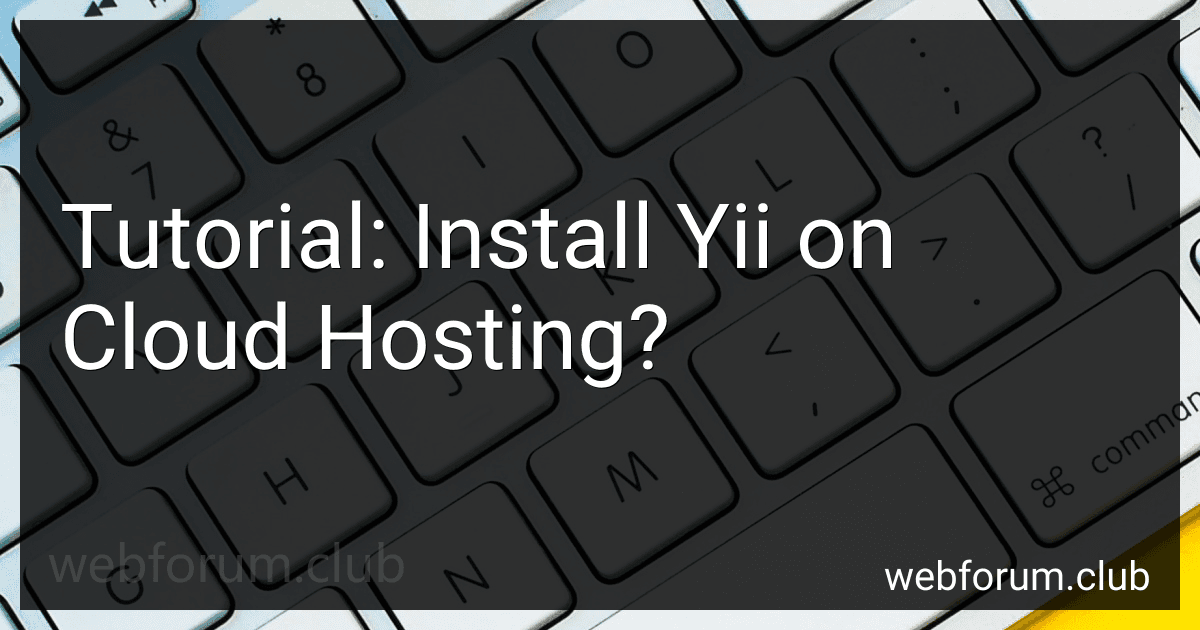To install Yii on a cloud hosting platform, follow these steps:
- Select a cloud hosting provider: Choose a cloud hosting provider that supports PHP and provides a suitable infrastructure for hosting Yii applications. Popular options include Amazon Web Services (AWS), Google Cloud Platform (GCP), Microsoft Azure, and DigitalOcean.
- Set up a cloud server instance: Create a new server instance on your chosen cloud hosting platform. This instance will serve as the virtual machine where you'll host your Yii application. Make sure to select a compatible operating system (e.g., Ubuntu, CentOS) for your server.
- Connect to the server: Use SSH or a remote desktop client to connect to your cloud server instance. You'll need to have the necessary login credentials provided by your hosting provider.
- Update the server: Before proceeding with the installation, update the server's packages and dependencies. Run the appropriate commands for your server's operating system, such as sudo apt update for Ubuntu.
- Install PHP and necessary extensions: Yii requires a compatible version of PHP and some extensions. Install PHP and the required extensions, such as MySQL, PDO, OpenSSL, and mbstring. On Ubuntu, you can use commands like sudo apt install php and sudo apt install php-mysql.
- Install Composer: Composer is a dependency management tool for PHP. Install Composer on your server by following the installation instructions provided on the official Composer website.
- Create a new Yii project: Once Composer is installed, navigate to the desired directory on your server where you want to create your Yii project. Use the command composer create-project --prefer-dist yiisoft/yii2-app-basic project-name to create a new Yii project. Replace "project-name" with your desired project name.
- Configure the project: Set up the necessary configurations for your Yii application, such as database connection settings, URL rules, and security components. This can typically be done by modifying the config/web.php and config/db.php files in your project.
- Set up your web server: Configure your web server (e.g., Apache or Nginx) to serve your Yii application. Create a virtual host or server block that points to your project's web directory as the document root.
- Test the installation: Restart your web server and access your Yii application through the assigned domain or IP address in a web browser. Verify that your application is accessible and functions correctly.
By following these steps, you can successfully install Yii on a cloud hosting environment and begin developing your Yii application.
How to troubleshoot common issues during Yii installation on cloud hosting?
When installing Yii on a cloud hosting platform, you may encounter some common issues. Here are some troubleshooting steps to resolve them:
- Check file permissions: Ensure that the directory and files are readable and writable by the web server user. Use the "chmod" command or contact your hosting provider to adjust the permissions if necessary.
- Verify PHP version compatibility: Yii has specific PHP version requirements. Check that your cloud hosting platform supports the required PHP version for Yii installation. You can usually configure the PHP version through the hosting panel or by contacting your hosting provider.
- Enable necessary PHP extensions: Yii framework relies on certain PHP extensions. Make sure these extensions are enabled in your hosting environment. Common extensions include mbstring, openssl, pdo, and pdo_mysql.
- Configure correct database credentials: During installation, ensure that you provide the correct database credentials specified in your cloud hosting configuration. Verify the hostname, username, password, and database name.
- Check for conflicting configuration: If you already have an existing application or framework installed on the cloud hosting platform, there might be configuration conflicts. Make sure conflicting configurations are resolved to prevent any issues during the Yii installation.
- Verify web server configuration: Yii requires specific server configurations like URL rewriting and mod_rewrite. Check that these configurations are enabled in your cloud hosting environment. If not, you may need to add proper rewrite rules or contact your hosting provider for assistance.
- Clear cache and temporary files: If you encounter any unexpected behavior or errors during installation, try clearing the cache and temporary files. Yii generates cache files during the installation process, and removing them can resolve certain issues.
- Check error logs: Review the error logs on your cloud hosting platform. Typically, the logs can be found in the "var/log" directory or accessible through the hosting panel. Errors in the logs can provide valuable insights into the cause of installation issues.
- Seek help from a Yii community: If you've followed the troubleshooting steps above and still can't resolve the problem, seek help from the Yii community. Post a detailed description of the issue, including any error messages and relevant information about your cloud hosting platform. The Yii community can provide guidance and assistance in resolving the problem.
Remember, troubleshooting may require tweaking specific settings and configurations based on the underlying cloud hosting platform. If needed, consult the hosting provider's documentation or support for specific guidance.
How to create and customize layouts in Yii on cloud hosting?
To create and customize layouts in Yii on cloud hosting, follow these steps:
- Connect to your cloud hosting server using SSH or other remote access methods.
- Navigate to the root directory of your Yii application on the server.
- Locate the views directory within your application's root directory.
- Within the views directory, create a new directory called layouts if it doesn't already exist. This is where your layout files will be stored.
- Create a new PHP file within the layouts directory. This file will be your layout template.
- Open the newly created layout file and define the HTML structure for your layout. You can use Yii's widgets and helpers to render dynamic content or components.
- Customize the layout by adding CSS styles, JavaScript scripts, or any other modifications you require.
- Save the layout file and exit the text editor.
- Open the view file where you want to use the layout and update it to extend the newly created layout. For example, if your layout file is named main.php, you can set the layout for a view by adding the following code at the beginning of the view file: layout = 'main'; ?> Replace 'main' with the actual filename of your layout file.
- Save the view file and exit the text editor.
- Test your layout by accessing the corresponding URL or route in your web browser.
You can repeat these steps to create and customize additional layouts for different views within your Yii application.
What is the significance of Yii's asset management?
Yii's asset management is significant because it allows developers to better organize and manage the static resources (such as CSS, JavaScript, images) used in their applications. This feature helps in improving the performance and maintainability of the application.
The key significance of Yii's asset management includes:
- Performance optimization: Yii's asset management provides features like asset bundling and minification, which reduce the number of HTTP requests made by the browser and minimize the size of the transferred files. This results in improved page load times and overall performance of the application.
- Dependency management: Yii's asset management allows developers to define dependencies between assets. This ensures that dependent assets are loaded in the correct order, avoiding any issues related to missing dependencies.
- Versioning and caching: Yii provides features to automatically add versioning to asset URLs, ensuring that the correct version of an asset is served to the user. Additionally, asset caching mechanisms help in reducing the load on the server by caching assets on the client side.
- Multiple asset publishing locations: Yii allows developers to configure multiple asset publishing locations, enabling them to distribute assets across different CDN (Content Delivery Network) or storage services. This facilitates better scalability, lower network latency, and improved user experience.
- Asset management APIs: Yii provides a set of APIs to manage assets programmatically. This allows developers to easily include, register, and publish assets from various sources, making asset management more flexible and customizable.
Overall, Yii's asset management plays a crucial role in optimizing the performance and organization of static resources in web applications, leading to better user experience and easier maintenance.