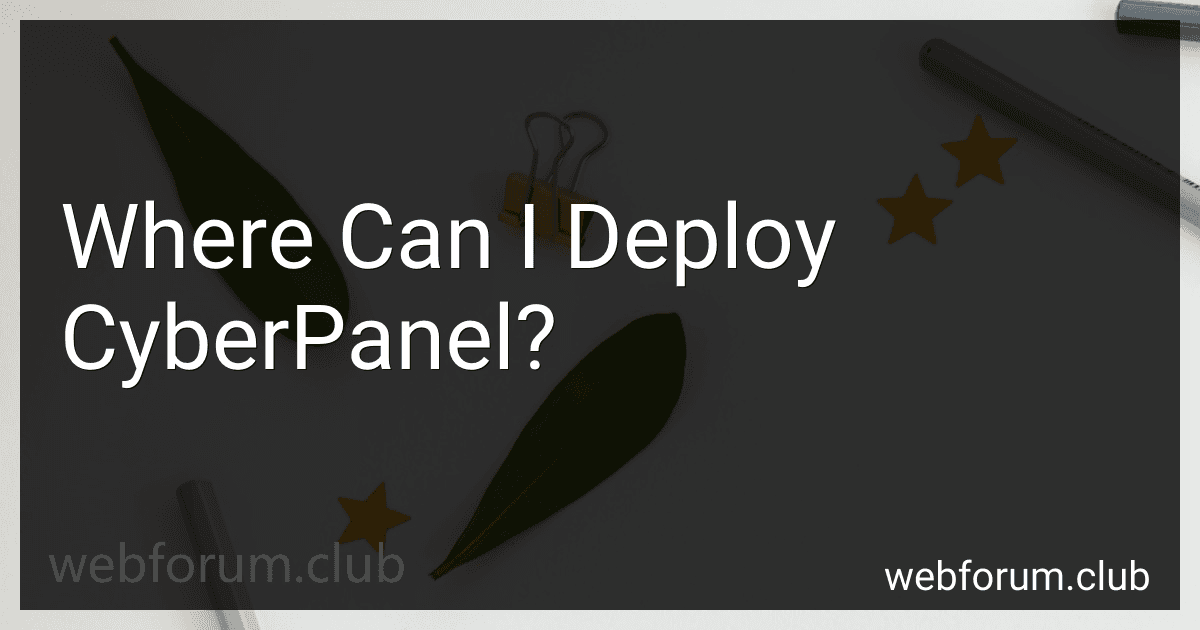CyberPanel can be deployed on various platforms and environments, including:
- Cloud Hosting Providers: You can deploy CyberPanel on popular cloud hosting providers such as Amazon Web Services (AWS), Google Cloud Platform (GCP), Microsoft Azure, and DigitalOcean. These providers offer flexible scalability and resources.
- Virtual Private Servers (VPS): CyberPanel can be deployed on any VPS provider that allows you to install and manage your own operating system. Providers like Linode, Vultr, and OVH provide VPS solutions suitable for CyberPanel.
- Dedicated Servers: If you have a dedicated server, you can deploy and run CyberPanel on it. This option provides more control over resources and customization possibilities.
- Local Machines: You can also deploy CyberPanel on your local machine for testing and development purposes. Using virtualization solutions like VirtualBox or VMware, you can create a virtual server environment to run CyberPanel.
- Traditional Web Hosting Providers: Some traditional web hosting providers may offer CyberPanel as an option for easy website management. It is always recommended to check with the hosting provider if they support CyberPanel.
These are some of the common platforms where you can deploy CyberPanel. Depending on your specific requirements and preferences, you can choose the one that suits you best.
How to set up a secure SSL certificate for CyberPanel deployment?
To set up a secure SSL certificate for CyberPanel deployment, you can follow these steps:
- Obtain an SSL Certificate: You have two options for obtaining an SSL certificate - either purchase one from a trusted certificate authority or use a free SSL certificate provider like Let's Encrypt.
- Generate a Certificate Signing Request (CSR): If you are purchasing an SSL certificate, you'll need to generate a CSR on your CyberPanel server. CyberPanel has a built-in CSR generator that you can use. Fill in the required information and click on "Generate CSR."
- Purchase or Generate SSL Certificate: If you purchase an SSL certificate, follow the instructions provided by the certificate authority to obtain the certificate file. If you are using Let's Encrypt or any other free SSL certificate provider, you can usually obtain the certificate files using the certificate provider's command-line tool or API.
- Upload the Certificate: Now, you need to upload the SSL certificate files to your CyberPanel server. Log in to your CyberPanel control panel and navigate to the website you want to set up SSL for. Click on the "SSL" option and then "Manage SSL" to access the SSL management interface.
- Install the Certificate: In the SSL management interface, you'll see fields to paste in your certificate files. Paste the contents of your SSL certificate into the respective field. You may need to paste both the certificate and intermediate certificate (if applicable). Click on "Install" to install the certificate.
- Configure Website to Use SSL: Once the certificate is installed, go back to the website's details page in CyberPanel. Change the "Force SSL" option to "On" to ensure that all requests to your website are redirected to HTTPS.
- Verify SSL Installation: To confirm that SSL is working correctly, visit your website using HTTPS in a web browser. You should see a secure padlock or green padlock icon in the browser's address bar, indicating that the SSL certificate is properly installed and working.
By following these steps, you can set up a secure SSL certificate for your CyberPanel deployment, ensuring encrypted communication between your server and end-users.
How to install CyberPanel on a CentOS-based server?
To install CyberPanel on a CentOS-based server, you can follow these steps:
- Update Packages: sudo yum update
- Install git: sudo yum install git
- Clone the CyberPanel repository: sudo git clone --depth 1 https://github.com/usmannasir/cyberpanel.git
- Go to the cloned directory: cd cyberpanel
- Run the install.py script using Python: sudo python install.py
- Follow the on-screen instructions to proceed with the installation. You will be prompted for various settings such as hostname, IP address, and license information.
- Once the installation is complete, you can access the CyberPanel admin panel using the server's IP address or hostname on port 8090 (e.g., http://your-server-ip:8090).
That's it! You have successfully installed CyberPanel on your CentOS-based server.
How to deploy CyberPanel in a clustered environment?
To deploy CyberPanel in a clustered environment, you can follow these steps:
- Set up your cluster: First, create a cluster of servers using a load balancer or a cluster manager like Kubernetes. Ensure that the servers are properly configured and can communicate with each other.
- Install CyberPanel on each server: Install CyberPanel on each server in the cluster. You can follow the installation guide provided by CyberPanel for the specific operating system you are using.
- Configure the cluster: Once CyberPanel is installed on each server, configure them to work together as a cluster. This involves configuring the databases, storage, caching, and other services to be shared among the servers.
- Configure load balancing: Set up a load balancer to distribute incoming traffic to the servers in the cluster. This can be done using hardware load balancers, software load balancers like HAProxy, or by using a load balancer service like AWS Elastic Load Balancer.
- Configure shared storage: Configure shared storage to ensure that all servers in the cluster can access the same files and data. This can be done using Network File System (NFS), GlusterFS, or other distributed file systems.
- Set up database replication: Configure database replication to synchronize the databases across the servers in the cluster. This can be done using technologies like MySQL replication or PostgreSQL streaming replication.
- Test the cluster: After the cluster is set up, test it to ensure that CyberPanel is accessible and functioning correctly. Test the load balancing, failover, and scalability of the cluster.
- Monitoring and maintenance: Set up monitoring and alerting systems to monitor the health and performance of the cluster. Perform regular maintenance tasks like updating software, monitoring resource usage, and resolving any issues that arise.
By following these steps, you can deploy CyberPanel in a clustered environment to ensure high availability, scalability, and performance for your web applications.
What is the process of deploying CyberPanel on a server with PHP support?
To deploy CyberPanel on a server with PHP support, you can follow these steps:
- Choose a server: Select a server that meets CyberPanel's system requirements. You can use a virtual private server (VPS) or a dedicated server.
- Install CentOS: Install a minimal version of CentOS on your server. CyberPanel is designed for CentOS, so it's recommended to use this operating system.
- Update the server: Run the following command to update your server's packages: yum update -y
- Install the required packages: Install necessary packages such as wget and firewalld using the following command: yum install -y wget firewalld
- Download and run the CyberPanel installation script: Use the following command to download and run the CyberPanel installation script: wget https://cyberpanel.net/install.sh && chmod +x install.sh && ./install.sh
- Follow the installation prompts: The installation script will guide you through the installation process. It will ask you to provide your desired hostname, email, and password for CyberPanel.
- Choose the PHP version: During installation, you'll be asked to select the desired PHP version. Choose the version that best suits your requirements.
- Configure the firewall: CyberPanel requires certain ports to be open. Configure the firewall to allow access to these ports: firewall-cmd --permanent --add-port=8090/tcp firewall-cmd --permanent --add-port=80/tcp firewall-cmd --permanent --add-port=443/tcp firewall-cmd --reload
- Access CyberPanel: Once the installation is complete, you can go to your server's IP address or hostname with the port 8090. For example, http://your_server_ip:8090. Login with the credentials you provided during installation.
- Secure CyberPanel: After logging in, follow the prompts to secure your CyberPanel installation. This may include configuring SSL certificates and enabling firewall rules.
That's it! You have successfully deployed CyberPanel on your server with PHP support. You can now use CyberPanel to manage websites and PHP applications.
How to deploy CyberPanel on a local development environment?
To deploy CyberPanel on a local development environment, follow these steps:
- Choose a server: You can either use virtualization software like VirtualBox or VMware to create a virtual machine or use a physical machine as a server.
- Install a Linux distribution: Choose a Linux distribution that CyberPanel supports, such as CentOS or Ubuntu. Install the chosen distribution on your server.
- Update the system: Once the installation is complete, update the system by running the following commands:
sudo apt update sudo apt upgrade
- Install CyberPanel: Download the CyberPanel installation script using the following command:
wget -O installer.sh https://cyberpanel.sh && chmod 755 installer.sh
- Run the installation script: Execute the following command to install CyberPanel:
sudo sh installer.sh
- Follow the installation wizard: The installation wizard will guide you through the setup process. You'll need to provide details like the username, password, hostname, and MySQL configuration.
- Access the CyberPanel admin panel: Once the installation is complete, you can access the CyberPanel admin panel by navigating to https://your-server-ip:8090 in your web browser.
- Configure your local development environment: Depending on your requirements, you may need to configure your local development environment to work with CyberPanel. For example, you may need to set up DNS records or configure virtual hosts to point to your local projects.
Remember to adjust the steps based on your specific environment and requirements.