WebForum
-
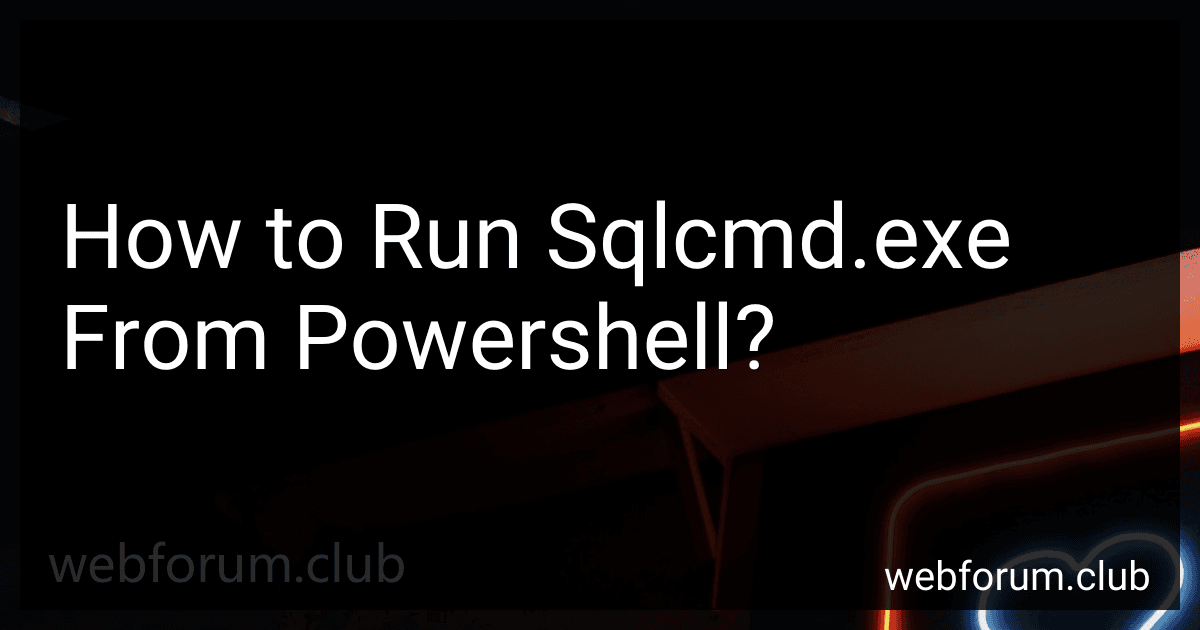 4 min readTo run sqlcmd.exe from PowerShell, you can use the Start-Process cmdlet. Here is an example command: Start-Process -FilePath "sqlcmd.exe" -ArgumentList "-S servername -d dbname -U username -P password -Q 'SELECT * FROM tablename'" In this command:-FilePath specifies the path to the sqlcmd.exe executable.-ArgumentList provides the arguments to be passed to sqlcmd.exe. Replace servername, dbname, username, password, and tablename with your actual SQL Server details.
4 min readTo run sqlcmd.exe from PowerShell, you can use the Start-Process cmdlet. Here is an example command: Start-Process -FilePath "sqlcmd.exe" -ArgumentList "-S servername -d dbname -U username -P password -Q 'SELECT * FROM tablename'" In this command:-FilePath specifies the path to the sqlcmd.exe executable.-ArgumentList provides the arguments to be passed to sqlcmd.exe. Replace servername, dbname, username, password, and tablename with your actual SQL Server details.
-
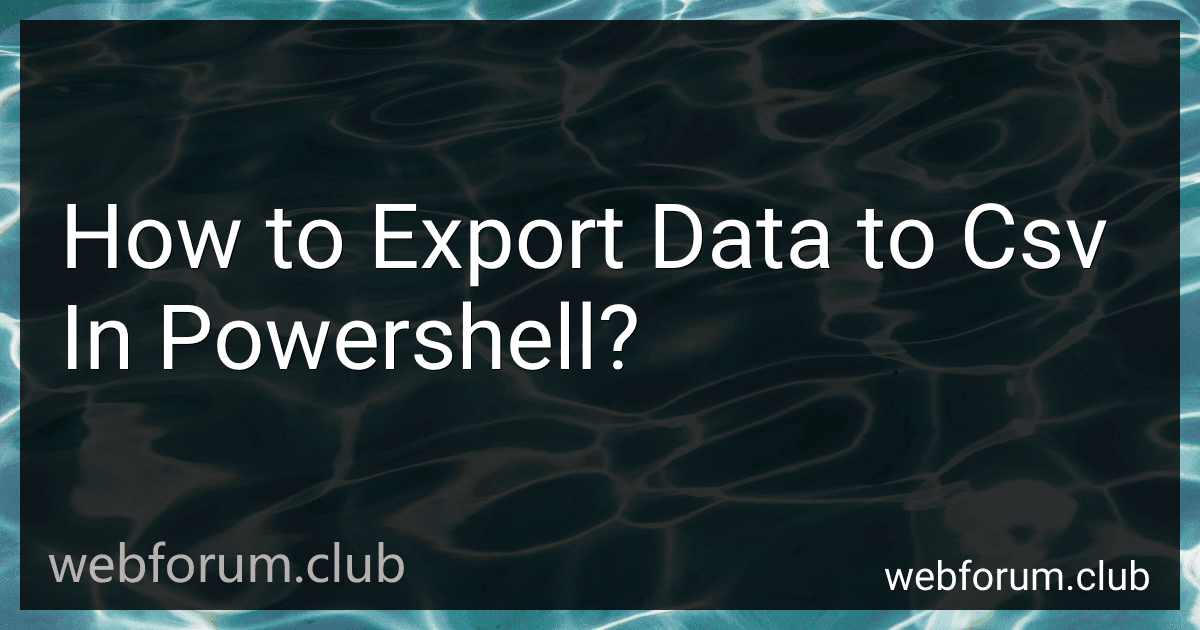 3 min readTo export data to a CSV file in PowerShell, you can use the Export-Csv cmdlet. First, you need to select the data you want to export by using other cmdlets or commands. Then, pipe the output of those cmdlets to Export-Csv followed by the path to the CSV file where you want to save the data.
3 min readTo export data to a CSV file in PowerShell, you can use the Export-Csv cmdlet. First, you need to select the data you want to export by using other cmdlets or commands. Then, pipe the output of those cmdlets to Export-Csv followed by the path to the CSV file where you want to save the data.
-
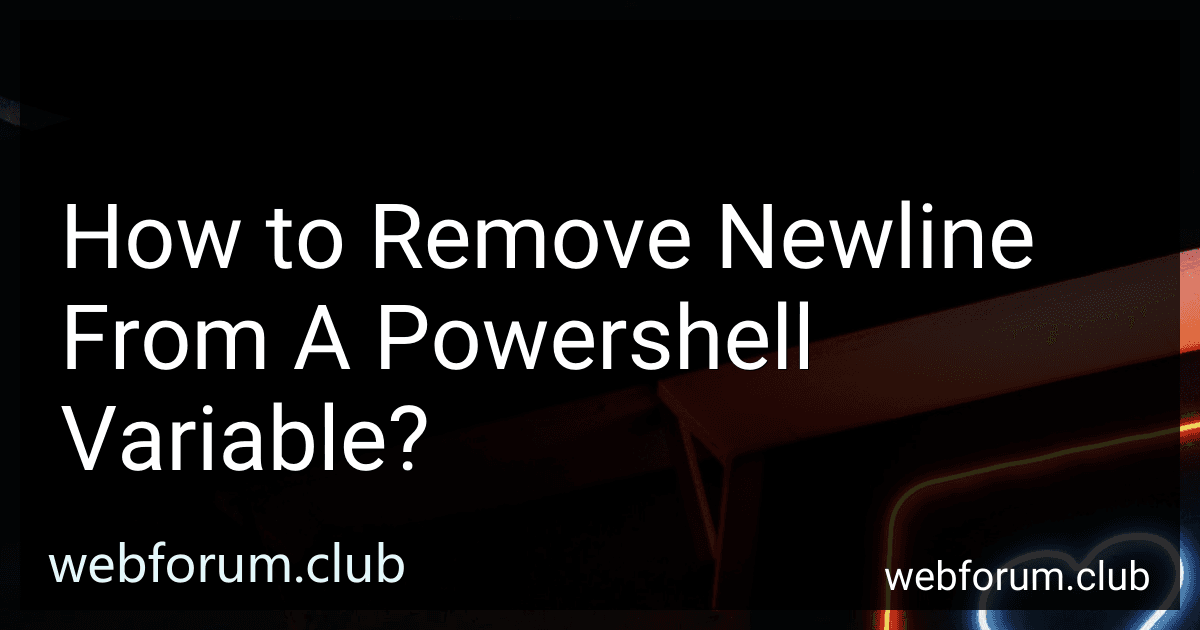 3 min readTo remove a newline from a PowerShell variable, you can use the Replace() method to replace the newline character with an empty string. For example, you can use the following code: $variable = "Hello`r`nWorld" $variable = $variable.Replace("`r`n", "") In this code, the Replace() method is used to remove the newline character (represented by "rn") from the $variable and replace it with an empty string.
3 min readTo remove a newline from a PowerShell variable, you can use the Replace() method to replace the newline character with an empty string. For example, you can use the following code: $variable = "Hello`r`nWorld" $variable = $variable.Replace("`r`n", "") In this code, the Replace() method is used to remove the newline character (represented by "rn") from the $variable and replace it with an empty string.
-
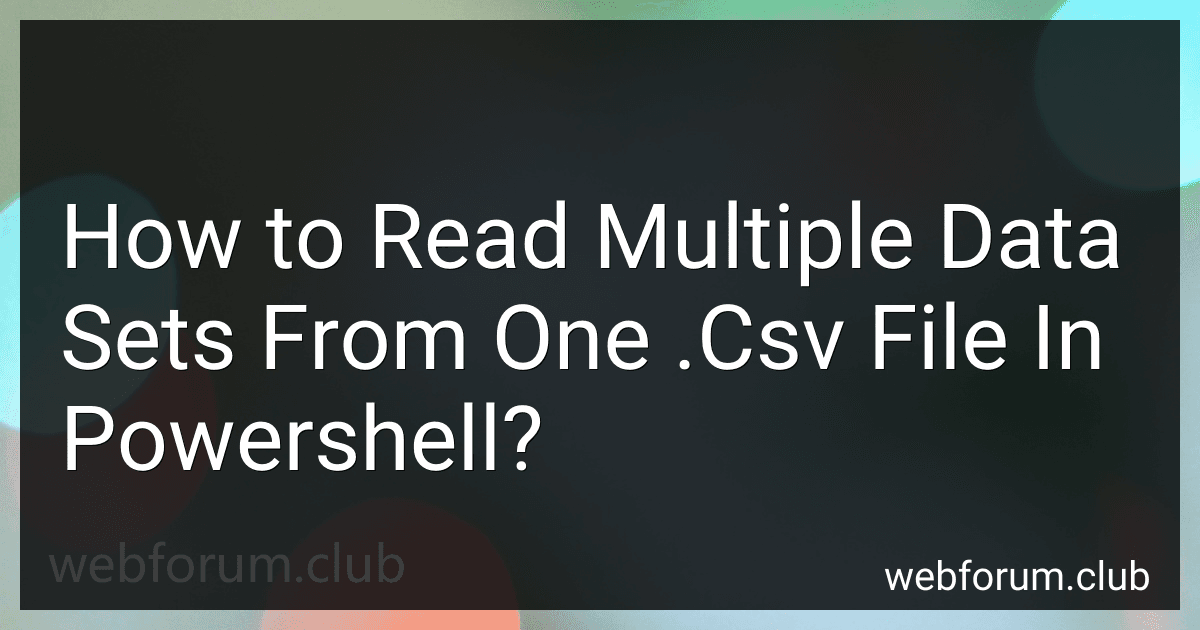 4 min readIn PowerShell, you can read multiple data sets from one .csv file by using the Import-Csv cmdlet to read the file's contents and then separate the data sets based on a specific criteria or delimiter. You can create custom logic to handle the data sets and manipulate them as needed. Additionally, you can use the Get-Content cmdlet to read the file line by line and separate the data sets accordingly.
4 min readIn PowerShell, you can read multiple data sets from one .csv file by using the Import-Csv cmdlet to read the file's contents and then separate the data sets based on a specific criteria or delimiter. You can create custom logic to handle the data sets and manipulate them as needed. Additionally, you can use the Get-Content cmdlet to read the file line by line and separate the data sets accordingly.
-
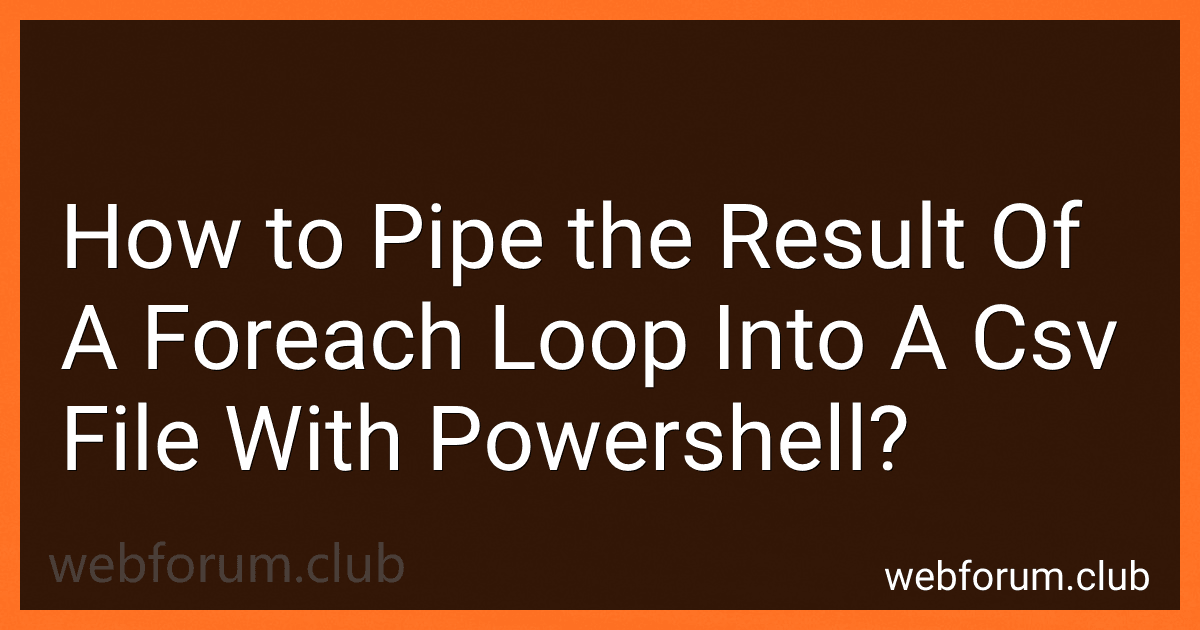 3 min readTo pipe the result of a foreach loop into a CSV file with PowerShell, you can use the Export-Csv cmdlet. Inside your foreach loop, you can output each item to a file using the | symbol followed by Export-Csv and specifying the file path. This will append each item to the CSV file as it goes through the loop, resulting in a CSV file containing all the items processed by the foreach loop.How to redirect output to a file in PowerShell.
3 min readTo pipe the result of a foreach loop into a CSV file with PowerShell, you can use the Export-Csv cmdlet. Inside your foreach loop, you can output each item to a file using the | symbol followed by Export-Csv and specifying the file path. This will append each item to the CSV file as it goes through the loop, resulting in a CSV file containing all the items processed by the foreach loop.How to redirect output to a file in PowerShell.
-
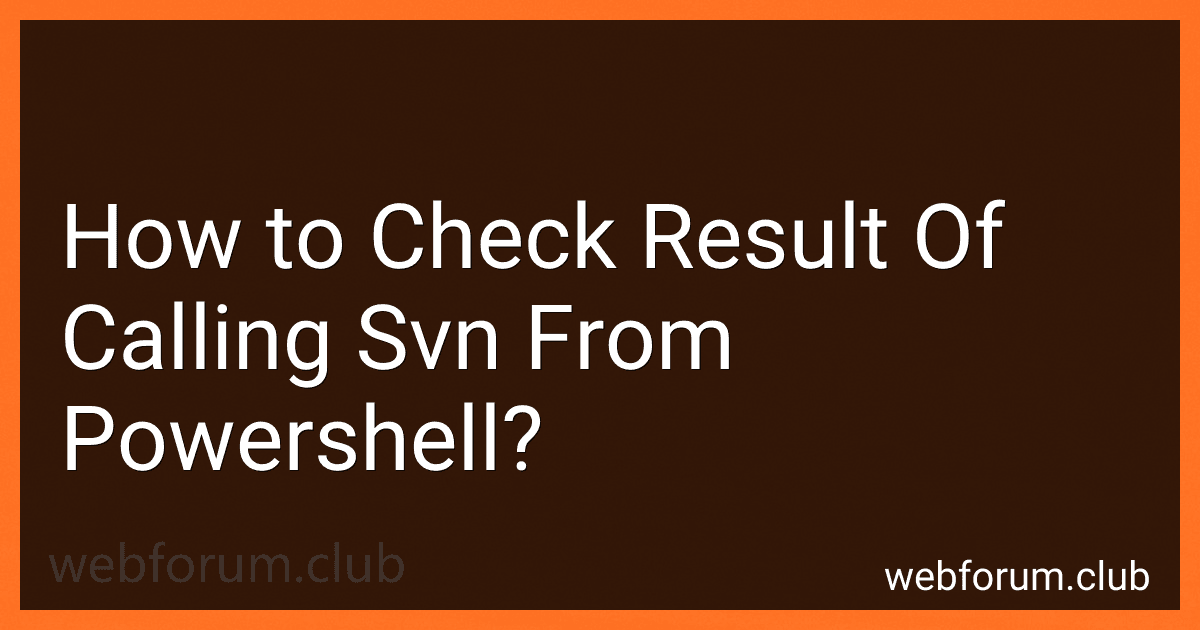 6 min readTo check the result of calling svn from PowerShell, you can store the output of the svn command in a variable and then check the exit code.For example, you can use the following code snippet: $svnOutput = svn <svn command> if ($LASTEXITCODE -eq 0) { Write-Output "svn command executed successfully" } else { Write-Output "svn command failed" } In this code snippet, replace with the actual svn command you want to run.
6 min readTo check the result of calling svn from PowerShell, you can store the output of the svn command in a variable and then check the exit code.For example, you can use the following code snippet: $svnOutput = svn <svn command> if ($LASTEXITCODE -eq 0) { Write-Output "svn command executed successfully" } else { Write-Output "svn command failed" } In this code snippet, replace with the actual svn command you want to run.
-
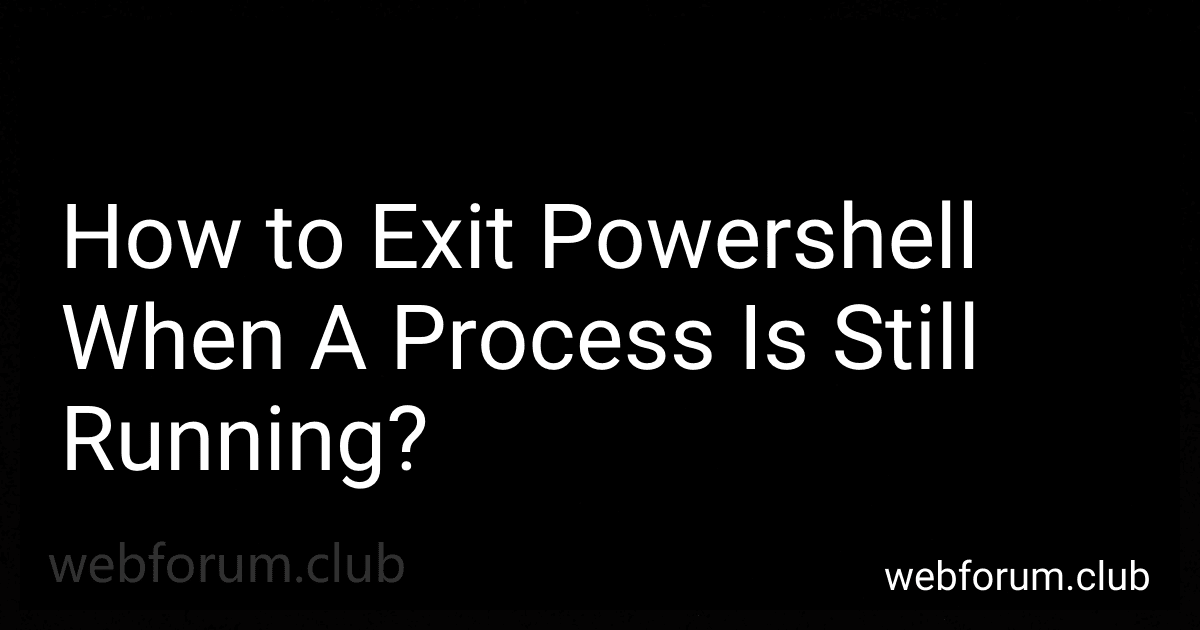 2 min readTo exit PowerShell when a process is still running, you can use the Ctrl + C keyboard shortcut to interrupt the process. This will stop the running process and return you to the PowerShell prompt. Additionally, you can use the Stop-Process cmdlet to forcefully terminate a specific process. This command requires the Process ID (PID) of the running process as a parameter. You can find the PID by using the Get-Process cmdlet. To exit PowerShell altogether, you can use the Exit command.
2 min readTo exit PowerShell when a process is still running, you can use the Ctrl + C keyboard shortcut to interrupt the process. This will stop the running process and return you to the PowerShell prompt. Additionally, you can use the Stop-Process cmdlet to forcefully terminate a specific process. This command requires the Process ID (PID) of the running process as a parameter. You can find the PID by using the Get-Process cmdlet. To exit PowerShell altogether, you can use the Exit command.
-
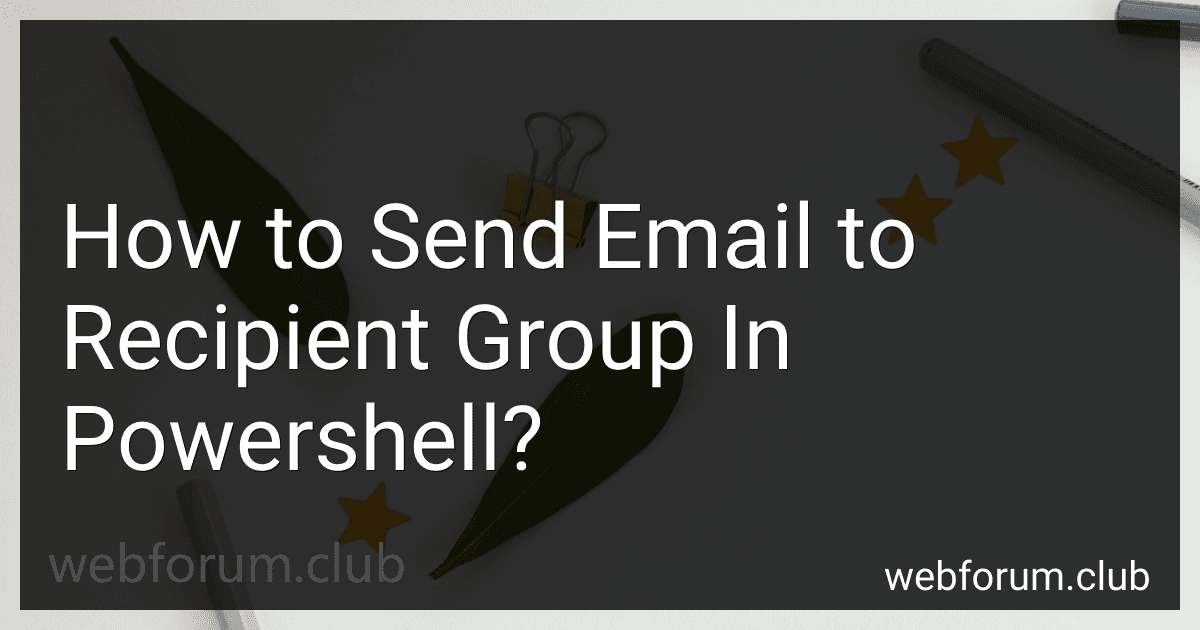 3 min readTo send an email to a recipient group in PowerShell, you can use the Send-MailMessage cmdlet. First, you need to define the recipients of the email by creating an array of email addresses. Then, you can use the Send-MailMessage cmdlet to specify the recipient group, subject, body, and other email details. Make sure to include the SMTP server settings and credentials if required. Once the email is configured, you can run the PowerShell script to send the email to the recipient group.
3 min readTo send an email to a recipient group in PowerShell, you can use the Send-MailMessage cmdlet. First, you need to define the recipients of the email by creating an array of email addresses. Then, you can use the Send-MailMessage cmdlet to specify the recipient group, subject, body, and other email details. Make sure to include the SMTP server settings and credentials if required. Once the email is configured, you can run the PowerShell script to send the email to the recipient group.
-
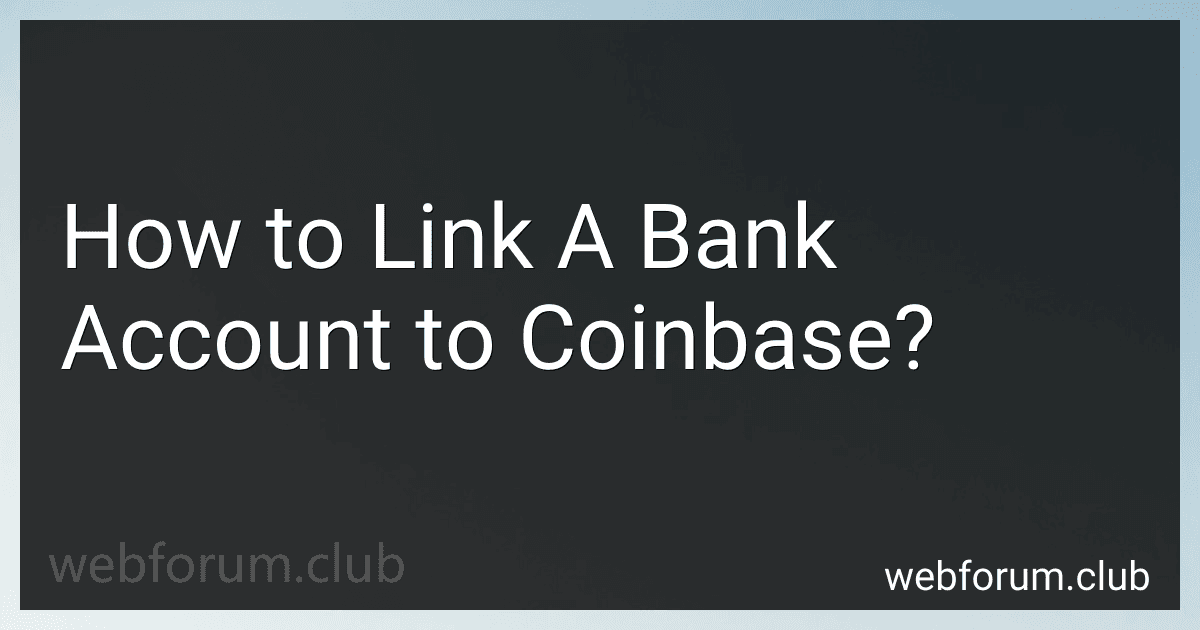 5 min readTo link a bank account to Coinbase, you will need to log into your Coinbase account and navigate to the "Settings" section. From there, select "Linked Accounts" and choose "Link a New Account." Follow the prompts to enter your bank account information, including account number and routing number. Coinbase will then send two small deposits to your bank account, which you will need to verify in order to complete the linking process.
5 min readTo link a bank account to Coinbase, you will need to log into your Coinbase account and navigate to the "Settings" section. From there, select "Linked Accounts" and choose "Link a New Account." Follow the prompts to enter your bank account information, including account number and routing number. Coinbase will then send two small deposits to your bank account, which you will need to verify in order to complete the linking process.
-
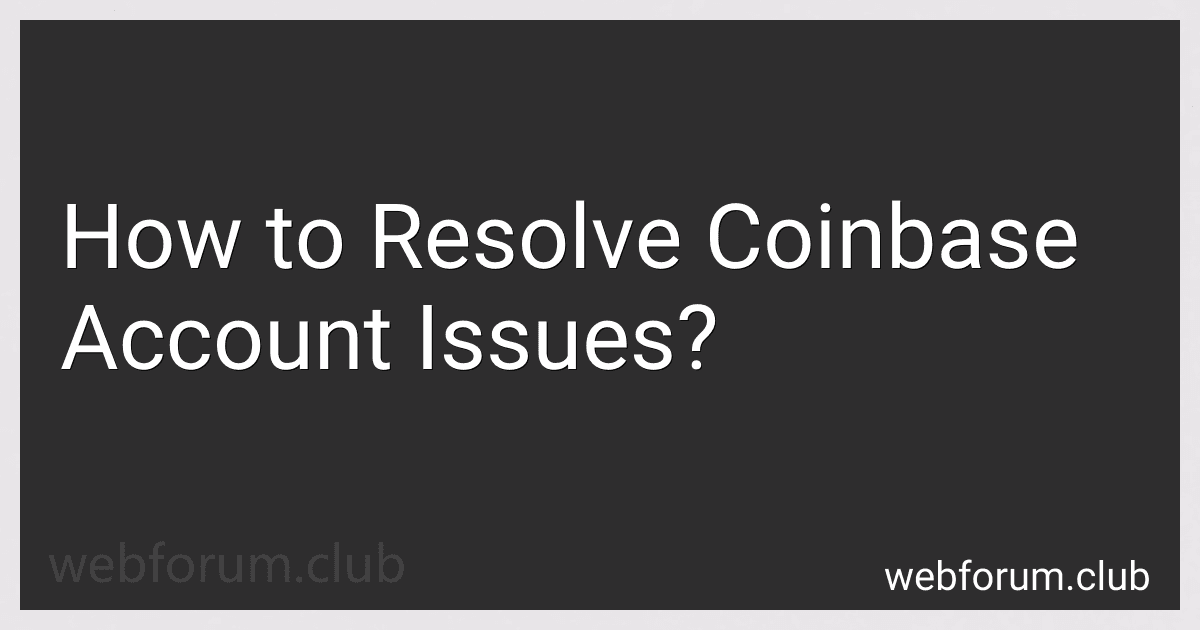 4 min readIf you are experiencing issues with your Coinbase account, the best way to resolve them is to contact Coinbase support directly. You can do this by visiting the Coinbase website and looking for their support page, where you can find information on how to get in touch with their customer service team.When reaching out to support, make sure to provide as much detail as possible about the issue you are experiencing.
4 min readIf you are experiencing issues with your Coinbase account, the best way to resolve them is to contact Coinbase support directly. You can do this by visiting the Coinbase website and looking for their support page, where you can find information on how to get in touch with their customer service team.When reaching out to support, make sure to provide as much detail as possible about the issue you are experiencing.
-
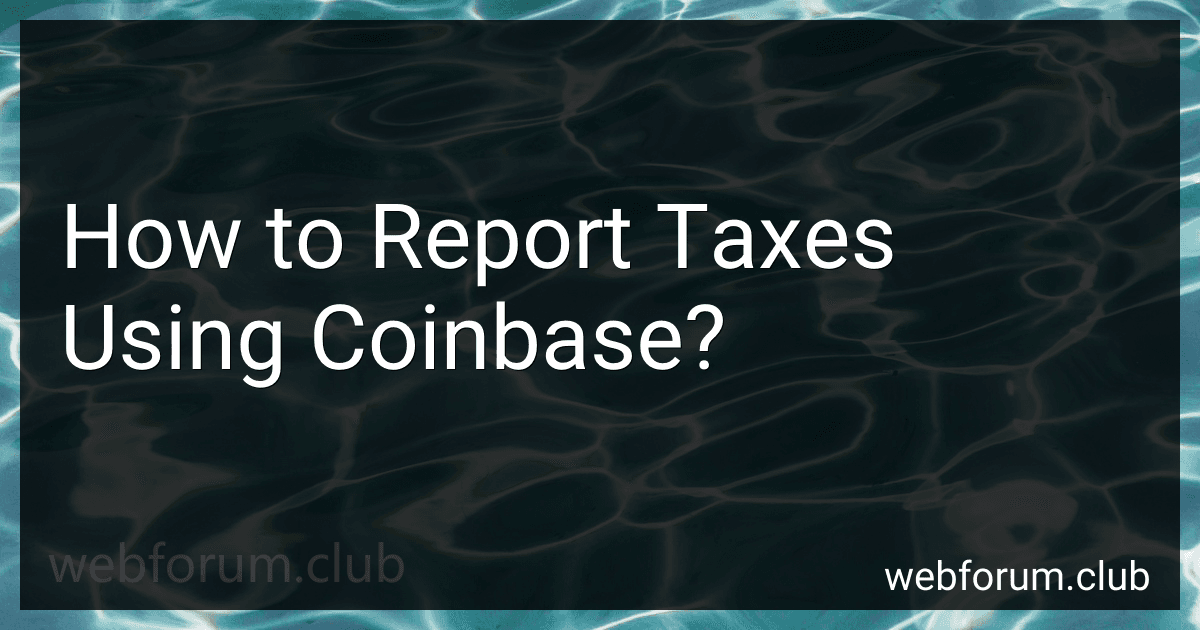 7 min readReporting taxes using Coinbase is fairly simple. You can log into your Coinbase account and access your transaction history. This will show all your cryptocurrency buys, sells, and trades. You can export this data into a CSV file, which can then be uploaded into tax software such as TurboTax or H&R Block.It is important to note that the IRS requires you to report any gains or losses from cryptocurrency transactions.
7 min readReporting taxes using Coinbase is fairly simple. You can log into your Coinbase account and access your transaction history. This will show all your cryptocurrency buys, sells, and trades. You can export this data into a CSV file, which can then be uploaded into tax software such as TurboTax or H&R Block.It is important to note that the IRS requires you to report any gains or losses from cryptocurrency transactions.