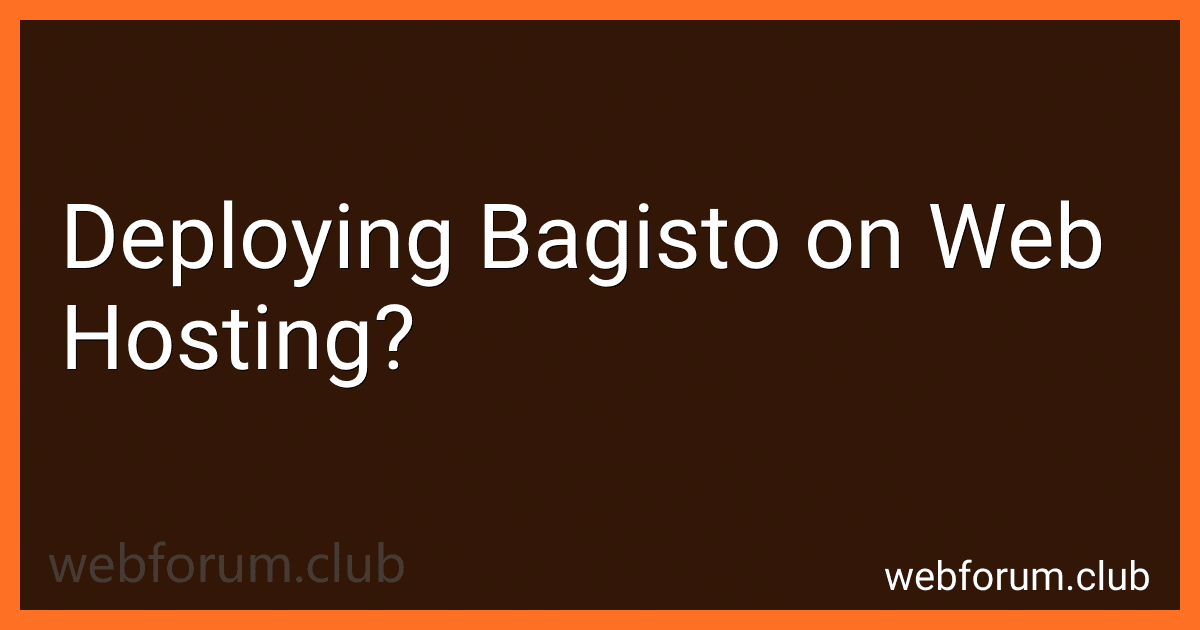Deploying Bagisto on web hosting requires a step-by-step process that involves setting up the necessary environment and configuring the application. Here's an overview of how to deploy Bagisto on a web hosting environment:
- Choose a web hosting provider: Select a web hosting provider that supports the required PHP version and provides a suitable hosting plan for your website.
- Register and set up a domain: Register a domain name for your website and configure it to point to your web hosting provider's nameservers.
- Set up a hosting account: Purchase a hosting plan from your chosen provider and set up a hosting account. This typically involves specifying your domain name and configuring basic account settings.
- Connect to your hosting account: Access your hosting account's control panel using the provided login credentials. This allows you to manage and configure various aspects of your hosting environment.
- Install PHP and MySQL: Check if the hosting environment supports the PHP version required by Bagisto. If not, you may need to upgrade or request support from your hosting provider. Additionally, ensure that MySQL or any compatible database software is installed.
- Set up a database: Create a MySQL database and a user with necessary privileges. Take note of the database name, username, and password for later use during the Bagisto installation process.
- Upload Bagisto files: Using an FTP client or the file manager in your hosting control panel, upload the Bagisto files to your web hosting account. Ensure that the files are placed in the desired directory or subdomain.
- Set file permissions: Adjust the file permissions recursively to ensure the files and directories have the necessary permissions for Bagisto to function correctly. Typically, directories should have a permission of 755, and files should have a permission of 644.
- Configure environment variables: Rename the .env.example file to .env and modify the necessary environment variables, such as database credentials, base URL, and encryption key. Ensure that the database credentials match the ones you created previously.
- Run Bagisto installation commands: Access your hosting environment via SSH or use the hosting control panel's terminal feature. Navigate to the Bagisto installation directory and run the necessary installation commands, such as composer install and php artisan bagisto:install. These commands will install the required dependencies and set up the database.
- Complete the setup wizard: Access your website in a web browser, and you should be redirected to the Bagisto setup wizard. Follow the instructions to finish the installation by providing the required details, such as administrative credentials, store settings, and payment gateway configurations.
- Test and optimize: Once the installation is complete, test your Bagisto store thoroughly to ensure everything is functioning as expected. Additionally, consider implementing caching mechanisms, optimizing the server environment, and configuring any additional settings that may enhance the performance and security of your Bagisto installation.
By following these steps, you should be able to successfully deploy Bagisto on your web hosting environment and start building your eCommerce store.
What is the ideal hosting environment for Bagisto?
The ideal hosting environment for Bagisto, an open-source e-commerce platform, would typically include the following:
- Server: A Linux-based server, preferably running Ubuntu or CentOS, with sufficient resources such as RAM, CPU, and storage to handle the expected website traffic and database operations.
- Web Server: Apache or Nginx web server is commonly used for hosting Bagisto. Both web servers are known for their excellent performance and stability.
- PHP Version: Bagisto requires PHP 7.2 or higher. It is recommended to use the latest stable release of PHP for the best performance and security.
- Database: Bagisto supports both MySQL and MariaDB as database options. Choose a database server that is compatible with Bagisto and ensure it has sufficient resources to handle the expected load.
- Cache: Bagisto relies heavily on caching mechanisms to improve performance. It is highly recommended to enable and configure a caching system such as Redis or Memcached to optimize page loading times.
- SSL Certificate: Implementing an SSL (Secure Sockets Layer) certificate is essential for securing customer data and providing a secure shopping experience. Obtain and install an SSL certificate to enable HTTPS for your Bagisto store.
- Monitoring & Backup: Set up monitoring tools and backup strategies to ensure the stability and safety of your Bagisto environment. Regularly monitor server performance, website uptime, and backup your data to prevent any potential data loss.
- Scalability: Plan for scalability and make sure your hosting environment can handle future growth in terms of increased traffic, customer base, and product inventory. Consider using a cloud hosting solution or scalable infrastructure to easily accommodate growing demands.
It is crucial to ensure that the hosting environment is optimized, secure, and capable of handling the specific requirements of Bagisto, to deliver a smooth and efficient e-commerce experience.
How to manage plugins and extensions on Bagisto deployed on web hosting?
To manage plugins and extensions on Bagisto deployed on web hosting, you can follow these steps:
- Connect to your web hosting account using FTP or SSH.
- Navigate to the root folder where Bagisto is deployed.
- Locate the "packages" directory in the root folder.
- Inside the "packages" directory, you will find the installed plugins and extensions. To install a new plugin or extension, you can upload the plugin directory to the "packages" directory. To update an existing plugin or extension, replace the existing plugin files with the updated files.
- After uploading or updating the plugin files, you need to run the following Artisan command to update the composer.json file with the new package details: composer update
- Once the composer update is completed, run the following command to migrate the database: php artisan migrate
- Finally, clear the cache by running the following Artisan command: php artisan cache:clear
- After following these steps, the new plugin or extension should be installed or updated on your Bagisto web hosting.
Note: It's always recommended to take a backup of your website before making any changes to ensure you can revert back in case of any issues or conflicts.
What is the process of managing customer accounts in Bagisto on web hosting?
The process of managing customer accounts in Bagisto on web hosting involves the following steps:
- Login to the Bagisto admin panel: Open your web browser and enter the URL of your Bagisto admin panel. Enter your username and password to log in.
- Access the customer management section: Once you are logged in, navigate to the customer management section. This section can usually be found in the left-hand menu or in the header menu.
- Add a new customer: To add a new customer account, click on the "Add Customer" button or a similar option. Fill in the required details such as name, email address, contact information, and password. You can also set additional preferences like billing and shipping addresses.
- Edit customer details: If you need to make changes to a customer's account details, find the customer in the customer list and click on the "Edit" button. You can then modify the customer's information and save the changes.
- Delete or disable a customer account: If required, you can also delete or disable a customer's account. Find the customer in the customer list and select the appropriate option to delete or disable the account. It is recommended to be cautious while performing these actions as they can have permanent consequences.
- View customer orders and history: Bagisto allows you to view a customer's order history and any past interactions. This helps in managing the customer relationship effectively. You can access this information by selecting the customer from the list and navigating to the order or history section.
- Manage customer groups or segments: Bagisto provides the ability to categorize customers into different groups or segments. This can be useful for targeted marketing campaigns or providing specific discounts or privileges to certain groups of customers. You can create, edit, or assign customers to these groups as per your requirements.
- Monitor customer activity and engagement: Bagisto often includes features to track customer activity and engagement, such as abandoned cart tracking, wish lists, reviews, etc. Monitoring these metrics can help you identify customer preferences and improve their overall experience.
- Provide customer support: As a web hosting provider, it is crucial to offer efficient customer support. Bagisto may include a ticketing system or communication channels to handle customer inquiries, requests, and complaints. Ensure you promptly address customer issues to maintain their satisfaction.
- Take regular backups: It is essential to regularly backup your Bagisto database and customer account information to avoid any data loss or issues. Consult your web hosting provider for the recommended backup process or automation tools.
By following these steps, you can effectively manage customer accounts in Bagisto on web hosting and provide a satisfactory experience to your customers.
What is the process of transferring Bagisto files to web hosting?
To transfer Bagisto files to web hosting, follow these steps:
- Prepare the files: Make sure you have a copy of the Bagisto files ready to be transferred. This can be downloaded from the official Bagisto website or obtained from a development environment.
- Choose a web hosting provider: Select a web hosting provider that supports the required server specifications for Bagisto. Ensure that the provider offers FTP or SSH access to transfer files.
- Connect to the web hosting account: Use an FTP client (e.g., FileZilla) or SSH to connect to your web hosting account. You will need the FTP/SSH login credentials provided by your hosting provider.
- Upload the Bagisto files: Once connected, navigate to the appropriate directory where you want to install Bagisto (usually the root directory or a subdirectory). Upload all the Bagisto files and directories to this location.
- Configure the database: Create a new MySQL or MariaDB database on your web hosting account and take note of the database credentials (database name, username, and password).
- Configuration files: Locate the .env file in the Bagisto root directory. Make a copy of .env.example and rename it to .env. Update the database connection details in this file with the credentials you obtained in the previous step.
- Install dependencies: Connect to your web hosting account via SSH (if available) and navigate to the Bagisto root directory. Run the command composer install to install the required dependencies.
- Set folder permissions: Ensure that the storage and bootstrap/cache directories have the appropriate read and write permissions. This can be done using the chmod command in SSH.
- Run migrations: In the SSH console, run the command php artisan migrate to migrate the necessary database tables.
- Set up domain and access: Configure your domain or subdomain to point to the appropriate directory where Bagisto is installed. Once DNS propagation is complete, you should be able to access Bagisto via the browser.
- Test and secure: Open your Bagisto store in a web browser and verify that it loads successfully. Additionally, consider implementing security measures such as SSL certificates, firewall rules, and regular backups.
By following these steps, you can transfer Bagisto files to your web hosting account and make your online store accessible on the web.
How to monitor and analyze website traffic and performance for Bagisto on web hosting?
To monitor and analyze website traffic and performance for Bagisto on web hosting, you can follow these steps:
- Check the web hosting control panel: Most web hosting providers offer built-in analytics tools in their control panel. Log in to your hosting control panel and look for any analytics or statistics sections. Here, you may find information about website traffic, bandwidth usage, and server performance.
- Use Google Analytics: Google Analytics is a free and powerful tool to monitor website traffic and performance. Follow these steps to set up Google Analytics for your Bagisto website: a. Sign up for a Google Analytics account and create a new property. b. Obtain the tracking code provided by Google Analytics. c. In your Bagisto installation, locate the main layout file (usually named layout.blade.php) in the resources/views/vendor/bagisto folder. d. Paste the Google Analytics tracking code before the closing tag in the layout file. e. Save the file and upload it to your hosting server. f. Wait for 24-48 hours, and then log in to your Google Analytics account to start analyzing the website traffic and performance data.
- Utilize server logs: Many web hosting providers keep server logs that capture detailed information about website requests, including IP addresses, URLs, referrers, etc. Check if your hosting provider gives you access to the server logs and explore the data to understand the website traffic and performance trends. Tools like AWStats and Webalizer can parse and analyze server logs efficiently.
- Consider performance testing: It's beneficial to check the performance of your Bagisto website under different load conditions. Tools like GTmetrix and Pingdom can conduct performance tests and provide insights about website speed, page size, and other performance metrics. Regularly conducting such tests allows you to optimize your website to ensure a smooth user experience.
By implementing these methods, you can effectively monitor and analyze the website traffic and performance for Bagisto on your web hosting. This information will enable you to make data-driven decisions for optimizing your website's performance.
How to enable caching for Bagisto on web hosting?
To enable caching for Bagisto on your web hosting, you can follow these steps:
- Step 1: Install Required Packages Connect to your web hosting server via SSH. Install the required packages by running the following command: sudo apt-get update sudo apt-get install redis-server
- Step 2: Configure Redis Open the Redis configuration file using the following command: sudo nano /etc/redis/redis.conf Find the following line and uncomment it: # maxmemory Set an appropriate value for the maximum memory that Redis can use. For example: maxmemory 256mb Save the file and exit.
- Step 3: Configure Bagisto Go to your Bagisto installation directory on the server. Open the .env file in a text editor. Find the following lines and uncomment them: CACHE_DRIVER=redis SESSION_DRIVER=redis Save the file and exit.
- Step 4: Restart Redis and Web Server Restart the Redis service by running the following command: sudo systemctl restart redis-server Restart your web server to apply the changes. For example, if you are using Apache, run the following command: sudo systemctl restart apache2 Your caching should now be enabled for Bagisto on your web hosting server.
Note: These steps are generic and may vary depending on your specific web hosting environment. It's always a good idea to refer to your web hosting provider's documentation for specific instructions.