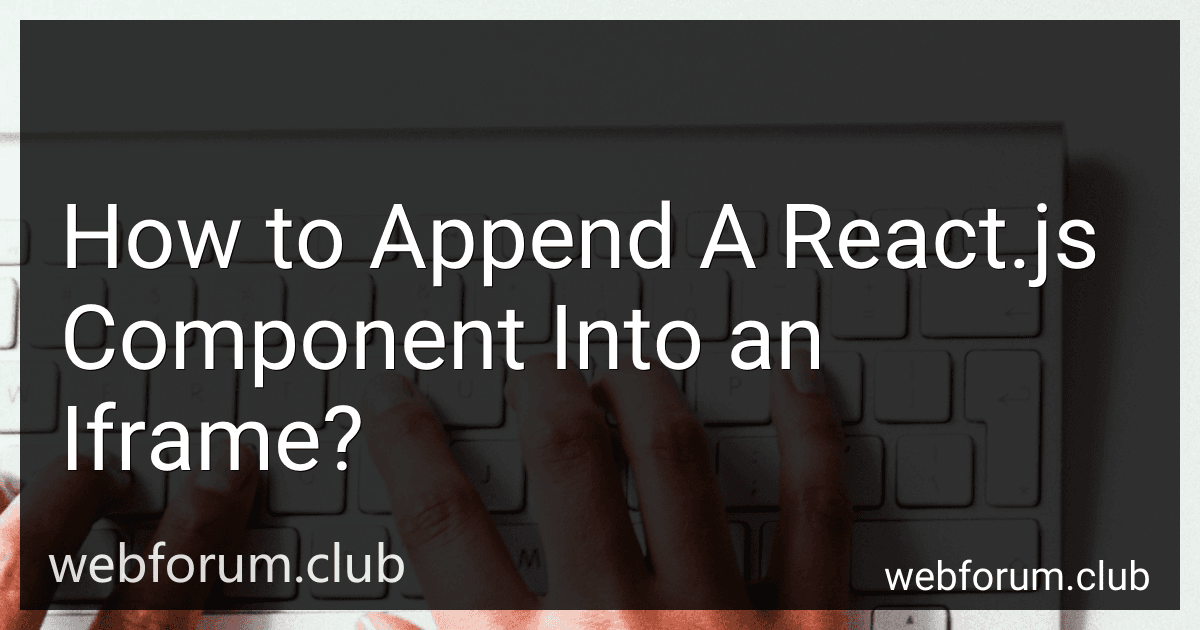To append a React.js component into an iframe, you first need to render the component that you want to insert into the iframe. Then, you can create an iframe element using the document.createElement() method and set its src attribute to "about:blank" or any other URL as needed.
Next, you need to get the content window of the iframe using the contentWindow property and append the React component to its document body. This can be done by using the ReactDOM.render() method to render the React component into the iframe's content window.
Finally, you can append the iframe to the desired location in the DOM using the appendChild() method or any other preferred method of DOM manipulation. This way, the React component will be successfully inserted into the iframe and displayed to the user.
What are the limitations of embedding React.js components into iframes?
- Lack of direct communication: Communicating between React.js components in iframes and the parent application can be challenging as they run in separate JavaScript environments. This can limit the ability to interact and share data in real-time.
- Performance issues: Embedding React.js components in iframes can add extra overhead and decrease performance as each iframe creates a separate rendering context. This can lead to slower loading times and decreased responsiveness.
- Security concerns: Iframes can pose security risks as they allow third-party content to be embedded into a website, making it vulnerable to security attacks such as clickjacking, data exfiltration, and cross-site scripting (XSS).
- Lack of access to parent DOM: React.js components within iframes do not have direct access to the parent document object model (DOM), making it difficult to interact with elements outside of the iframe. This can limit the functionality and user experience of the embedded components.
- Complexity of managing state: Managing state between React.js components in iframes and the parent application can be complex, especially when dealing with nested components or multiple iframes. This can lead to code duplication and maintenance difficulties.
- Limited browser support: Some browsers may restrict the communication between iframes and the parent application for security reasons. This can result in compatibility issues and inconsistent behavior across different browsers.
What are the best practices for ensuring the responsiveness of React.js components within iframes?
- Avoid inline styles: Use CSS classes and external stylesheets instead of inline styles for better performance and responsiveness.
- Use CSS media queries: Use media queries to make your components responsive to different screen sizes and devices.
- Use percentage widths and heights: Instead of fixed pixel values, use percentage widths and heights to allow components to adjust to the size of their container.
- Avoid unnecessary DOM manipulation: Minimize the number of DOM elements and avoid unnecessary re-renders to improve performance.
- Optimize images: Use appropriately sized images and optimize them for web to reduce load times and improve responsiveness.
- Test on various devices and screen sizes: Test your components on different devices and screen sizes to ensure they work properly and are responsive.
- Consider using a responsive design framework: Consider using a responsive design framework like Bootstrap or Material-UI to help make your components responsive.
- Use React hooks for state management: Use React hooks like useState and useEffect for managing state and side effects in your components to improve performance and responsiveness.
- Monitor performance: Use tools like React DevTools or Chrome DevTools to monitor the performance of your components and identify any areas for improvement.
- Keep component logic separate: Keep your component logic separate from your UI code to make it easier to debug and optimize for responsiveness.
How to test and debug React.js components within iframes?
When testing and debugging React.js components within iframes, you can follow these steps:
- Use tools like React DevTools, which allows you to inspect and debug React components within the browser.
- Use the Chrome Developer Tools to inspect the code and troubleshoot any errors within the iframe.
- Set up unit tests using testing libraries like Jest and Enzyme to test the functionality of your React components within the iframe.
- Use console.log statements within your React components to track the flow of data and identify any issues.
- If you encounter issues with cross-origin restrictions while testing within iframes, make sure to configure your iframe settings to allow the necessary permissions.
- Utilize React error boundaries to catch and handle any errors that may occur within your components.
- Consider using a live development server like Webpack Dev Server to quickly see changes in your React components within the iframe.
By following these steps, you can effectively test and debug your React.js components within iframes and ensure they are working correctly.
How to handle versioning and updates for embedded React.js components within iframes?
- Use semantic versioning: Follow semantic versioning guidelines to ensure that users can easily identify the purpose and impact of each update. This will help to maintain consistency and transparency in the versioning process.
- Communicate updates: Inform users about the changes in the React.js components within iframes by providing release notes or update notifications. This will help users to understand the improvements, fixes, and any breaking changes in the latest version.
- Implement backward compatibility: Ensure that new updates and versions of the embedded React.js components within iframes are compatible with previous versions to prevent any disruptions in functionality for existing users.
- Test thoroughly: Conduct comprehensive testing of the updated components to verify their performance, compatibility, and functionality within iframes. This will help to identify any issues or bugs before rolling out the updates to users.
- Provide a fallback mechanism: In case of any unexpected issues or conflicts with the updated React.js components within iframes, offer a fallback mechanism or rollback plan to revert to the previous version temporarily until the issues are resolved.
- Seek feedback: Gather feedback from users about the updated components within iframes to understand their experience, identify any issues, and gather suggestions for future improvements. This feedback will help in improving the quality and usability of the components in subsequent updates.
- Continuous monitoring and maintenance: Monitor the performance and functionality of the embedded React.js components within iframes regularly after updates to address any emerging issues, ensure smooth operation, and maintain the overall reliability of the components.