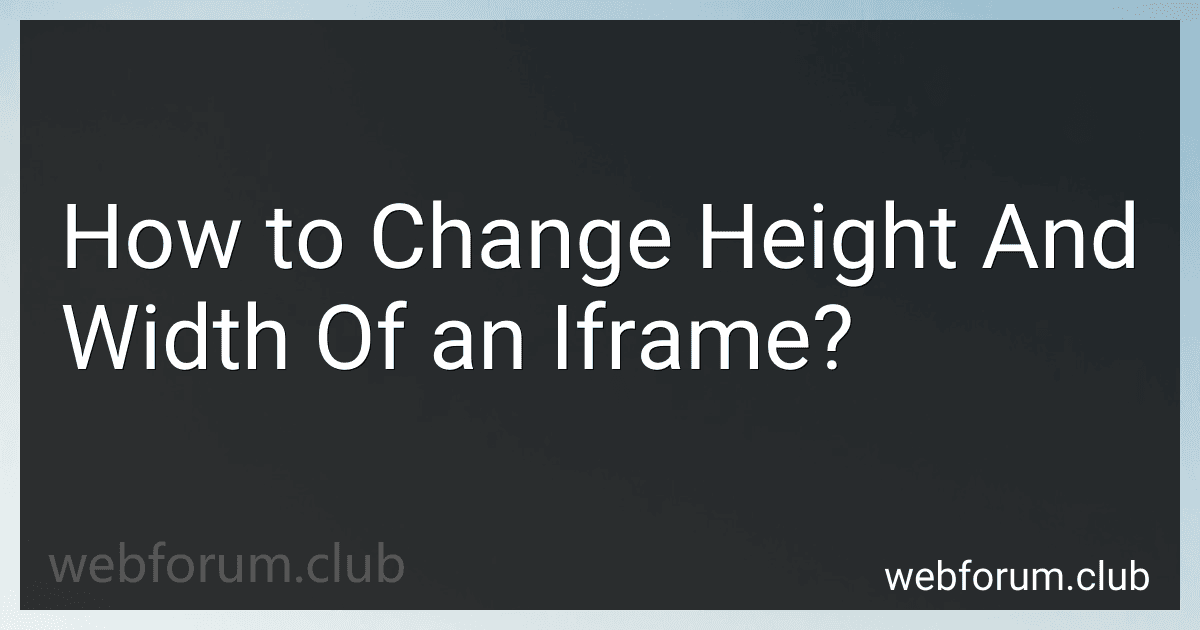To change the height and width of an iframe, you can simply use the "height" and "width" attributes in the iframe tag. You can specify the desired height and width in pixels or percentage values. For example, you can set the height to "500px" and the width to "80%". Additionally, you can also use CSS styles to further customize the appearance of the iframe, such as setting a maximum height or width, adjusting margins, or adding borders. By modifying these attributes and styles, you can easily customize the dimensions of the iframe to fit your website layout and design preferences.
How to troubleshoot issues with resizing an iframe on a webpage?
- Check the CSS styles: Ensure that the CSS styles for the iframe are not overriding the specified width and height for the iframe. Check for any conflicting styles that may be causing the iframe not to resize properly.
- Inspect the iframe element: Use browser developer tools to inspect the iframe element on the webpage. Check the computed styles and see if the width and height are being applied correctly. Look for any errors or warnings that may be related to the resizing issue.
- Check the content inside the iframe: If the content inside the iframe is not resizing properly, it may be causing the iframe to appear incorrectly sized. Make sure that the content inside the iframe is responsive and adjusts to different screen sizes.
- Test in different browsers: Some browsers may handle iframe resizing differently, so it is important to test the webpage in different browsers to see if the issue is browser-specific.
- Utilize a third-party library: If you are still having trouble resizing the iframe, consider using a third-party library like iFrame Resizer that can help with resizing iframes on a webpage.
- Contact website support: If none of the above steps resolve the issue, reach out to the website support team or developer for assistance with troubleshooting the resizing issue. Provide them with specific details about the problem and any steps you have taken to try to fix it.
What is the best practice for changing the size of an iframe in a responsive design?
The best practice for changing the size of an iframe in a responsive design is to use CSS media queries.
You can set the width and height of the iframe using percentage values that will adjust automatically based on the screen size. For example, you can set the width of the iframe to 100% so that it will always fill the width of its container, and then set the height to a specific aspect ratio (e.g. 16:9) so that it scales proportionally.
You can also use CSS media queries to set different sizes for the iframe based on specific screen sizes or devices. This allows you to provide a better user experience by optimizing the size of the iframe for different viewing contexts.
Additionally, you may need to adjust the content within the iframe to ensure that it is also responsive and scales appropriately with the size of the iframe. This may involve using CSS to style the content or using JavaScript to dynamically resize the content based on the size of the iframe.
By using CSS media queries and ensuring that the content within the iframe is also responsive, you can create a seamless experience for users across different devices and screen sizes.
What is the impact of changing the height and width of an iframe on user experience?
Changing the height and width of an iframe can have a significant impact on user experience depending on how it is done.
- Size limitations: If the iframe is made too small, it may not display the content properly or may require users to scroll extensively to view the entire content. On the other hand, if the iframe is made too large, it may overwhelm the page and make it difficult for users to focus on the main content.
- Responsiveness: It is important to ensure that the iframe is responsive to different screen sizes so that it adjusts its dimensions accordingly. If the iframe does not resize properly, it can result in a poor user experience on mobile devices or smaller screens.
- Loading time: Increasing the height and width of an iframe can also impact the loading time of the page. If the iframe contains heavy content or media, it may take longer to load, leading to a slower user experience.
- Design consistency: Changing the height and width of an iframe can also affect the overall design consistency of the page. It is important to ensure that the iframe blends seamlessly with the rest of the content on the page and does not appear out of place.
Overall, it is important to carefully consider the impact of changing the height and width of an iframe on user experience and make sure that it enhances the overall usability and accessibility of the content.