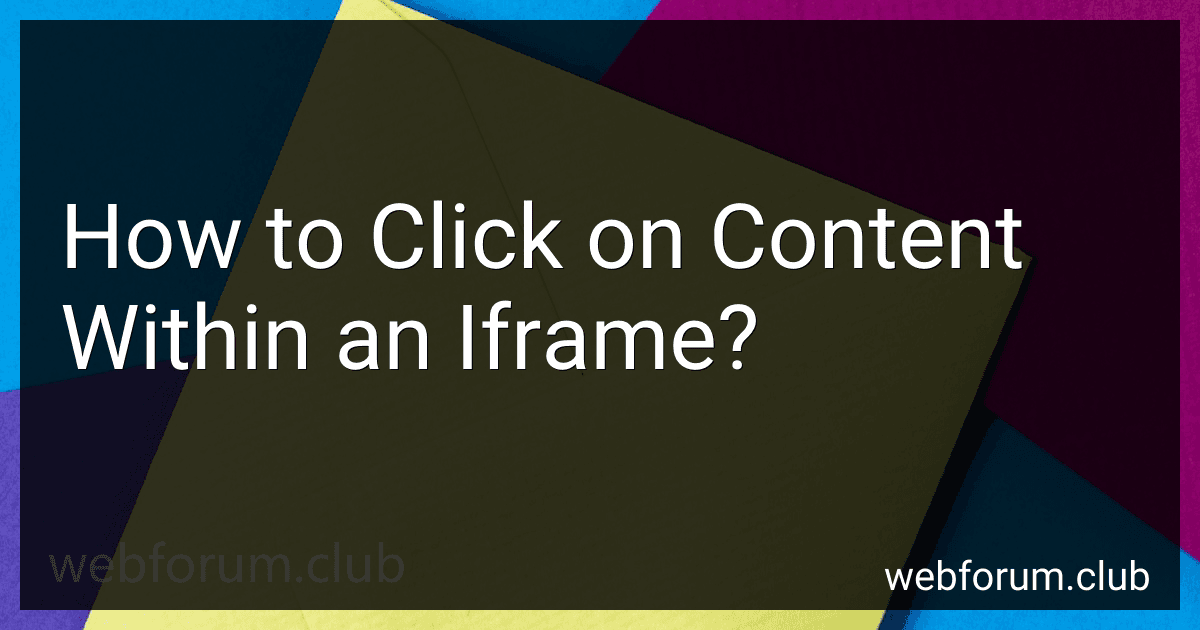To click on content within an iframe, you first need to locate the iframe element within the HTML document. You can do this by inspecting the page using your browser's developer tools.
Once you have identified the iframe element, you can access its content using the contentWindow property. This allows you to interact with the elements within the iframe as if they were part of the main document.
You can then use standard JavaScript methods to click on the desired content within the iframe. This may involve selecting the element using its ID, class name, or other attributes, and then calling the click() method on it.
Keep in mind that clicking on content within an iframe may require additional permissions or security measures, especially if the iframe is hosted on a different domain. It is important to consider these factors and ensure that you are not violating any security policies or restrictions.
What is the default behavior of an iframe in modern browsers?
In modern browsers, the default behavior of an iframe is to display the content of the specified webpage within the frame of the parent webpage. This allows developers to embed external content within their own websites, such as videos, maps, or other types of interactive media. By default, an iframe will automatically adjust its size to fit the content being displayed, but developers can also specify specific dimensions for the iframe if necessary.
How to prevent clickjacking attacks with iframes?
- Use the X-Frame-Options header: Set the X-Frame-Options header in your web server configuration to prevent your web pages from being embedded in iframes on other websites. This header can be set to 'DENY' or 'SAMEORIGIN' to restrict iframe embedding.
- Content Security Policy (CSP) header: Implement a Content Security Policy header with directives that prevent the loading of your web pages in iframes from external domains. You can specify the 'frame-ancestors' directive to restrict which domains can embed your content in iframes.
- Use the sandbox attribute: When embedding content in iframes, use the sandbox attribute to restrict certain capabilities of the iframe, such as preventing scripts from executing, disabling form submission, and restricting top-level navigation.
- Framebusting code: Implement framebusting code in your web page to prevent it from being loaded in a frame. This code detects if the page is being loaded in an iframe and redirects the browser to the original URL if it is.
- Secure your website: Ensure that your website is secure and protected against other types of attacks, such as cross-site scripting (XSS) and cross-site request forgery (CSRF), which could be used in conjunction with clickjacking attacks.
By implementing these security measures, you can help prevent clickjacking attacks with iframes and protect your website and your users from malicious activities.
How to troubleshoot issues with iframes in web development?
- Check if the iframe tag is properly formatted in the HTML code. Make sure the opening and closing tags are correctly placed, and all attributes are properly set.
- Ensure that the src attribute of the iframe tag is pointing to the correct URL or file location. Check for any typos or incorrect paths.
- Make sure that the content inside the iframe is compatible with the browser and the parent webpage. Some content might not be displayed properly due to compatibility issues.
- Check if there are any CSS styles applied to the iframe that might be causing display issues. Try removing or tweaking the styles to see if it resolves the problem.
- Use the browser's developer tools to inspect the iframe element and check for any error messages in the console that might provide clues to the issue.
- If the iframe is loading content from a different domain, check if the website has enabled cross-origin resource sharing (CORS) to allow the loading of content from other domains.
- Test the iframe in different browsers to see if the issue is browser-specific. This can help identify if the problem is related to a particular browser's compatibility with iframes.
- If none of the above steps resolve the issue, consider reaching out to the web hosting provider or the website where the iframe content is hosted for further assistance.
By following these troubleshooting steps, you should be able to identify and resolve issues with iframes in web development.
What are some alternative methods for embedding content other than iframes?
- JSONP (JSON with Padding): Allows for cross-domain requests by dynamically creating script tags that fetch JSON data from a different domain and return it back to the requesting page.
- XMLHttpRequest: Allows for asynchronous data requests to be made to a server without requiring a full page refresh.
- Server-Side Includes (SSI): Allows for server-side code to include content from other files or URLs within a webpage before it is sent to the client.
- Ajax (Asynchronous JavaScript and XML): Allows for data to be retrieved from a server and updated asynchronously without requiring a full page refresh.
- Custom JavaScript solutions: Using JavaScript to dynamically load content from external sources and manipulate the DOM to embed it within the webpage.
- Web Components: Using custom elements and Shadow DOM to encapsulate and reuse HTML, CSS, and JavaScript components within a webpage.
- Inline frames (iframe): A more secure method compared to standard iframes, as you can add code to restrict the origin of the content.
How to click on content within an iframe using JavaScript?
You can click on content within an iframe using JavaScript by first accessing the iframe element and then accessing the content within it. Here's an example code snippet to click on content within an iframe:
// Get the iframe element var iframe = document.getElementById('your-iframe-id');
// Access the content window of the iframe var iframeContent = iframe.contentWindow;
// Access the element within the iframe that you want to click var elementToClick = iframeContent.document.getElementById('element-id');
// Trigger a click event on the element elementToClick.click();
In this code snippet, replace 'your-iframe-id' with the ID of your iframe element and 'element-id' with the ID of the element within the iframe that you want to click on. This code will trigger a click event on the specified element within the iframe.
How to make an iframe responsive?
To make an iframe responsive, you can use CSS to set the width and height of the iframe to be based on a percentage of the parent container's width. Here's an example of how you can make an iframe responsive:
- Create a container div to hold the iframe:
- Add CSS to make the iframe responsive:
.iframe-container { position: relative; overflow: hidden; padding-top: 56.25%; /* 16:9 aspect ratio */ }
.iframe-container iframe { position: absolute; top: 0; left: 0; width: 100%; height: 100%; }
In the example above, the padding-top percentage is set to 56.25% to maintain a 16:9 aspect ratio for the iframe. You can adjust this percentage to fit the aspect ratio of your iframe content. The iframe is set to have a width and height of 100% of the container, making it responsive to different screen sizes.
By following these steps, you can make your iframe responsive to different screen sizes and devices.