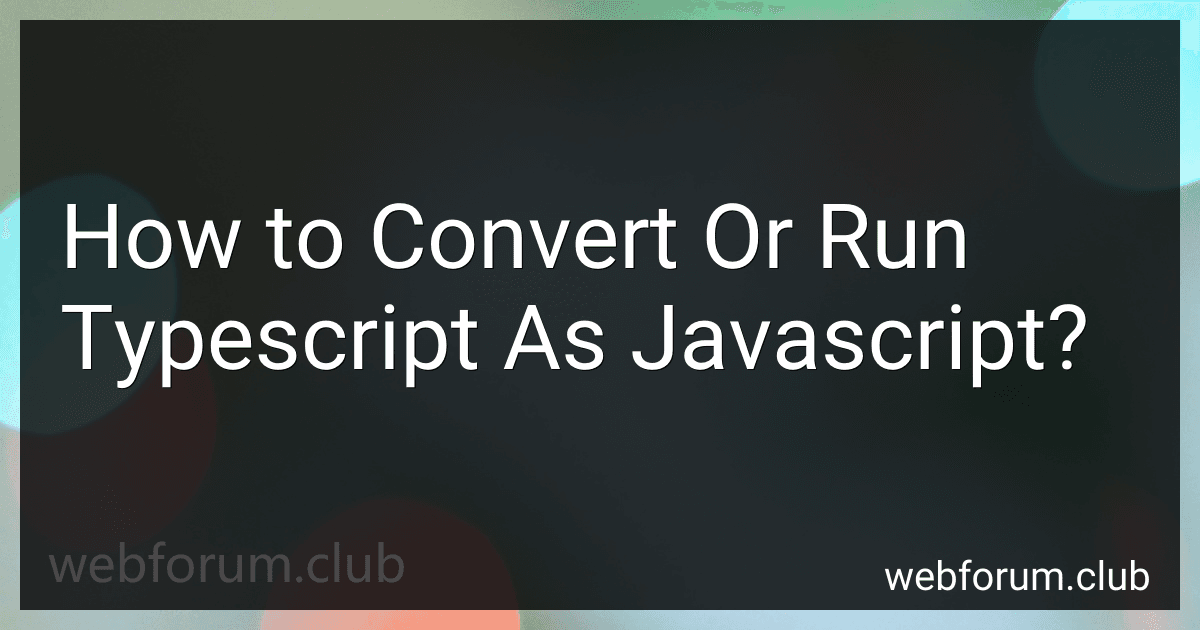To convert or run TypeScript as JavaScript, you can follow the steps below:
- Install TypeScript: Initially, you need to have TypeScript installed on your system. You can install it globally by running the command npm install -g typescript in your terminal.
- Create a TypeScript file: Create a new file with a .ts extension, for example script.ts, and write your TypeScript code in it. TypeScript is a superset of JavaScript, so you can write your code using additional TypeScript features like type annotations.
- Transpile the TypeScript file: Open your terminal and navigate to the directory where your TypeScript file is located. Then run the command tsc script.ts. This will transpile the TypeScript code into JavaScript and generate a corresponding .js file. For our example, the output file would be script.js.
- Include the generated JavaScript file: Now, you can include the generated JavaScript file (script.js) in your HTML or run it using a JavaScript runtime environment. You can either link the JavaScript file using a
- Run the JavaScript code: If you are using HTML, include the JavaScript file in your HTML file using the . The JavaScript code will be executed in the web browser when the HTML page is loaded.
If you are using a JavaScript runtime environment like Node.js, navigate to the directory containing the JavaScript file in the terminal and run the command node script.js. This will execute the JavaScript code and display the output in the terminal.
By following these steps, you can convert and run TypeScript code as JavaScript.
How do you install the TypeScript compiler?
To install the TypeScript compiler, follow these steps:
Step 1: Install Node.js
- TypeScript is built on top of Node.js. So, you must have Node.js installed on your system.
- Go to the official Node.js website (https://nodejs.org) and download the appropriate installer for your operating system.
- Run the installer and follow the instructions to complete the installation. This will also install npm (Node Package Manager) which is used to install TypeScript.
Step 2: Install TypeScript
- Once you have Node.js installed, open your preferred command-line interface (CLI).
- Type the following command and press Enter to install TypeScript globally on your system: npm install -g typescript
Step 3: Verify the Installation
- To verify that TypeScript is installed properly, type the following command and press Enter: tsc --version
- If TypeScript is installed correctly, the compiler version will be displayed in the console.
Congratulations! You have successfully installed the TypeScript compiler on your system. You can now use the tsc command to compile TypeScript files into JavaScript.
Can you integrate JavaScript libraries and frameworks into TypeScript code?
Yes, TypeScript is a superset of JavaScript, which means that any valid JavaScript code is also valid TypeScript code. You can directly use JavaScript libraries and frameworks in TypeScript projects without any modifications.
However, if you want to take full advantage of TypeScript's static typing and type checking features, you may need to provide type definitions (.d.ts files) for the imported JavaScript libraries or frameworks. Type definitions enable TypeScript to understand the structure and types of the imported code and provide better editor support and compile-time checks.
There are many popular JavaScript libraries and frameworks that have dedicated type definition packages available in the DefinitelyTyped repository (https://github.com/DefinitelyTyped/DefinitelyTyped). These packages include type declarations for various JavaScript libraries, which can be easily installed and used in TypeScript projects through npm or yarn.
In summary, TypeScript can integrate JavaScript libraries and frameworks without any issues. To fully leverage TypeScript's benefits, you may need to include type definitions for the imported JavaScript code.
Can you disable or bypass type checking in TypeScript?
Yes, it is possible to disable or bypass type checking in TypeScript using type assertion or the any type.
- Type Assertion: Type assertion allows you to override TypeScript's static type checking, giving you more flexibility. You can use the as keyword or <> syntax to assert a value with a specific type, even if it might not be the correct type.
let myVariable: any = "Hello World!"; let length: number = (myVariable as string).length; console.log(length); // Output: 12
- Using the any Type: The any type in TypeScript allows you to opt-out of static type checking. Assigning a value with the any type means TypeScript considers it to have no type restrictions.
let myVariable: any = "Hello World!"; let length: number = myVariable.length; console.log(length); // Output: 12
// Another example let myArray: any[] = [1, "two", { three: 3 }];
Although using type assertions or any type can help bypass type checking when needed, it is generally recommended to leverage TypeScript's static types for better code safety and maintainability.