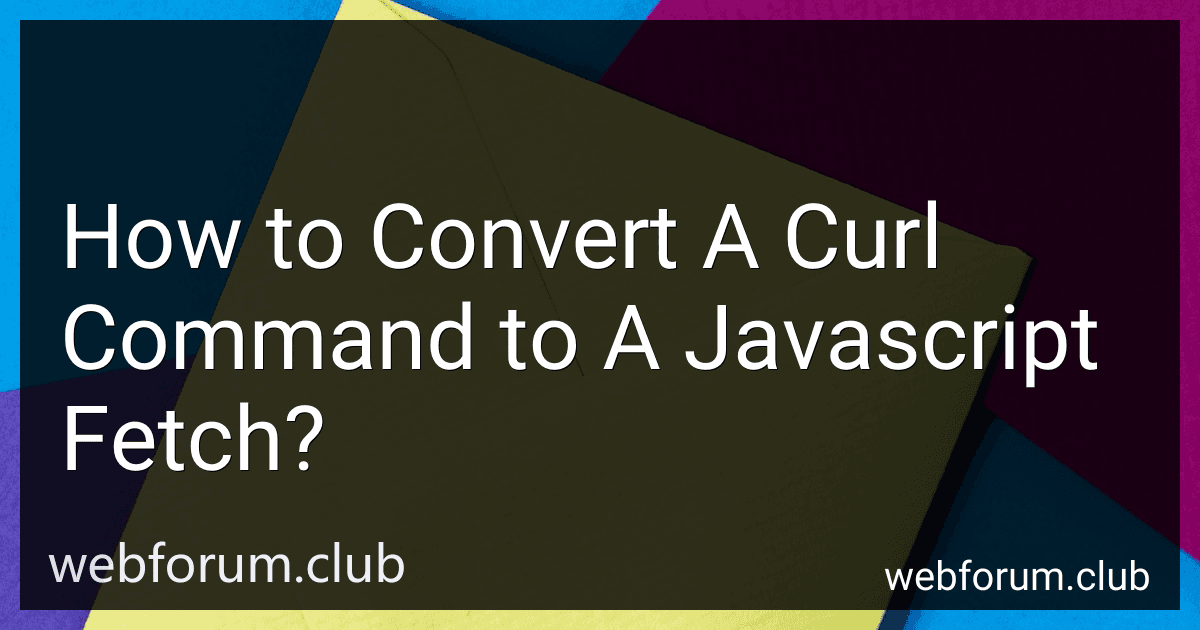To convert a curl command to a JavaScript fetch, you will need to make a few changes. Here's the process without using list items:
- Remove the curl keyword and quotes.
- Replace the -X flag with the corresponding HTTP method (GET, POST, PUT, DELETE).
- Convert any headers specified using -H into an object of key-value pairs.
- If the curl command includes data using -d or --data, replace it with the appropriate body content (e.g., JSON, form data).
- Adjust the URL to match the fetch URL format.
Here's an example of converting a curl command to a JavaScript fetch:
Curl command:
curl -X POST -H "Content-Type: application/json" -d '{"name": "John", "age": 25}' https://example.com/api
JavaScript fetch equivalent:
fetch('https://example.com/api', { method: 'POST', headers: { 'Content-Type': 'application/json' }, body: JSON.stringify({ name: 'John', age: 25 }) }) .then(response => response.json()) .then(data => console.log(data)) .catch(error => console.error(error));
In the above example, the equivalent fetch request sends a POST request to https://example.com/api with JSON data in the body. The response is then converted to JSON format and logged to the console.
How do you handle JSON data in a curl command?
To handle JSON data in a curl command, you can use the -d or --data option followed by the JSON data you want to send. Here's an example:
curl -X POST -H "Content-Type: application/json" -d '{"key1":"value1","key2":"value2"}' https://example.com/api/endpoint
In this example, the -X option specifies the HTTP method (POST in this case), the -H option sets the content type header to application/json, and the -d option passes the JSON data enclosed in single quotes.
You can replace https://example.com/api/endpoint with the actual URL where you want to send the JSON data.
Note that the JSON data should be properly escaped if it contains special characters. Alternatively, you can place the JSON data in a file and use the --data-binary option to send the file's contents as the request body:
curl -X POST -H "Content-Type: application/json" --data-binary @jsonfile.json https://example.com/api/endpoint
Replace jsonfile.json with the path to the JSON file you want to send.
How do you specify the request method in a curl command?
The request method in a curl command is specified using the -X or --request option followed by the method name.
Here is the syntax for specifying the request method in a curl command:
curl -X
or
curl --request
Replace <METHOD> with the actual HTTP method you want to use, such as GET, POST, PUT, DELETE, PATCH, etc. Replace <URL> with the target URL where the request is being sent.
For example, to send a GET request:
curl -X GET https://example.com/api/data
To send a POST request:
curl -X POST -d 'param1=value1¶m2=value2' https://example.com/api/post
To send a DELETE request:
curl -X DELETE https://example.com/api/resource/123
Make sure to adjust the method and URL according to your specific use case.
What is the fetch function in JavaScript?
The fetch function in JavaScript is a built-in method that allows making asynchronous HTTP requests to fetch resources from a network. It provides a simpler and more powerful way to handle network requests compared to traditional methods like XMLHttpRequest.
The fetch function returns a Promise that resolves to the Response object representing the response to the request. It has several options to configure the request such as method (GET, POST, etc.), headers, body, and more. Additionally, it supports handling different types of data like JSON, XML, text, and binary.
Here's an example of using the fetch function to make a GET request and handle the response:
fetch('https://api.example.com/data') .then(response => response.json()) .then(data => console.log(data)) .catch(error => console.log(error));
In this example, the fetch function is called with the URL to make a GET request. The response is then converted to JSON format using the json() method. Finally, the data is logged to the console. If there is any error during the request or response, it is caught and logged.
How do you make a POST request using fetch in JavaScript?
To make a POST request using the fetch API in JavaScript, you can follow these steps:
- Create a new instance of the FormData object and populate it with the data you want to send. This step is optional if you don't need to include any data.
const formData = new FormData(); formData.append('name', 'John'); formData.append('age', 28);
- Use the fetch function and provide the URL you want to send the request to as the first parameter. Specify the method as 'POST', and optionally set the headers and body.
const url = 'https://example.com/api';
fetch(url, { method: 'POST', headers: { 'Content-Type': 'application/json', // Modify the content type according to your needs }, body: JSON.stringify({ name: 'John', age: 28, }), }) .then((response) => response.json()) .then((data) => { console.log('Success:', data); }) .catch((error) => { console.error('Error:', error); });
Note: In the example above, the body is serialized as JSON using JSON.stringify(), but you can modify it to match the required format (e.g., FormData, URL-encoded, etc.).
- Handle the response using .then() and .catch() to process the data or handle any errors that may occur.
By using fetch with the method set as 'POST', you can send a POST request in JavaScript.
How do you handle JSON data in a fetch request?
To handle JSON data in a fetch request, you need to perform the following steps:
- Use the fetch() function to make an HTTP request to the specified URL with the appropriate method (GET, POST, PUT, DELETE, etc.) and headers.
- When the response is received, you need to extract the JSON data using the .json() method. This method returns a Promise that resolves to the JSON data.
- To handle the retrieved JSON data, chain a .then() method to the Promise returned by .json(). Inside the .then() callback, you can access and process the JSON data.
Here's an example:
fetch('https://api.example.com/data') // Make the fetch request .then(response => response.json()) // Extract the JSON response .then(data => { // Handle and process the JSON data here console.log(data); }) .catch(error => { // Handle any errors that occur during the fetch request console.log('Error:', error); });
In this example, fetch() makes the request to the API URL specified. Then, using the .json() method, we extract the JSON response. Finally, the retrieved JSON data is accessed and processed within the second .then() callback. Any errors that occur during the fetch request can be caught and handled in the .catch() callback.