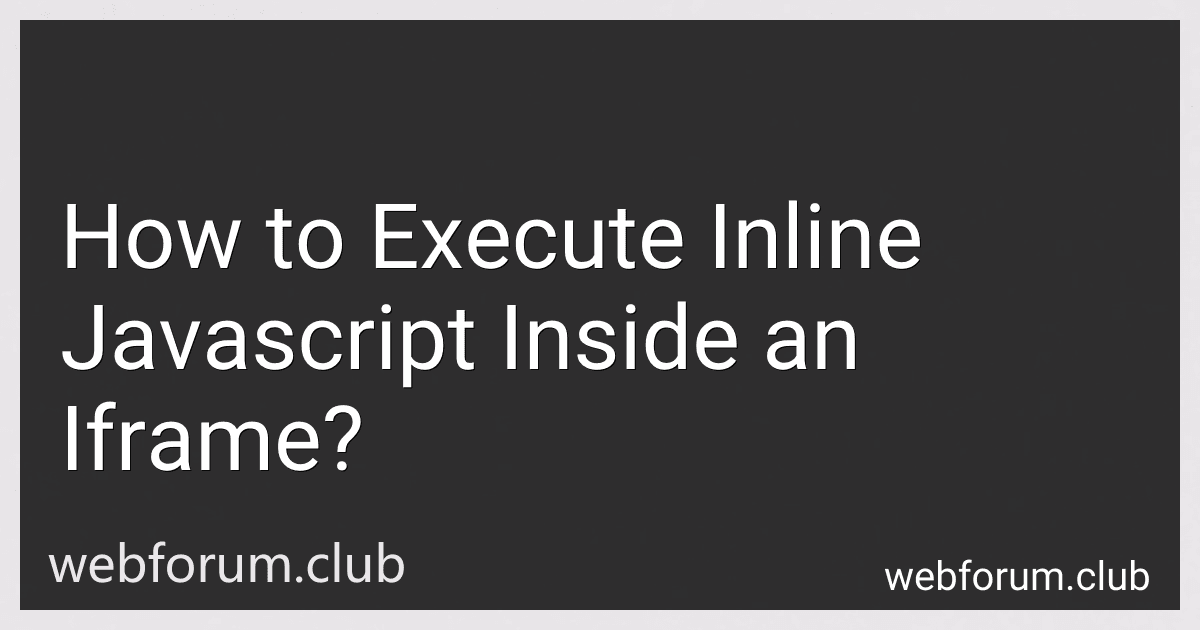To execute inline JavaScript inside an iframe, you can access the iframe's DOM using JavaScript. Once you have selected the iframe element, you can use the contentWindow property to access the window object of the iframe. From there, you can execute JavaScript code by accessing the document inside the iframe and using methods like createElement and appendChild to add script elements with your inline JavaScript code. This allows you to run JavaScript inside the iframe and manipulate its content as needed.
How can I run JavaScript from the parent page within an iframe?
To run JavaScript code from the parent page within an iframe, you can use the contentWindow property of the iframe element to access the window object of the iframe and execute JavaScript code within it.
Here is an example of how you can run JavaScript code from the parent page within an iframe:
- Access the iframe element in the parent page:
var iframe = document.getElementById('myIFrame');
- Access the window object of the iframe using the contentWindow property:
var iframeWindow = iframe.contentWindow;
- Execute JavaScript code within the iframe window object:
iframeWindow.alert('Hello from parent page!');
By following these steps, you can run JavaScript from the parent page within an iframe.
How can I run JavaScript on a different domain within an iframe?
Running JavaScript on a different domain within an iframe can be tricky due to the same-origin policy, which restricts scripts from different domains from accessing each other's data.
One way to bypass this restriction is to use the postMessage API. This API allows different windows or iframes to communicate with each other safely. Here's how you can run JavaScript on a different domain within an iframe using postMessage:
- In the parent window that contains the iframe, add an event listener to listen for messages from the iframe:
window.addEventListener('message', function(event) { // Check the origin of the message to ensure it's coming from the iframe if (event.origin !== 'https://example.com') return;
// Execute the JavaScript code sent from the iframe eval(event.data); });
- In the iframe that is on a different domain, send a message to the parent window with the JavaScript code you want to run:
// Replace 'parentWindow' with a reference to the parent window parentWindow.postMessage('console.log("Hello from a different domain!");', 'https://parentwindow.com');
By using postMessage, you can safely communicate and run JavaScript code between different domains within an iframe. Note that this method requires cooperation between the parent window and the iframe to ensure secure communication.
What is the syntax for embedding JavaScript code in an iframe?
To embed JavaScript code in an iframe, you can use the "sandbox" attribute along with the "srcdoc" attribute to include the JavaScript code. Here is an example:
In this example, the JavaScript code <script>alert('This is JavaScript code inside the iframe');</script> is embedded in the iframe using the "srcdoc" attribute. The "sandbox" attribute is also set to "allow-scripts" to allow the execution of scripts within the iframe.
What is the recommended approach for debugging JavaScript in an iframe?
When debugging JavaScript in an iframe, the recommended approach is to use the developer tools available in modern browsers. Here are some steps to help you debug JavaScript in an iframe:
- Open the webpage containing the iframe in a browser that has developer tools (e.g. Chrome, Firefox, Safari).
- Right-click on the element within the iframe that you want to debug and select “Inspect” or “Inspect Element” to open the developer tools.
- In the developer tools, navigate to the “Sources” tab. You should see the HTML file containing the iframe listed under the “Frames” section.
- Click on the iframe file to view its contents and debug the JavaScript code within it.
- You can set breakpoints, step through the code, inspect variables, and use other debugging tools available in the developer tools to troubleshoot and fix any issues in the JavaScript within the iframe.
By following these steps, you can effectively debug JavaScript code within an iframe and identify and resolve any errors or issues that may be impacting the functionality of your webpage.
How to achieve cross-origin JavaScript execution within an iframe?
In order to achieve cross-origin JavaScript execution within an iframe, you can use the postMessage API. The postMessage API allows different windows or iframes to communicate with each other, even if they are from different origins.
Here is how you can achieve cross-origin JavaScript execution within an iframe:
- In the parent window, create an iframe element and append it to the document.
- In the parent window, add an event listener to listen for messages sent from the iframe.
window.addEventListener('message', function(event) { // Handle messages sent from the iframe console.log(event.data); });
- In the iframe window, use the postMessage API to send messages to the parent window.
window.parent.postMessage('Hello from the iframe!', 'https://parentwebsite.com');
By following these steps, you can achieve cross-origin JavaScript execution within an iframe using the postMessage API.