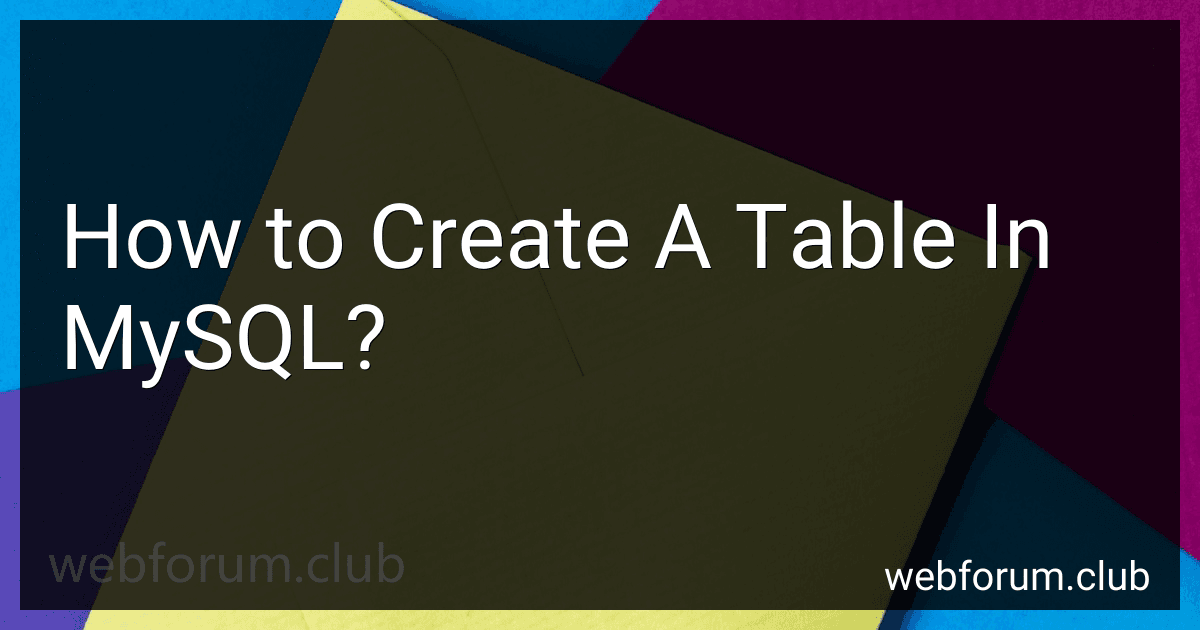To create a table in MySQL, you can use the CREATE TABLE statement. The syntax for creating a table is as follows:
CREATE TABLE table_name ( column1 datatype constraints, column2 datatype constraints, ... );
Let's break down the components:
- CREATE TABLE: This is the statement used to create a new table.
- table_name: Specify the name of the table you want to create. Choose a descriptive name that represents the type of data the table will store.
- column1, column2, ...: These are the names of the columns in the table. Each column name should be unique within the table.
- datatype: Define the data type for each column. MySQL offers various data types such as INT (integer), VARCHAR (variable-length character string), DATE, FLOAT, etc.
- constraints: You can apply constraints to columns to define rules and restrictions for the data. Some common constraints include NOT NULL (meaning the column cannot contain NULL values), PRIMARY KEY (to uniquely identify each row), UNIQUE (ensuring unique values within the column), etc.
Here's an example of creating a table called "employees" with a few columns:
CREATE TABLE employees ( id INT PRIMARY KEY, name VARCHAR(50) NOT NULL, age INT, salary FLOAT );
In this example, the "employees" table has four columns: id, name, age, and salary. The "id" column is the primary key, which means it uniquely identifies each record. The "name" column cannot contain NULL values and has a maximum length of 50 characters. The "age" and "salary" columns are optional and can contain NULL values.
Remember, this is just a basic guide to creating a table in MySQL. There are many more advanced features, options, and constraints you can use while creating tables based on your specific requirements.
How to create a table without any columns being nullable?
To create a table without any columns being nullable, you need to specify the NOT NULL constraint for each column during the table creation. Here's an example of how you can create such a table:
CREATE TABLE table_name ( column1 datatype1 NOT NULL, column2 datatype2 NOT NULL, column3 datatype3 NOT NULL, ... );
Replace table_name with the desired name for your table. column1, column2, column3, etc. represent the names of your table columns, and datatype1, datatype2, datatype3, etc. represent the data types of these columns.
By specifying NOT NULL after each column's datatype, you ensure that values for those columns must be provided during any insert or update operation.
How to add a default value to a column while creating a table in MySQL?
To add a default value to a column while creating a table in MySQL, you can use the DEFAULT keyword followed by the desired default value after specifying the column data type.
Here's the syntax:
CREATE TABLE table_name ( column1_name data_type DEFAULT default_value, column2_name data_type DEFAULT default_value, ... );
Example: Let's say we want to create a table called employees with columns id, name, and salary. We want the default value for the salary column to be 0.
CREATE TABLE employees ( id INT AUTO_INCREMENT PRIMARY KEY, name VARCHAR(50) NOT NULL, salary DECIMAL(10, 2) DEFAULT 0 );
In this example, when a new row is inserted into the employees table without specifying a value for the salary column, it will automatically be set to 0.
How to specify the length of a varchar column in MySQL during table creation?
To specify the length of a VARCHAR column during table creation in MySQL, you need to include the desired length inside parentheses after the column name.
Here's the basic syntax for creating a table with a VARCHAR column:
CREATE TABLE table_name ( column_name VARCHAR(length) );
Replace table_name with the name of the table you want to create, column_name with the desired name for the column, and length with the maximum number of characters you want the column to be able to store.
For example, to create a table named employees with a column named name that can store up to 50 characters, you would use the following query:
CREATE TABLE employees ( name VARCHAR(50) );
Note that the maximum length you can specify for a VARCHAR column depends on the version of MySQL you are using. In MySQL versions prior to 5.0.3, the maximum length is limited to 255 characters. However, in MySQL 5.0.3 and later, the maximum length can be up to 65,535 characters.
What is the difference between DROP TABLE and TRUNCATE TABLE in MySQL?
The main difference between "DROP TABLE" and "TRUNCATE TABLE" in MySQL is the way they remove or delete data from a table.
- DROP TABLE:
- The "DROP TABLE" command is used to delete a table from the database completely.
- It removes the table structure, associated indexes, triggers, and dependencies.
- After executing this command, the table and its data are permanently deleted and cannot be recovered.
- To use the table again, it needs to be recreated.
- TRUNCATE TABLE:
- The "TRUNCATE TABLE" command is used to remove all rows or data from a table while retaining the table structure.
- It deletes all the records from the table but keeps the table, its columns, constraints, and indexes intact.
- Unlike "DROP TABLE," the "TRUNCATE TABLE" operation can be rolled back using the rollback feature if it is within a transaction.
- This command is faster as it just deletes the data and resets the auto-increment values without logging individual row deletions.
- Triggers associated with the table are also fired for each row removed.
In summary, "DROP TABLE" deletes the entire table from the database, while "TRUNCATE TABLE" removes all rows from a table while retaining the table structure.
How to optimize a MySQL table for better performance?
There are several ways to optimize a MySQL table for better performance. Here are some techniques you can follow:
- Choose the appropriate data types: Use the most efficient data types for your columns based on the data they will store. For example, use INT instead of VARCHAR for numeric data.
- Properly index your table: Indexing can significantly improve the performance of your queries. Identify the columns that are frequently used in WHERE, JOIN, or ORDER BY clauses, and create indexes on those columns.
- Limit column size: Define column sizes as per your requirements to minimize disk space usage and improve performance. Avoid using VARCHAR with a large maximum length if the actual data stored is smaller.
- Normalize your table structure: Ensure your table is properly normalized to reduce data duplication. This will optimize storage and improve query performance.
- Optimize SELECT queries: Use appropriate SQL statements and clauses, such as LIMIT, to retrieve only the necessary data. Avoid using SELECT * and fetch only the required columns.
- Use the EXPLAIN statement: Run the EXPLAIN statement before executing complex queries to analyze the query execution plan. This helps identify any performance bottlenecks and suggests optimizations like adding indexes or rewriting the query.
- Consider partitioning: For large tables, consider partitioning based on a column that is frequently used for filtering or joining data. This can improve query performance by reducing the amount of data scanned.
- Optimize disk I/O: Ensure that your database server is properly configured to optimize disk I/O, such as placing the database files on separate disks or using solid-state drives (SSDs) instead of traditional hard drives.
- Regularly update statistics: MySQL uses statistics to make decisions about query execution plans. Periodically update these statistics using the ANALYZE TABLE or OPTIMIZE TABLE statements.
- Monitor and tune database configuration: Continuously monitor your server's performance and consider adjusting MySQL's configuration parameters, such as buffer sizes, thread concurrency, and cache settings, to optimize performance based on your workload.
Remember to always backup your database before making any significant changes and test the performance impact of optimizations in a controlled environment.