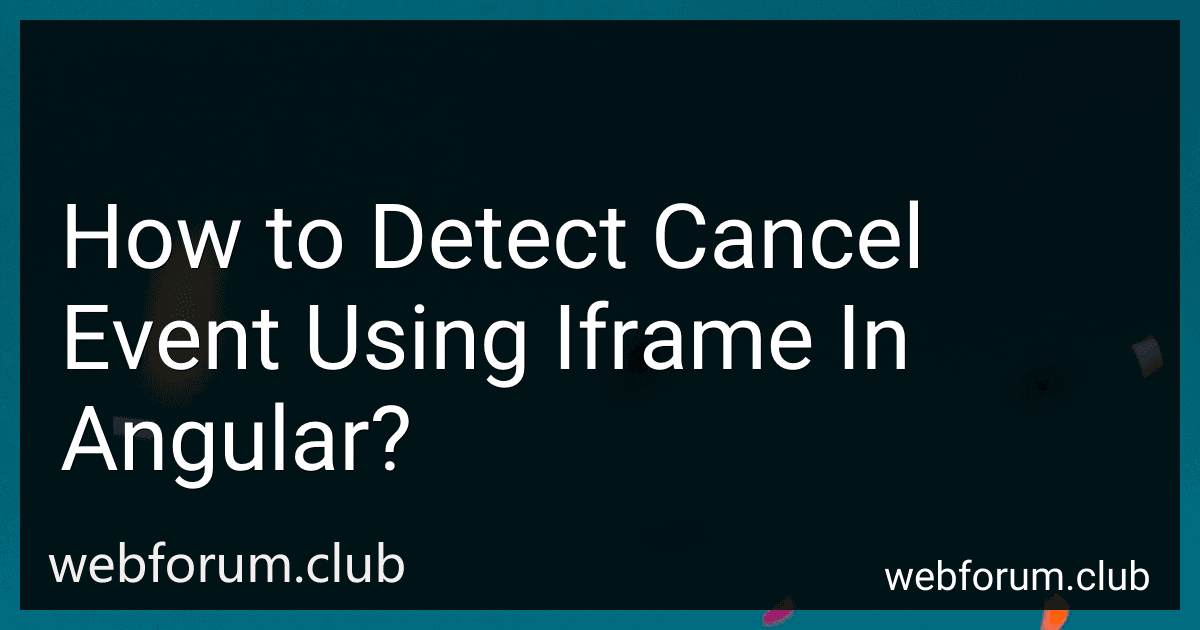To detect a cancel event using an iframe in Angular, you can listen for the unload event on the iframe element. This event is triggered when the user navigates away from a page or reloads it. By listening for this event, you can detect when the user cancels whatever action they were performing in the iframe.
In Angular, you can add an event listener for the unload event on the iframe element using the @HostListener decorator. This decorator allows you to bind a method to a DOM event on the host element.
For example, you can add a method in your Angular component that will be called when the unload event is triggered on the iframe element:
@HostListener('window:unload', ['$event']) onUnload(event) { // Handle cancel event console.log('Cancel event detected'); }
By adding this method to your component, you can detect when the user cancels an action in the iframe and perform any necessary logic or cleanup tasks.
How to handle multiple cancel events in an Angular iframe?
To handle multiple cancel events in an Angular iframe, you can create a custom event emitter in the iframe component and emit the cancel event whenever needed. Then, you can subscribe to this event in the parent component and handle it accordingly. Here is an example:
- Add a custom cancel event emitter in the iframe component:
import { Component, Output, EventEmitter } from '@angular/core';
@Component({ selector: 'app-iframe', templateUrl: './iframe.component.html', styleUrls: ['./iframe.component.css'] }) export class IframeComponent { @Output() cancelEvent = new EventEmitter();
onCancel() { this.cancelEvent.emit(); } }
- In the parent component, subscribe to the cancel event emitted from the iframe component:
import { Component } from '@angular/core';
@Component({ selector: 'app-parent', templateUrl: './parent.component.html', styleUrls: ['./parent.component.css'] }) export class ParentComponent { handleCancel() { // Handle the cancel event here console.log('Cancel event received'); } }
- In the parent component HTML, include the iframe component and subscribe to the cancel event:
<app-iframe (cancelEvent)="handleCancel()">
Now, whenever the cancel button is clicked in the iframe component, the cancel event will be emitted and the handleCancel method in the parent component will be called. You can then handle the cancel event logic inside the handleCancel method.
What are the potential challenges of detecting cancel events in Angular iframes?
- Cross-origin restrictions: If the iframe and the parent document are hosted on different domains, the Same-Origin policy may prevent direct communication between them, making it difficult to detect cancel events.
- Limited access to iframe content: Depending on the security settings in place, the parent document may have limited access to the content inside the iframe, making it challenging to detect cancel events.
- Asynchronous nature of iframes: Since iframes are loaded asynchronously, timing issues may arise when trying to detect cancel events in Angular iframes.
- Event bubbling: Cancel events in iframes may not always bubble up to the parent document, leading to difficulties in detecting and handling them.
- Lack of standard APIs: There may not be standardized APIs for detecting cancel events specifically in Angular iframes, requiring developers to implement custom solutions.
- Browser compatibility issues: Different browsers may handle cancel events in iframes differently, leading to inconsistencies in behavior and making it challenging to detect cancel events consistently across all browsers.
What is the significance of cancel event handling in Angular development?
Cancel event handling in Angular development is significant because it allows developers to prevent default behavior of an event from occurring when a specific condition is met. This gives developers more control over how events are handled and allows them to customize the behavior of an application based on different scenarios.
By canceling event handling, developers can prevent certain actions from taking place, such as submitting a form, navigating to a new page, or performing a specific action. This can help improve the overall user experience and prevent unintended consequences from occurring.
In Angular development, cancel event handling is often used in conjunction with event binding and event listeners to create interactive and dynamic user interfaces. It allows developers to create more responsive and intuitive applications by controlling how events are triggered and handled.
Overall, cancel event handling is an important concept in Angular development as it gives developers more flexibility and control over how events are managed in their applications.
What is the purpose of detecting cancel events in Angular?
Detecting cancel events in Angular allows developers to take specific actions or provide feedback to the user when they attempt to cancel a certain operation. This can help prevent accidental data loss or disruption of important processes. By detecting cancel events, developers can provide confirmation prompts, save user input before canceling, or gracefully handle the cancellation of an operation. Ultimately, the purpose of detecting cancel events is to improve the overall user experience and prevent any unintended consequences of canceling an operation.
How to optimize cancel event detection performance in Angular iframes?
To optimize cancel event detection performance in Angular iframes, consider the following best practices:
- Use the Angular Renderer2 to directly access the DOM: Instead of manipulating the DOM directly using JavaScript, use the Renderer2 service provided by Angular. This allows Angular to efficiently manage and update the DOM, improving performance.
- Avoid nested iframes: Limit the use of nested iframes within your Angular application as they can significantly impact performance. If nested iframes are necessary, try to minimize their depth and complexity.
- Use event delegation: Instead of attaching event listeners to individual elements within the iframe, use event delegation to handle events at a higher level, such as the iframe itself or a parent container. This can reduce the number of event listeners needed and improve performance.
- Optimize event handling: Use event propagation and bubbling to efficiently handle events within the iframe. Avoid excessive event binding and unbinding, and use event delegation where possible to improve performance.
- Limit the use of heavy operations within event handlers: Avoid performing heavy operations within event handlers, such as complex calculations or data manipulation. Instead, offload these tasks to separate threads or use asynchronous operations to prevent blocking the main thread and improve performance.
By following these best practices, you can optimize cancel event detection performance in Angular iframes and ensure a smooth and responsive user experience.